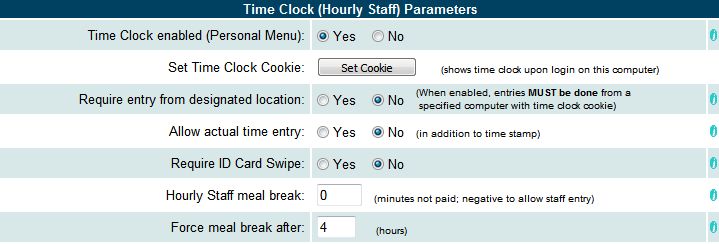
| Staff Parameters | Back Forward Print this topic |
Access or authority levels for individual users are defined by a Manager or Administrator. For more information, please see Access Levels. Staff Parameters allow you to further define permissions and limitations for the different access levels.
Staff Parameters are set by an Administrator from the Admin Tab / Parameters and Settings Menu. This help Topic is divided into categories and laid out the same as the menu on screen.
Categories:
Time Clock enabled (Yes/No)
Answering yes to this option causes the clock in, clock out, and time clock records features to appear on the Personal Menu of all staff users. It also enables time clock reporting by Management from the Resource Management Menu.
Additional selectors in this category specify whether staff are allowed to enter an actual start or end time that differs from the time stamp, whether magnetically-encoded staff ID cards are required to complete the time clock entry, the length of staff meal breaks, and whether the system should force a meal break in the time accounting.
Staff can use a special login URL that will automatically take them to the time clock function upon login. This URL can be saved as a bookmark.
Use this URL: http://s##.myfbo.com/link.asp?fbo=xxxx&page=TC
Replace "##" with your assigned server number and "xxxx" with your FBO identifier.
A time clock cookie can be set on individual computers so that staff using those computers are automatically taken to the time clock function immediately upon login. This makes it easier for multiple users to use one computer for clocking in and out.
Staff can also be limited to only clocking in and out from designated computers (those with the time clock cookie set) by enabling the 'Require entry from designated location' restriction.
For more information on system features and options related to the time clock function, please see the documents linked below:
All staff can set temporary customer level (Yes/No)
Answering yes to this option will allow any staff who can check in a flight or prepare a receipt to change the default customer level. Customer levels are associated with special rates and discounts.
For more information, please see Customer Level Parameters.
Flight staff can set their own standing schedules (Yes/No)
Answering yes to this option will allow flight staff to set their own standing schedules from their Home Tab / Personal Menu. Answering no will make it remain as a Manager level function.
For more information, please see Update Resource Time Off.
Flight staff can set their own time off schedules
This option can allow flight staff to set their own one time off schedules from their Home Tab / Personal Menu within limits. Answering not allowed will make it remain as a Manager level function.
For more information, please see Update Resource Time Off.
Allow Staff Access to 24-Hour Schedule (Yes/No)
Answering yes means staff can schedule any block of time on the 24 hour schedule. They are not limited to creating reservations within the standard hours of operation.
Staff can make reservations after cutoff time (Yes/No)
Selecting yes will allow staff members to schedule after cut off time. (Cut off time is set in the Customer Scheduling Parameters.) Cut off time is the last time a customer can schedule a flight for tomorrow. In other words at a certain time you have to check your schedule for tomorrow so you know what time to come to work. This cannot change while you are sleeping, otherwise customers may be at your office to fly, but no one will be there to greet them. Answering yes to this question will allow staff members to schedule after this time.
Staff Menu scheduling date defaults to today (Yes/No)
This date is the date that appears as the default for scheduling a flight. Answering yes presents a default of today's date and answering no defaults to tomorrow's date.
Remarks required on flight cancellations (Yes/No)
If yes, staff will be required to enter a reason for every reservation that they cancel.
For more information, please read Managing Cancellations.
Staff session timeout (idle time allowed) ______
If a staff member is logged in but not using the system it will automatically exit after the amount of time you enter. You can enter 10 to 90 minutes.
Staff Public Computer timeout ______
This sets the automatic log out for your lobby computer. Enter 8 to 20 minutes. 8 minutes is recommended. Note, timeout does not occur if the system is being used, only if it is sitting idle.
Staff Level Authority Parameters
Please note, these settings apply specifically to those individuals who have been granted a security access level of "Staff", regardless of whether or not they are in your system as a schedulable resource such as an instructor, charter pilot, or mechanic.
For more information, please see Access Levels Defined.
Staff level can update Status Board (if enabled) (Yes/No)
If you do not want general staff members updating the Status Board (i.e. flight conditions), answer no.For more information, please see Status Board Parameters.
Staff level can access News Menu (if enabled) (Yes/No)
News Items are displayed on the Message Center, Customer Menu, and may be externally linked to a web site. If you do not want general staff members entering and updating News Items, answer no.For more information, please see News/Bulletin Board/Calendar Parameters.
Staff level can update "Staff Must Read" (Yes/No)
If you do not want general staff members updating the Staff Must Read messages that appear on the Message Center, answer no.For more information, please read Please Read - Must Read.
Staff level authority can adjust recent receipts (Yes/No)
If you answer yes to the above question, staff members will have the ability to reopen and adjust recent receipts from the Review Tab / Recent Receipts Menu. They will also be able to view, print, or email individual customer statements from the View / Update menu on the FrontDesk Tab.
Staff level and mangers can view gift certificates (Yes/No)
By default this option is only available from the Financial Tab to Accountant level users and higher.
Before changing this setting to yes, please be aware that this provides staff-level users access to receipts that they could not otherwise see and change. Also, having the list of open certificates and their value would allow a crafty staff member to redeem someone else's certificate on behalf of a friend.
Staff level can change Flight Revenue Type (Yes/No)
By default, Flight Revenue Type selection during check-in is only available to Manager level users and higher. Setting this parameter to yes will enable staff level users to create non-revenue and non-revenue/non-commission flights.
Before changing this setting to yes, please be aware that this provides staff-level users the ability to create unbilled flights. Maintaining the default settings that restrict this feature to higher authority users is recommended.
Staff level can balance cash drawer (Yes/No)
Allows staff level users to close out for the day when enabled.For more information, please see Cash Drawer Reconciliation.
Staff level can add squawks (Yes/No)
Gives staff limited access to the Maintenance Menu in order to enter squawks without giving them access to change or update any other maintenance data.
Staff level can approve customers to schedule, and set "No Fly" flag (Yes/No)
When a new customer logs in, usually they can view the schedule, but can not self-schedule flights until they request and you approve "Scheduling Authority" for that customer. If you want your staff members to be able to approve customers for Scheduling Authority and to be able to flag customers as not allowed to fly, answer yes.For more information, please see Allow or Revoke Scheduling Authority.
Customer Approval is airport-base specific (Yes/No)
For multi-airport operators. If you answered yes to the option above, you can allow staff level users to grant scheduling approval only for customers based at the staff user's airport (yes), or you can allow staff level users to grant scheduling approval for customers based at any airports (no).
Staff level can reset Customer passwords (Yes/No)
If yes, staff level users can reset a customer password from the General Information page in the customer record.For more information, please read Change or Reset Password.
Instructor Level Authority Parameters
Please note, these settings apply specifically to those individuals who have been granted a security access level of "Instructor", regardless of whether or not they are in your system as a schedulable resource such as an instructor, charter pilot, or mechanic.
An instructor who has been granted a higher access level such as "Staff" or "Manager" will not be limited.
For more information, please see Access Levels.
Instructor level has same reservation limits as Customer (Yes/No)
Answering yes will apply any customer self-scheduling limitations to instructor level and limited instructor level users.For more information, please read Customer Scheduling Parameters.
Instructor level can schedule other instructors (Yes/No)
Normally set to no, enabling this parameter will allow an instructor level user to schedule flights for another instructor. Note that this also enables an instructor to reassign their flights (e.g., 7:00 a.m.) or problem students they do not want to another instructor.
Instructor level can create new customers (Yes/No)
Set this parameter to no to reserve the creation of new customers for staff-level users and above.
Ground Service Level Authority Parameters
Ground service level can update fuel readings (Yes/No)
Mechanic Level Authority Parameters
Mechanic level limited to aircraft in which graded (Yes/No)
When set to yes, limits mechanic level users to see and update only those aircraft in which they are graded. Enabling this feature requires that mechanics be included as resources. If set to yes, non-resource mechanics or mechanics with no grades in their resource data will see ONLY aircraft with no grade requirement.Please read Grade Limitations for additional information.
Manager Level Authority Parameters
Manager can see other locations (Yes/No)
For subscribers with multiple locations, this setting determines whether or not managers can work across all locations or only within their base location.
Manager level can access Web Content menu (Yes/No)
If you have a content-generated web site created within the online system, this setting allows users with manager level authority to update that web site.
Manager level can balance cash drawer (Yes/No)
Allows manager level users to close out for the day when enabled. Otherwise, this capability is reserved for accountant level users.For more information, please see Cash Drawer Reconciliation.
Manager can edit own Time Clock (Yes/No)
By default, Manager level users can access and edit all time clock records from the Manage Tab / Resource Reports menu. If you do not want Managers to be able to edit their own time clock records, set to no.
| Copyright © MyFBO.com [email protected] |
01/17/11 cli