Set Read Only Access
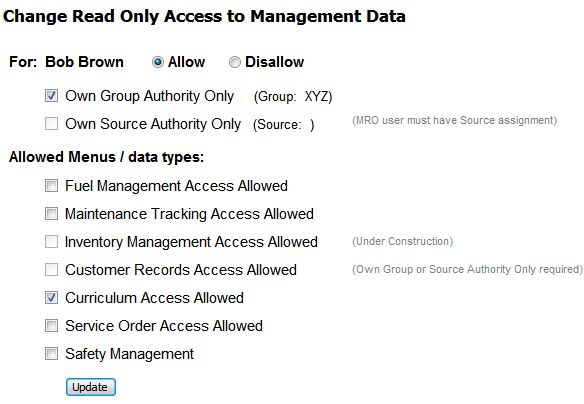
| Employee Access Levels Defined | Back Forward Print this topic |
Assigning Employee Access Levels
Users with Manager level access and above have the authority to Grant Staff Level Access from the Manage Tab / User Security menu.
Higher levels of access to the system, Manager and above levels of authority, must be granted by a Senior Administrator.
Senior Administrators are able to review, adjust, and grant all employee user levels from the Admin Tab / Staff Security menu. For more information, please see Grant Higher Level Access.
You should always assign employees to the access level that most closely matches the tasks they need to perform routinely. This increases the security of your system, and it simplifies system usage for the employee since menu options that do not apply to them will be removed. If in doubt about which level should be assigned, assign the lowest level that seems applicable and then adjust later if the individual has tasks that they need to perform that are not available at that level.
The security access levels available in the MyFBO system for staff users are (from lesser to greater access):
The three instructor type access levels can be restricted to seeing only individuals assigned to their specific customer group. To accomplish this, an instructor is assigned to a specific group in their customer record, then limited to "Own Group Authority Only" on the Select Access Level screen. For more information, please see Group Management.
Users with staff level access can be restricted to seeing and reserving for their specific customer group. To accomplish this, a staffer is assigned to a specific group in their customer record, then limited to "Own Group Authority Only" on the Select Access Level screen. For more information, please see Group Management.
Staff level users can also be granted access on an individual basis to the full Maintenance menu, Service Orders menu, and Inventory menu (by Senior Administrator via the Admin Tab / Staff Security menu). Administrators may optionally grant all staff members with this access level permission to additional menus and functions via the Staff Parameters.
Users with staff level access can be restricted to seeing and reserving for their specific customer group. To accomplish this, a staffer is assigned to a specific group in their customer record, then limited to "Own Group Authority Only" on the Select Access Level screen.
Staff level users can be granted access on an individual basis to the full Maintenance menu.
Staff level users can be granted access on an individual basis to the full Fuel Management menu and a slightly limited version of the Fuel Reports menu.
Staff level users can be granted access on an individual basis to the full Inventory menu.
Staff level users can be granted access on an individual basis to the full Service Order menu.
Note: Functions for staff, instructor, ground service, manager, and accountant levels are further defined in the Staff Parameters via the Admin Tab / Parameters & Settings menu. There are options to grant access to additional tasks or to further limit authority.
Per MyFBO Terms of Service (Available in full via Admin Tab / Subscription Management menu):
MyFBO will treat users you name as Senior System Administrators as if they were you. You or your Senior System Administrators can name additional Senior System Administrators, cancel your subscription, delete all of your data, etc. Therefore, you must select Senior System Administrators with great care.
Managers, Accounts, and Junior Administrators can be granted Database Download authority. Allowing download authority gives an individual access to every detail of your operation. It is strongly recommended that you do not grant this access even if needed for job completion. We recommend that you download the database instead, and then provide a redacted copy.
This option grants permission to download your complete database at any time. While there are legitimate reasons to download a copy of the database, this option is used rarely and should be heavily restricted. Downloading to "back up" your system is not needed. MyFBO backs up (daily) and securely retains copies of your database.
Be aware that downloading a copy of your MyFBO database does not give you the MyFBO front end / interface for using the database or formatted copies of reports, receipts, or other documents. The result is a zip file of database tables, and to open the tables you'll need at minimum a database capable program such as Access or Excel. The database download option is meant for use by programmers or other similarly skilled users, and while MyFBO provides the option, we do not provide support for use of the files.
Downloading the database is very server intensive, so please limit use of this option.
The options below are available on the Staff Security menu as a means to downgrade staff users' access to the system while still maintaining their records. Depending on the situation when individuals are no longer in your employ, you may wish to inactivate their access or continue to give them access as a regular customer / member.
This option should be used to remove a staff user's access to the system while maintaining all records for historical purposes.
This is the same access level that is granted to anyone who takes the time to register online as a new customer. Users with this access can only view reservations that staff members have made for them. They must Request Authority to Schedule and be approved by someone with staff level access or higher to advance to the next level.
Users with this access level can schedule their own aircraft rentals and instructors subject to the limitations imposed by software checking of their qualifications.
This access level can be granted to an individual who is responsible for syncing content from your MyFBO system into your organization's website and coordinating the look and feel of both for an integrated brand. Webmaster level users can access the Web Content menu, the Look & Feel parameters, and the Required Reading menu. The Webmaster Access level becomes available once an Administrator has enabled �Allow read-only user access to management data� in Features & Options via the Admin Tab. After the read-only feature has been enabled, a Senior Administrator can grant Webmaster access via the following steps:
The online system used to include a "Special FAA Access" option to allow a local FAA Flight Standards District Office (FSDO) to see a Part 91 operator's maintenance tracking data. Organizations like the FAA and NTSB allow and will someday expect operators to have computerized records. Special FAA Access is gone, replaced with a new, more
complete Read Only Access feature. The purpose of this feature is to allow external (non-staff) users read
only access to management data and reports.
You can still allow your FSDO access to maintenance data. In addition, this feature can be used to allow the FSDO access to Part 141 curriculum tracking data
or service order data.
Other uses might include allowing your safety consultant read only access to your Hazard and Incident Reports, or allowing your fuel supplier to see on-hand quantities in your fuel tanks.
Read Only Access can also be limited by customer
group, meaning you can assign read only access to an individual for one
specific group of customers. This option is being used successfully by flight
academies for groups of foreign students. For more information, please see Group Management.
Read Only Access becomes available
once an Administrator has enabled �Allow read-only user access to
management data� in Features
& Options via the Admin Tab. After the read-only feature has
been enabled, the access can then be granted to individuals from the Manage
Tab / User Security menu.
Read Only Access can be granted on an individual basis to the following:
Set Read Only Access
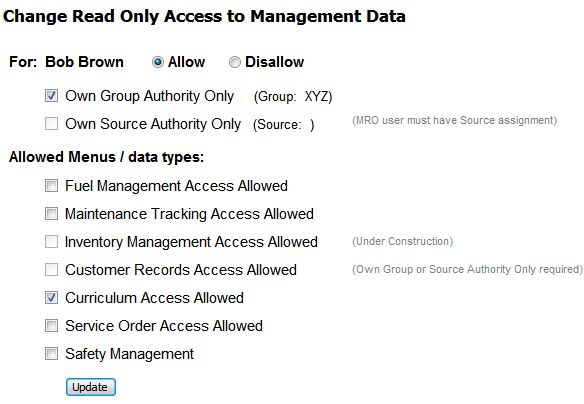
| Copyright © MyFBO.com [email protected] |
05/25/11 cli