Webmaster Access
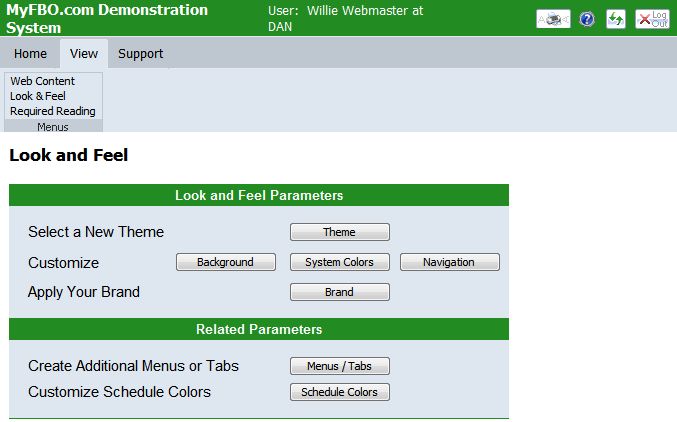
| Linking to MyFBO | Back Forward Print this topic |
Linking to MyFBO
The MyFBO online scheduler and aviation information management system is designed to emphasize the subscriber's brand by minimizing references to MyFBO. Online system colors and backgrounds can be specified by the subscriber, making the MyFBO software appear to be part of the subscriber's web site. Only page footers carry the MyFBO copyright notice and a link to MyFBO Support.
All links to the online system require that you know your FBO Identifier and your server number. Your four-character FBO Identifier is assigned at the time of initial setup. Your server number assignment is made within 36 hours of setup. Both will be e-mailed to you as soon as the server assignment is made. Please do not include the temporary link provided on setup in your web site.
Primary Link
The primary link leads to one of the online system's login pages -- either the general log in or ScheduleDirect. The primary link can be from a frame provided on the subscriber's web site or in a separate pop-up window opened by the subscriber's site. However, the recommended approach is to use a simple link from the subscriber's web site while specifying that the online system carry the subscriber's logo at the top of each page.
Simple Primary Link Approach (recommended)
First, code the following link into your web site, replacing "prod" with your assigned server number and "xxxx" with your FBO identifier.
General login:
<a href="http://prod.myfbo.com/link.asp?fbo=xxxx"> -- or --
ScheduleDirect
<a href="http://prod.myfbo.com/link.asp?fbo=xxxx&page=sd">
For example, the link to the general log-in page for MyFBO.com's online demonstration system (Sample Aviation) is:
<a href="http://s10.myfbo.com/link.asp?fbo=samp">
Second, determine the web address and height (in pixels) of your logo. To obtain this information, go to your home page and right click on your logo. From the pop-up menu that appears, select "Properties." Copy the "Address (URL)" and the second number after "Dimensions."
Third, log into the online system and enter the information from above into your Look & Feel Brand settings on the Admin Tab.
At the same time, you should also enter the address of your home page in the Look & Feel Navigation settings as the "Log Out Return Address".
You may use "https://" (Secure Socket Layer or SSL) links with this linking approach. Note that using https DOES NOT enhance system security but does enable the lock symbol on customer-viewable pages.
New Window Primary Link Approach
The "new window" approach is essentially the same as the "simple" approach except that a new window opens and must be closed when use of the online system is complete. The following link should be included in your web site, replacing "prod" with your assigned server number and "xxxx" with your FBO identifier.
<a href="http://prod.myfbo.com/link.asp?fbo=xxxx" target="_blank">
Then, in your online system Look & Feel Navigation settings, be sure to set "Close Window on Exit" to "yes."
You may also use "https://" links with this linking approach. Note that using https DOES NOT enhance system security but does enable the lock symbol on customer-viewable pages.
Framed Primary Link Approach
Alternatively, subscribers may use a frames page on their site with the link to MyFBO. This approach is supported but not recommended, as it places MyFBO in a third-party position. Being a third-party makes the processing of required temporary (session) cookies and optional saved cookies for automatic login more difficult. For an end-user with session and/or third-party cookies blocked, the work-around used by MyFBO is to open a new window strictly for the purpose of getting cookie permissions as a first party. Some pop-up blockers may prevent this action, thus making the end-user unable to log in.
Please do not place links to other parts of your web site in the header frame when using this approach. This discourages users from logging out, increasing server overheads.
Do not use "https://" links with this approach, as they will have no effect other than increasing server overheads.
Additional Links
MyFBO provides for many possible links from a subscriber's web site in addition to the login pages (the first two options in the table below).
| Function | Purpose | Prerequisite Settings |
|---|---|---|
| Online system login | General login page, optionally including new user sign-up. | None for general login. For new user self-entry and auto-login options to appear, they must first be enabled in Login Page Content Parameters. |
| ScheduleDirect | Allows user to view three-day schedule and select resources to be scheduled before logging in. | "Enable ScheduleDirect Login" must be set to "yes" in Login Page Content Parameters. |
| New user sign up | Provides a direct link for new users to create their personal profile. | None |
| Express Pay sign up | Provides a direct link for users (new or returning) to create credit card-based express pay accounts for their aircraft via a link from your web site. | "External Ground Services Reservations" must be enabled in the Reservation Type Parameters, then "Express Pay Processing Enabled" must be set to "yes" in the Express Pay Parameters. Requires Online Credit Card Processing. |
| Distance & time calculator | Includes the distance and time calculator found in your MyFBO system on your web site as well. | None |
| Weight & balance | Includes the weight and balance calculator found in your MyFBO system on your web site as well. | Enable weight and balance calculator in Customer Menu Parameters . Enter weight and balance base data in the Resource Record for each aircraft. |
| Show contacts | Shows subscriber address and phone numbers. For multi-airport subscribers, airport information is included. Contact information for flight staff is optional (pulled from resource record). | None |
| Show price list | Provides a table of rates currently included in your MyFBO resource records. | None |
| Show service capabilities | Allows service centers to post a Capabilities List. | "Service (Shop) Orders Enabled" must be set to "yes" in Features & Options , then "Capabilities (Part 145)" must be filled out in the Service Order Parameters . |
| Show standard job rates | Allows service centers to post Standard Job Rates. | "Service (Shop) Orders Enabled" must be set to "yes" in Features & Options , then "Job Rates" must be filled out in the Service Order Parameters . |
| Show schedule detail | Includes your daily detailed schedule (with customer names) on your web site. | None |
| Schedule view | Includes a three-day schedule overview (no customer names) on your web site. (ScheduleDirect minus the option to login and schedule.) | None |
|
Monthly Schedule View
(aircraft only) |
Includes a thirty day aircraft calendar view from the current date. | None |
| Show Roster | The roster function is design for flying club subscribers who wish to make their member list available. This link includes that roster on your web site. | "Show Roster to Customer" must be set to "yes" in Customer Menu Parameters, then "Allow External Roster Links" must be set to "yes" in Roster Parameters, and data to include in the roster must be defined in the same parameters. |
|
News News Links News List Calendar List Calendar Excerpts |
Allows What's New / News, Bulletin Board, and Calendar of Events posting to also be included on your web site. | "News Feature Enabled" must be set to "yes" in Features & Options. |
| Fuel Prices | Allows the fuel prices included in the online system parameters to be displayed on your web site. | Fuel types and prices must be included in Fuel Parameters. |
| Discovery Flight | Supports discovery (introductory) flight reservations from a subscriber's home site. See Discovery Flight Scheduler for more information. | Discovery Flights must be enabled in Reservation Type Parameters, and defined in Discovery Flight Parameters. |
| Charter availability checker | Allows customers to check the availability of charter aircraft and captains. | Charter reservations enabled in Reservation Type Parameters, and defined in Charter Setup. |
| Charter estimator | Allows customers to calculate a charter price quotation from your web site. | Charter reservations and Charter Estimator enabled in Reservation Type Parameters, and defined in Charter Setup. |
| Gift Certificate sales | Allows customers to purchase gift certificates from your web site. | Advanced Edition and Online Credit Card Processing required. Enable gift certificates as a payment type in Payment and Card Type Parameters, and then define in Gift Certificate Parameters. Frames page NOT recommended. |
| Mailing List Addition | Allows additions to your prospect/mailing list from your web site. | 'Prospects and Marketing Enabled" must be set to "yes" in Features & Options. |
| Mailing List Removal | Removes a specified email address from the broadcast email function in compliance with the CAN-SPAM Act. | None. This link is included in all broadcast emails and is usually not included on the Subscribers web site. |
The link to use varies with the function being called. Replace"xxxx" with your FBO identifier. You can click on items in the Basic Link and Qualifiers columns below to see examples.
Some of the links shown above have the option of adding qualifiers at the end of the basic link. These qualifiers are shown wrapped in [brackets]. If you choose to use the qualifiers, the brackets should not be included in the code.
Here is a typical Price List link:
<a href="http://prod.myfbo.com/d/show_prices.asp?fbo=mypd">
Here is a Price List link for the same system qualified down to just one of the airports (DAN) in the system:
<a href="http://prod.myfbo.com/d/show_prices.asp?fbo=mypd&apt=KDAN">
Qualifiers can limit or expand the content returned, or they can be used to format the content shown. The possible qualifiers are explained below.
Content Qualifiers
Multi-airport subscribers may optionally include &apt=yyy at the end of the code to specify a particular airport -- where "yyy" is replaced with the airport identifier. Multi-airport subscribers must specify an airport identifier when using the ScheduleDirect function.
Multi-airport subscribers may optionally include &apt=all at the end of the code to specify inclusion of all locations.
*&loc=yyy
This special qualifier is only applicable to multi-airport subscribers. If you have multiple locations set up in your MyFBO system, and the secondary location operates under a different name, the local business name of the secondary location can be called to the header and included on printed documents for that location. These requirements must be met before this option will work:
If staff are assigned to the primary location in their customer record, when they log in using the primary link, they will see the primary location header and all documents that they print will show the name and address of the primary location. If they need to print a document with the name and address of the secondary location, they will need to log in using the primary link with the addition of the &loc=yyy qualifier -- where "yyy" is replaced with the airport identifier.
If staff are assigned to the secondary location in their customer record, they will automatically see the secondary location header and all documents that they print will show the name and address of the secondary location.
If &club=no is added to the end of the code, the results will not include club rates.
By default, the Calendar function returns the Calendar List, which is a list of links to calendar items. If &content=e is added to the end of the code, Calendar Excerpts of up to 250 characters are returned, with a <more> link for full text of calendar items of greater than 250 characters. The size of the excerpt can be modified by also including &chars=nnn -- where "nnn" is replaced with the number of characters to include in the excerpt.
For Charter functions, if the specific function call (e.g., &fun=a) is omitted, the software will present a menu allowing the user to select either the charter availability checker or the charter estimator (if enabled).
The News function can link to a general "What's New" menu with news articles, bulletin board items, and calendar items available for selection as News Links. Alternatively, all current news (but not bulletin board items) can be listed in reverse chronological order on a single News List page by adding &fun=list at the end of the code.
If &insur=no is added to the end of the code, the results will not include insurance surcharges and staff IFR premiums.
If &prepay=no is added to the end of the code, the results will not include prepay rates.
If &staff=yes is added to the end of the code, the results will include flight staff resources. If &staff=no is added to the end of the code, the results will not include flight staff resources.
Format Qualifiers
If &align=center is added to the end of the code , the results will center on the page.
If &end=close is added to the end of the code, the results will include a link to Close Window. If &end=none is added to the end of the code, the results will not include the link to Close Window.
&fontsize=nnn
If &fontsize=nnn is added to the end of the code -- where "nnn" is replaced with the desired font size, this will result in all text being that size.
&header=no
If &header=no is added to the end of the code, the results will not include the header line "Rental and Instruction Fees".
If &sort=rate is added to the end of the code, the results will be sorted in ascending rate order.
If &width=nnn is added to the end of the code -- where "nnn" is replaced with the number of pixels, the results will be that number of pixels wide.
&wopen=W / &wopen=T
Regardless of how the Calendar function is used, Calendar List or Calendar Excerpts, you can specify how the click-through to see the details of calendar items works. If &wopen=W is added to the end of the code, the details open in a new window. If &wopen=T is added to the end of the code, the details replace the current window.
Linkage to Your Secure Customer / Member Area
If your System Administrator or Webmaster specifies a Secure Area Address (URL) in your Menu Extension Parameters, a link to this address is added to the "General" area of each customer's / member's menu. This is particularly useful for flying clubs, as it allows a single log in process for access to all information.
When the Secure Area link is selected, the MyFBO software passes certain parameters in the HTTP header.
The subscriber's Webmaster is responsible for testing for the presence of these parameters before allowing access to secure information. Using server-side scripts to test for these parameters provides the greatest security. JavaScripts can also be used, and are nearly as secure providing that the code is included via a ".js" file. Please have your Webmaster contact MyFBO.com for more information about the parameters passed as well as sample server-side ASP scripts or JavaScripts. This information is not published to enhance security.
Required Reading
Some MyFBO subscribers allow new customers to create their own profile from the general login page or the new user sign up page. For more information on this option, please see Login Page Content Parameters. Before the system grants read-only access to the customer interface, new users can be required to read a privacy policy and additional documents. These documents can be stored on your existing web site, or they can be uploaded to your MyFBO database. For more information, please see Document Management and Required Reading.
Look and Feel Parameters
MyFBO subscribers can change the way that the online system "looks" to better match their web site. Changes in appearance can be made by a System Administrator or Webmaster. For more information, please read Look & Feel Overview.
Webmaster Access LevelThis access level can be granted to an individual who is responsible for syncing content from your MyFBO system into your your organization's website and coordinating the look and feel of both for an integrated brand. Webmaster level users can access the Web Content menu, the Look & Feel parameters, and the Required Reading menu. The Webmaster Access level becomes available once an Administrator has enabled �Allow read-only user access to management data� in Features & Options via the Admin Tab. After the read-only feature has been enabled, a Senior Administrator can grant Webmaster access via the following steps:
Webmaster Access
| Copyright © MyFBO.com [email protected] |
05/25/11 cli