Customer Required Reading Example
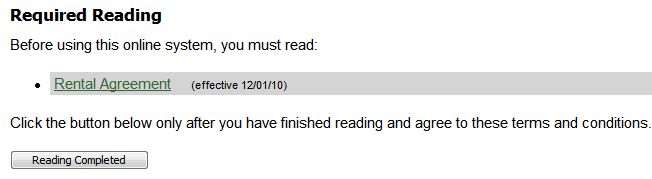
Staff Required Reading Example
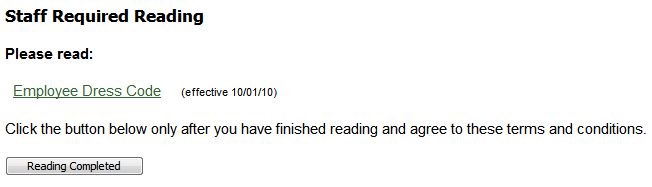
| Required Reading | Back Forward Print this topic |
See also:
Document & Image Management |
|
Required Reading
Required Reading allows you to "force" your customers upon logging in to read certain files before they take any other action. This is commonly used to have customers sign off on rental agreements or policies. The date that the required reading has been completed is recorded in the customer record. Required reading can work in conjunction with the Qualification and Limitation Parameters to block customers from scheduling and/or dispatch if they have not read and electronically signed the required documents. Required reading documents can also apply to staff users.
Customer Required Reading Example
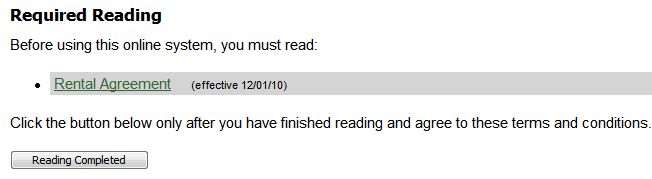
Staff Required Reading Example
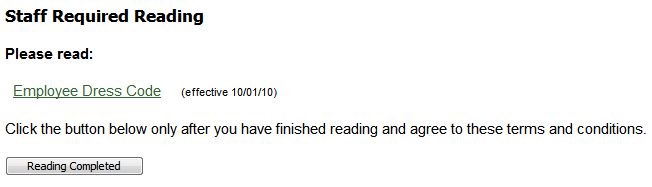
Enabling Required Reading
If you wish to have required reading, an Administrator can enable it from the Admin Tab / Features & Options under the Documents and Images section.
Required Reading does require that you also turn on Document Management in the same section. Document Management does carry a small charge based on the documents that are stored. This charge is minimal for the majority of subscribers (As of 01/01/11 the storage charge is $1 for First 10 MB, $1 Per 100 MB Thereafter.)
Uploading Documents
Required Reading documents are added and managed from the Manage Tab / Documents & Images menu. Use the Update Required Reading option to access the Required Reading menu.
Documents & Images Menu
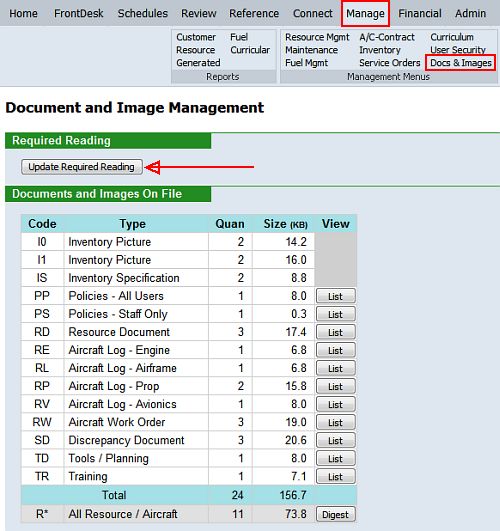
Required Reading Menu
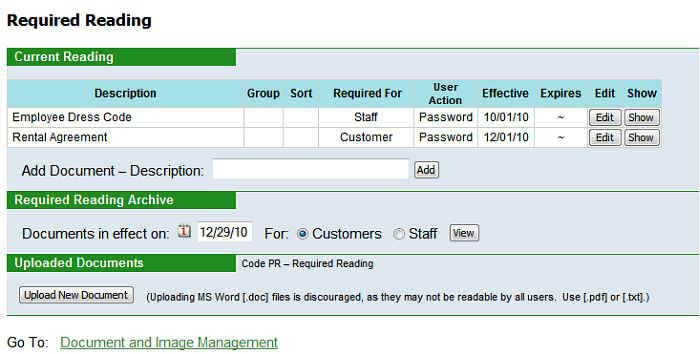
There are two ways get a document linked into the online system to be displayed as required reading.
While any number of file types can be uploaded, it is important to remember that not all users have the ability to view all file types. It is best to stick to standard file types: [.pdf] or [.txt]
If you upload Word files, the documents will only be visible to Internet Explorer users (not Firefox). Also, to view Word documents, the user must have either Microsoft Office installed or download special viewers from Microsoft. It is better to use PDF format. There are many free PDF conversion programs available online, allowing you to convert just about any file to a PDF, including Word.
Setting Required Reading Item
Once a document is uploaded or you have the URL of the document you wish to use, you can add it as a required reading item using the Add Document - Description option on the Required Reading menu. Be sure to assign a user friendly name, such as Rental Agreement, since this will be seen by the customer.
After you add the required reading item, you'll specify how it works from the Edit Required Reading Item page:
This is the user friendly document title, not the file name.
If you have defined Customer Groups in your system, you can create required reading documents to only be seen by specific groups. For more information, please see Group Management.
If you have multiple required reading documents, you can add a sort key (A, B, C) to control the order in which they appear to the customer.
Use this option if the document is already located on the internet in a separate location (typically your web site), and input the URL in the External URL field.
Use this option if you have uploaded the document to your MyFBO system, and use the Uploaded Document drop down selector to locate and select the document.
Note: If you want your required reading to have any legal "bite", you should require password entry and an appropriate minimum reading time.
Can be set for no minimum or in 10 second increments.
Should be set to today or later date.
Optional.
If set to yes, this document will appear before a new customer is allowed to create their own login. This is applicable to your operation if the Enable New User Self-Entry Process is set to Yes in your Login Page Content Parameters.
These remarks are internal and not seen by your customers.
Edit Required Reading
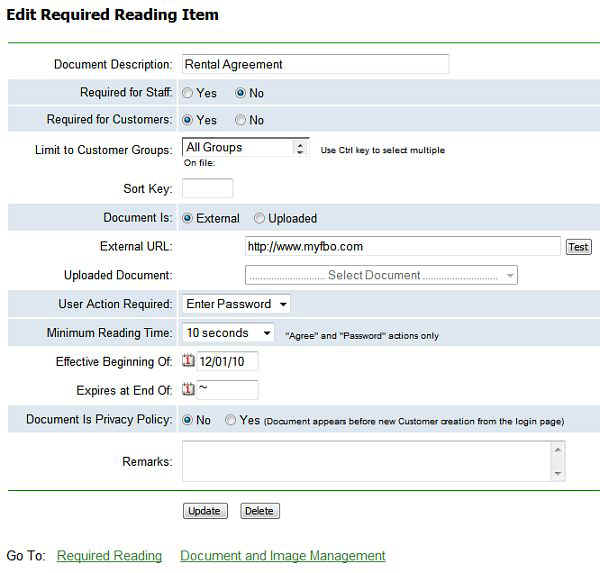
Once required reading is set up, the date which a customer last read a specific document can be inferred. The date of last Required Reading Completed is stored in the customer's record. On the Required Reading menu you can access Documents in Effect on any given date.
Required Reading Flag set in Customer Record
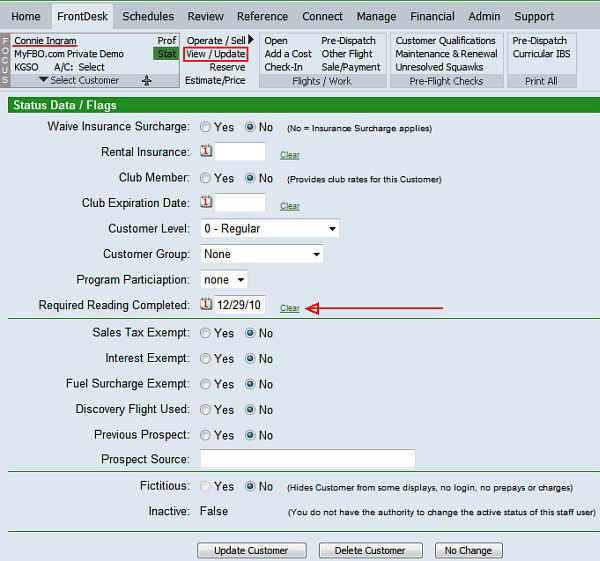
| Copyright © MyFBO.com [email protected] |
05/26/11 cli