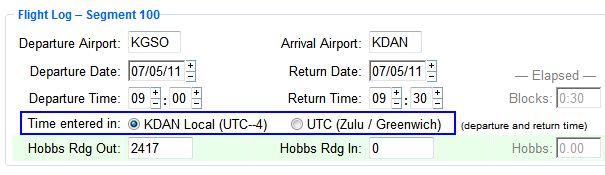
| Charter Setup | Back Forward Print this topic |
MyFBO includes the ability to schedule and dispatch / check-in charter reservations. This can be activated by an Administrator at any time in the Reservation Type Parameters.
The Charter Estimator provides online estimates to staff and customers. For staff, this reduces the workload and assures that consistent estimates are prepared. For customers, the Charter Estimator places you on par with the many online travel sites that quote airline prices.
To see a simple sample of how the Charter Estimator connects into a web site for customer use, check out this sample website:
Click on Air Charter on the left menu bar and you'll be able to see how the Charter Estimator and Availability features work. These work from customized data set up in your MyFBO system.
Enabling Charter Options
An Administrator can enable the Charter options using the following steps:
After the above settings have been enabled, an Administrator can also enable Duty Time Tracking:
If you elect to use Duty Time Tracking, a few additional settings will need to be made. For more information, please read Duty Time Tracking.
Operators who record / check-in flight segments (legs) may select to enter departure and return times in either the local default time or Zulu/Greenwich time. This flexibility is enabled by an Administrator in the Dispatch and Check In Parameters:
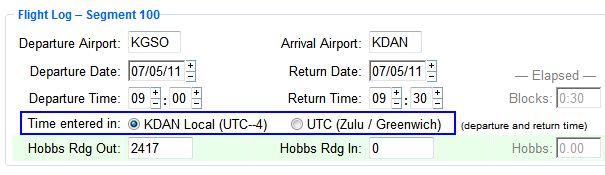
Charter Setup
Basic charter information used by the Charter Estimator needs to be input into a few places in the system by an Administrator.
After these settings have been made, the rest of the information that needs to be entered can be input by a Manager level user or higher.
Set up charter information in the resource records for the aircraft:
Whether or not excise tax is applicable on a charter flight is
determined by the Maximum Takeoff Weight field in the Weight and Balance
Data. Excise tax is calculated in the charter estimator if Maximum Takeoff
Weight is greater than 6000 pounds, or if Maximum Takeoff Weight has not
been set or is set at 0.
Set up charter information in the resource records for staff pilots:
This is all the data needed for the Charter Estimator to work. Customers use the estimator from your website.
Staff use the estimator within the MyFBO system from the FrontDesk Tab.
For instructions on linking the Charter Estimator to your web site for customer use, please see Linking with MyFBO.
Charter Estimator
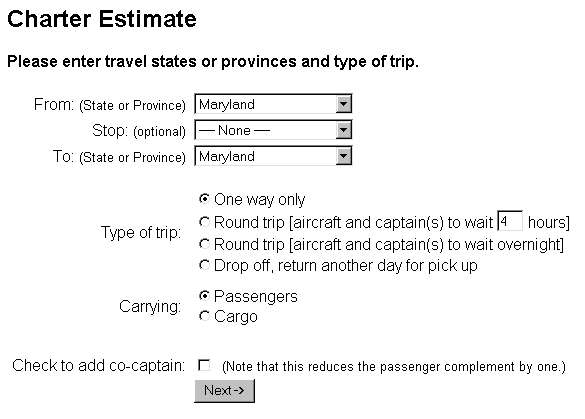
| Copyright © MyFBO.com [email protected] |
07/11/11 cli