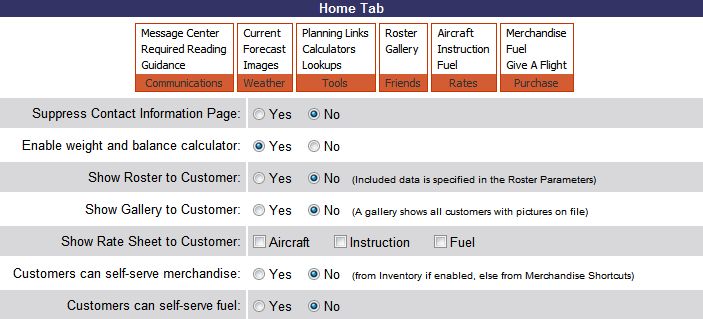
| Customer Menu Parameters | Back Forward Print this topic |
Customer Menu Parameters
The Customer Menu Parameters control the information and options your customers see when they log in to MyFBO through the customer interface. These parameters can be set by an Administrator from the Parameters and Settings menu. The customer menu is not the same as the menu used by staff. The customer menu consists of a number of tabs with a ribbon menu beneath. It is a good idea to review the customer interface so you can see the system as your customers use it and be better prepared to answer any questions they may have. To access the customer side of the system, hover over the Home tab with your mouse and select Log In as Customer.
To assist in setting up the Customer Menu Parameters, within the parameters there is an example of the ribbon menu for each customer menu tab. Hovering over any of the parameter setting options will highlight where that option can be found on the customer menu. For example, hovering over the "Suppress Contact Information Page" option below would highlight "Guidance" on the customer menu ribbon, because the Guidance section of the customer menu is where the Contact Information page is found.
Customer Menu - Home Tab
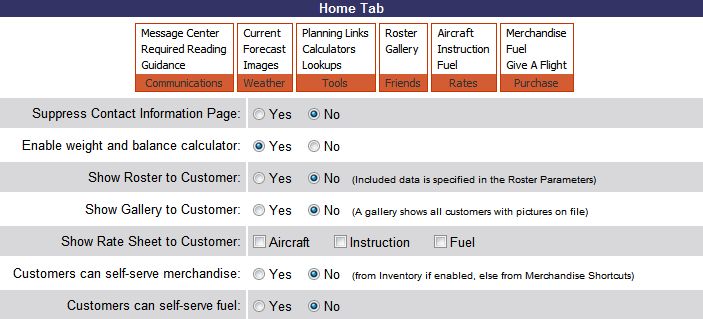
Suppress Contact Information Page
Unless suppressed, the Contact Information Page provides the business address, phone number, and email address, along with the contact information for all flight staff (if included in their resource records).
Enable weight and balance calculator
If enabled, adds weight and balance calculator to the customer menu. This requires weight and balance data to be included in the resource record for each aircraft. Please see About the Weight and Balance Calculator for more information.
Show Roster to Customer
This option is usually used by flying clubs. If enabled, a list of all customers/members, or club members only, can be made available on the customer menu. The specifics of who and what information is included in the roster, as well as limitations on who can see the roster, are set in the Roster Parameters.
Show Gallery to Customer
This option is usually used by flying clubs. If enabled, a gallery of all customers with pictures on file will be available on the customer menu.
Show Rate Sheet to Customer
Rate sheets can be shared with customers. These are the same rate sheets that can be viewed by staff from the Reference Tab. The specifics of which types of rates are included in the rate sheets are set in the Rental Rate Sheet section of the Formats & Defaults Parameters. Operations with public fuel sales can select to show fuel rates by enabling the option in each fuel type record.
Customers can self-serve merchandise
This option is usually used by flying clubs. If enabled, members can process their own receipts and payment for items from inventory, or items listed as charge or merchandise shortcuts.
Customers can self-serve fuel
This option is most commonly used by flying clubs. If enabled, members can process their own receipts and payment for fuel.
Customer Menu - Schedules Tab
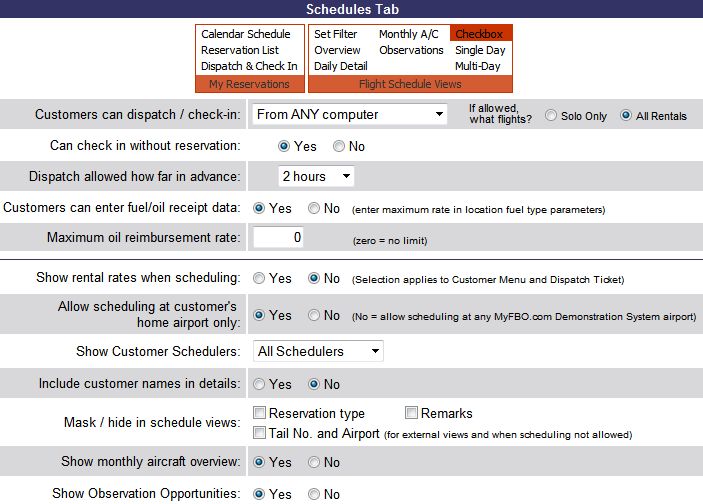
Customers can dispatch/check-in
If enabled, customers may be allowed to self-dispatch and check-in from a lobby computer or from any computer.
If allowed, self-dispatch can apply to all rental flights, or be limited to solo flights only.
Self check-in applies only to solo flights. Dual flights must be checked in by staff. Customers can check-in a solo flight dispatched by staff.
Can check in without reservation
This option most often used by flying clubs, and allows a member to check-in a non-reserved flight.
Dispatch allowed how far in advance
This setting relates only to customer self-dispatch, and can be set from 1 to 24 hours. The safest setting is 1 hour, since part of the self-dispatch process includes a review of current maintenance data, which can change quickly.
Customers can enter fuel/oil receipt data
If enabled, customers can enter fuel and oil receipts for reimbursement. Maximum fuel reimbursement rates can be set in the fuel type records. Maximum oil reimbursement rate can be set below.
Options are also available to designate how the reimbursements are entered by the customer. These options can be set in the Fuel - General Parameters. The options are:
- Enter Rate, Calculate Total (default)
User enters quantity and rate per gallon, and the total to be reimbursed is calculated
- Enter Total, Calculate Rate
User enters quantity and total, and the rate per gallon is calculated
Maximum oil reimbursement rate
Maximum rate can be set for oil reimbursement. Leaving the rate at zero equals no limit.
Show rental rates when scheduling
If enabled, this option adds rates to various displays on the customer menu.
Show Customer Schedulers
This option controls which types of schedulers customers will be allowed to use for self-scheduling. The options are All, Check Box Only, or Click and Drag Only. We suggest the "All" option to give customers a choice, unless strictly enforcing "block scheduling". In that case, Check Box Only is the proper choice.
Include customer names in details
If enabled, this option will include the name of a customer on the reservation present on schedule views that all customers see. This can be helpful for flying clubs, where members may wish to work out schedule changes with other members.
Mask/hide in schedule views
Allows information indicated to be hidden from customers on the various schedule views.
Show monthly aircraft overview
If enabled, allows customers to see a monthly view of aircraft availability.
Show Observation Opportunities
If observation opportunities are enabled in the Reservation Type Parameters, this option can be activated to display opportunities to ride along on a training flight or attend a ground school class and observe the lesson. Subscribers must complete the "number of seats" field in each aircraft resource record for this function to operate.
Customer Menu - Records Tab
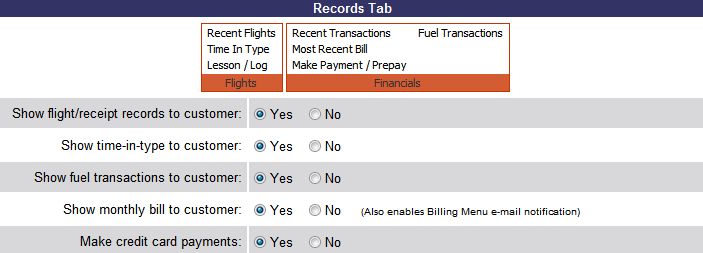
Show flight/receipt records to customer
Enabling this option will allow customers to see the records of their transactions.
Show time-in-type to customer
Enabling this option will allow customers to view their time-in-type records in systems using the Dispatch and Check-in function.
Show fuel transactions to customers
Enables a special Transactions by Aircraft menu for FBO customers that allows them to easily track fuel and oil purchased for each aircraft.
Show curriculum/training records
This option allows you to designate which types of curriculum and training records your customer can view.
Show monthly bill to customer
Enabling this option will allow monthly billed customers to view their monthly statements.
Make credit card payments
If online credit card processing is active, enabling this option will allow customers to make online payments to a monthly charge account or prepay account.
Customer Menu - Aircraft Tab
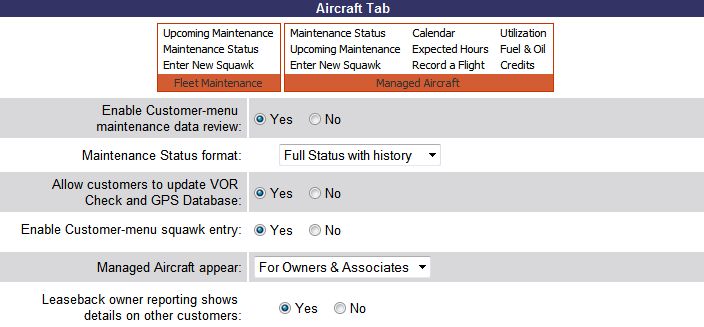
Enable customer-menu maintenance data review
If enabled, allows customers to view the Fleet Maintenance menu for aircraft.
Maintenance Status format
Allows subscribers to control the format of the Aircraft Maintenance Status that the customer can view. Options include not showing the report, showing the full status with history (the same Maintenance Status detailed report that staff can see from Manage Tab / Maintenance menu), or showing one of the summary reports below:
- Detailed by Category
- Top 3 by Basis or Top 5 by Basis
- Top 3 (by Basis) plus Flight Limits or Top 5 (by Basis) plus Flight Limits
- Flight Limits Only
Allow customers to update VOR Check and GPS Database
If allowed, includes VOR and GPS Database fields on customer prepared check-ins.
Enable Customer-menu squawk entry
If allowed, any customer will be able to enter a squawk on any rentable aircraft.
Managed Aircraft appear
The Managed Aircraft menu can be set to appear for Aircraft Owners & Associates, Owners Only, or Never. This menu does not appear for regular customers, only for those who own an aircraft that is managed in the system through the Aircraft Management feature. For more information on this feature, please see Aircraft Management Overview.
Customer Menu - Profile Tab
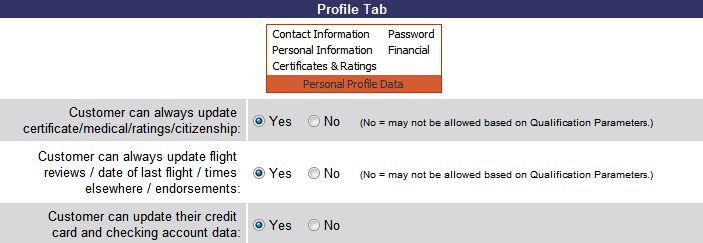
Customer can always update certificate/medical/ratings/citizenship
Selecting "Yes" allows customers to update information regardless of Qualification and Limitation Parameters settings.
Customer can always update flight review/date of last flight
Selecting "Yes" allows customers to update information regardless of Qualification and Limitation Parameters settings.
Customer can update their credit card and checking account data
Allows customers to update their credit card data on file that is used for online credit card processing.
| Copyright © MyFBO.com [email protected] |
05/13/11 cli