Collapse/Expand Ribbon Menu
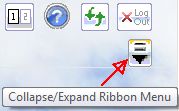
Navigation Overview
MyFBO.com has flexible navigation systems - ribbon menus immediately under the tabs, and corresponding button or flyover menus. Both ribbon and button menus contain basically the same choices, and can be used interchangeably. The different navigation options exist to support the growing number of touch screen users. Which menu type you see by default depends on Look & Feel settings made by your System Administrator, but you can always set your Personal Preferences from the Home Tab / Personal Menu. Regardless of the navigation choice, Staff users can always hide or display the ribbon menu at any time by using the collapse/expand icon.
Collapse/Expand Ribbon Menu
Ribbon Navigation
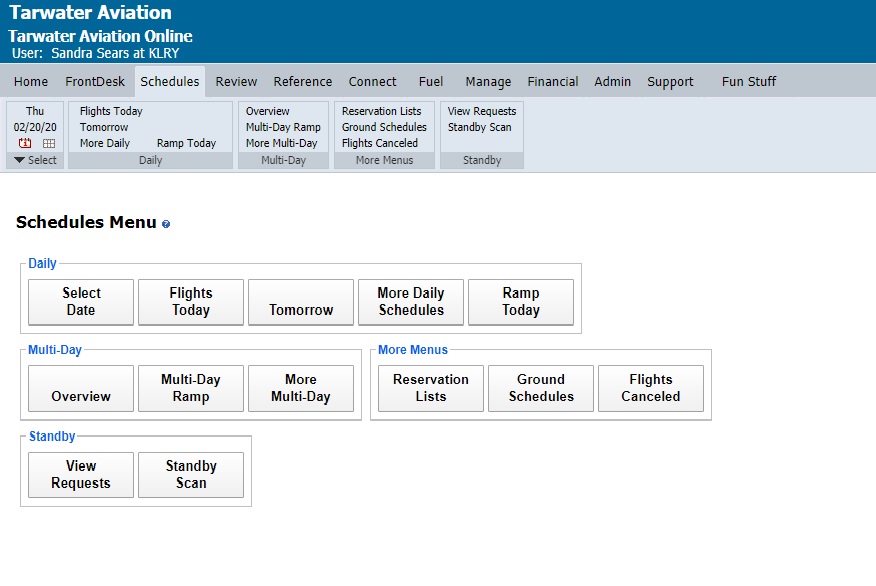
Flyover Navigation
There are just a few basic steps to navigation:
The ribbon menus are ideal for power users who wish to move quickly to a content page with as few clicks as possible. The button menus are ideal for touch screen users and for those who want a larger display of the available features.
There is also a small icon menu always available at the top right of your screen. Your system may not include all of the icons outlined below. Some are dependent upon system settings and may not apply to your operation.
Print the current page.
Available for subscribers with retail fuel sales operations. Quickly process a fuel sale for the customer in focus.
This toggle button opens and closes a real time Flight Display using the same onscreen space as the usual content pages. This means you can look at the Flight Display, then click again to toggle back to what you were doing previously. By clicking a reservation on the Flight display, that reservation can be directly changed, dispatched, or checked in � helping front desk staff to do their job more quickly. The Flight Display also shows the dispatch status of each reservation and highlights any late check-ins, providing users with a snap shot operational status.
Supports the use of computers with two monitors. Quickly load Flight Display, Inbound Flight Tracking, or Fleet Tracking on a second monitor. While the dual monitor window remains open, clicks on Flight Display, Inbound Flight Tracking, or Fleet Tracking load into the dual monitor display instead of the current work area.
Opens the MyFBO extensive Online Help system in a new window.
Logs the current user out of the system and returns to the login screen.
In addition to the system menus, there is a yellow Status Bar always shown at the bottom of the screen. This is easily shown in the screen shot above. The Status Bar updates every 7.5 minutes and flashes important messages to system users depending on their access level. Items included on the Status Bar are:
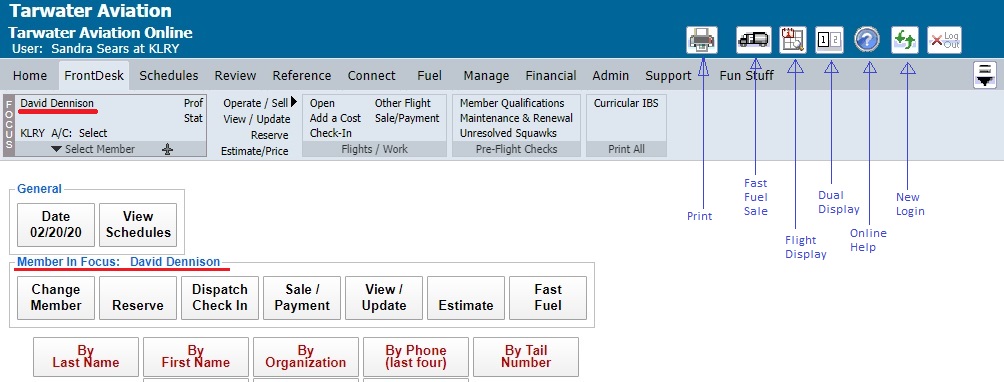
Name flashes with a fuchsia background if the customer notes flag has been set, the customer has been suspended (the �no fly� flag is set), or if the customer has an urgent collection balance.
If the Status Board feature is enabled, shows the current flight status message. For more information, please read Status Board.
Used by MyFBO to notify you of important system messages, alerts and news without disturbing your normal workflow. When a new message is released, the MyFBO News area will blink to notify you a new message is available.
Possible Menu Tabs
After successful login, staff users land on the Message Center page (see example screenshot below). From that point, the tabs and options available to individual users vary due to the security level of the user and the system options in use by your organization. A list of possible tabs and their general purpose is shown below. For more detailed information about the options available on each tab, please click the appropriate links.
FrontDesk Tab / Message Center
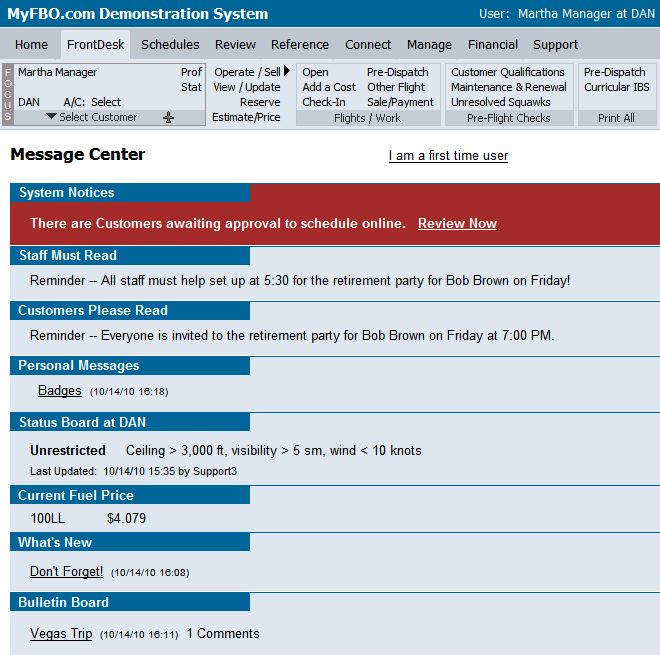
At the top of this document you'll notice links to a few basic e-learnings that will be helpful as you are learning to use the system. e-learnings are very quick audiovisual recordings that will teach you how to accomplish specific tasks in your MyFBO.com system. When you are logged into your system, please click the Support Tab for a complete list of e-learnings tailored to your user access level and the options available in your system.
| Copyright © MyFBO.com [email protected] |
02/15/11 cli