Schedules Tab
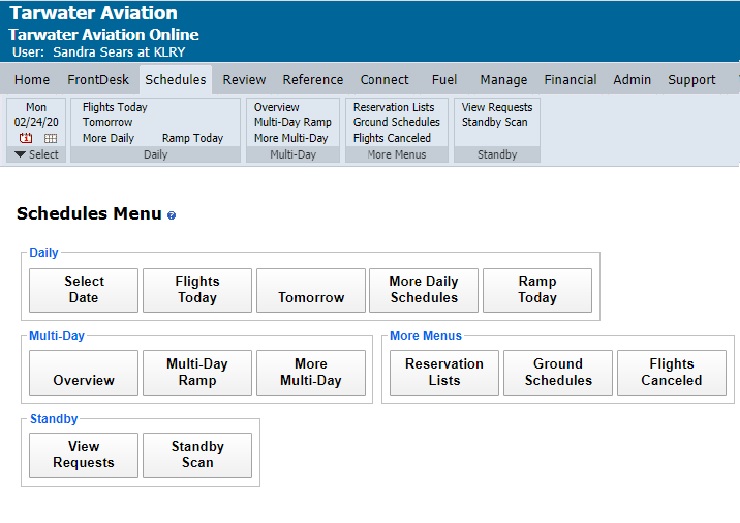
| Schedules Tab | Back Forward Print this topic |
Schedules Tab
The Schedules Tab provides access to your daily schedule, as well as multi-day and monthly schedule views. It also includes ground schedules and access to standby menus if these options have been enabled in your system. All levels of staff users have access to the Schedules Tab. The menu options available to individual users vary due to the security level of the user and the system options in use by your organization.
Schedules Tab
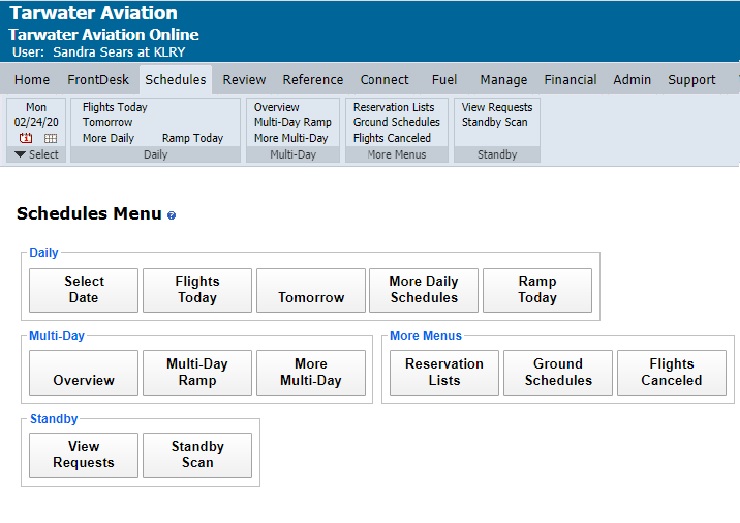
The possible Schedules Tab menu options are:
Defaults to today's date, but can be set so schedule views temporarily start at another date.
The most commonly used schedule view by dispatchers and others. Reservations can be made, moved / revised, and dispatched directly from this schedule by front desk staff.
Once you are viewing the schedule, you can quickly move back or forward to other days by using the blue scroll arrows in the header of the system, or you can use the date selector to move to a day in the future.
Clicking on a reservation block allows you to alter the reservation or dispatch the reservation. Clicking on a reservation block after it has been dispatched (dispatched reservation blocks have a red corner) allows for check-in of the flight or a change of the return time.
Daily Schedule
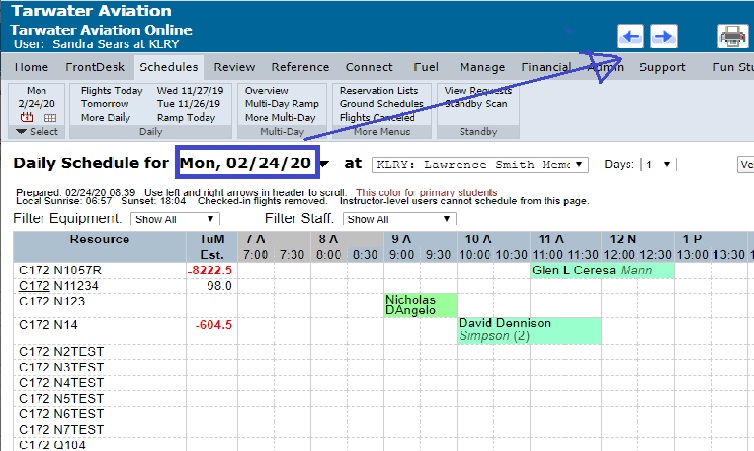
This option appears as a convenience for Ground level personnel, and includes anticipated departure and return times for flights from your local base, for transient flights that have scheduled your services . Any scheduled ground services for the flights are also noted. For more information, please read Ground Services Overview.
Ramp Today
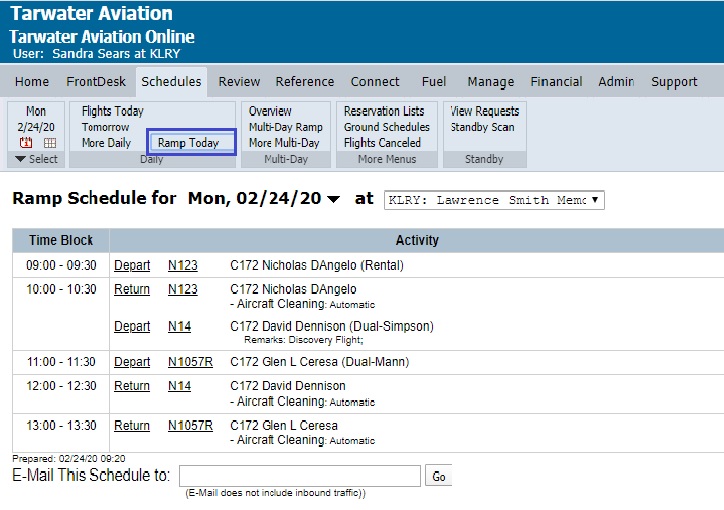
Customized daily schedules can be prepared by selecting which type of resources to include on the schedule as well as the font size and orientation. The initial settings are the same as for your Flights Today schedule and are determined by the settings in your Format & Default Parameters - Schedule Displays .
To print the schedule, choose if you would like to print in portrait or landscape format and click the Print Paginated Schedule button.
The First Flight report provides for e-mailing the first flight time for each staff resource (and to the e-mail addresses associated with an aircraft if desired) each day. Typically the last staff member to leave for the day is tasked with printing the report as a backup for the next morning (in case of internet outage) and with emailing the report. For more information, please read First Flight.
Daily Resource Display is an all-encompassing daily schedule display that includes both scheduled and actual flights in real time. Reservation blocks are color coded to indicate current status.
The 14 Day Overview Schedule is very useful for schedulers looking to "fit in" reservations on a busy schedule. As with other schedule views, you can quickly move back or forward by using the blue scroll arrows in the header of the system. Quickly locate empty blocks of time on the overview schedule, then click the appropriate date link to go to the Daily Schedule and make the reservation.
14 Day Overview
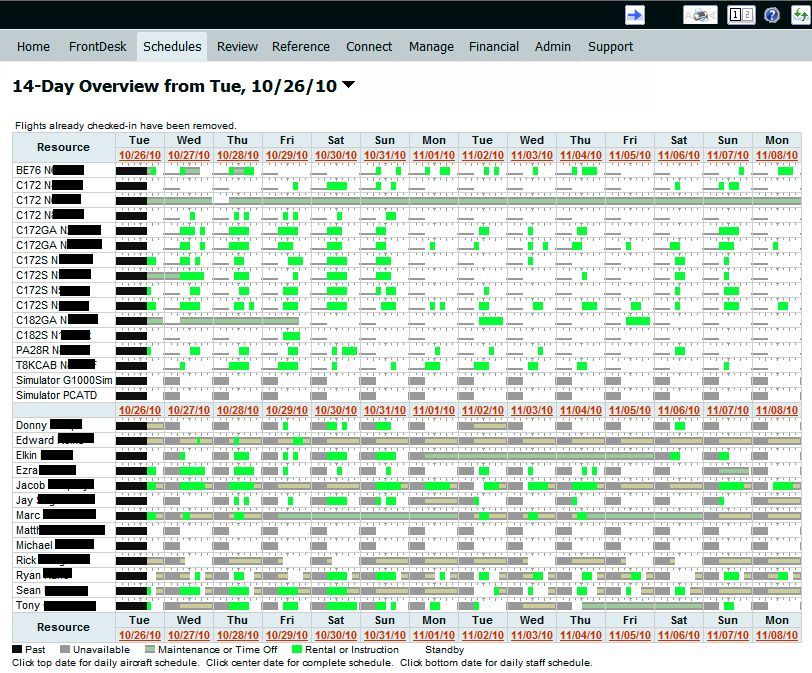
This option appears as a convenience for Ground level personnel, and includes anticipated departure and return times for flights from your local base, for transient flights that have scheduled your services . The report shows 5 days at a glance. For more information, please read Ground Services Overview.
Multi-day Ramp
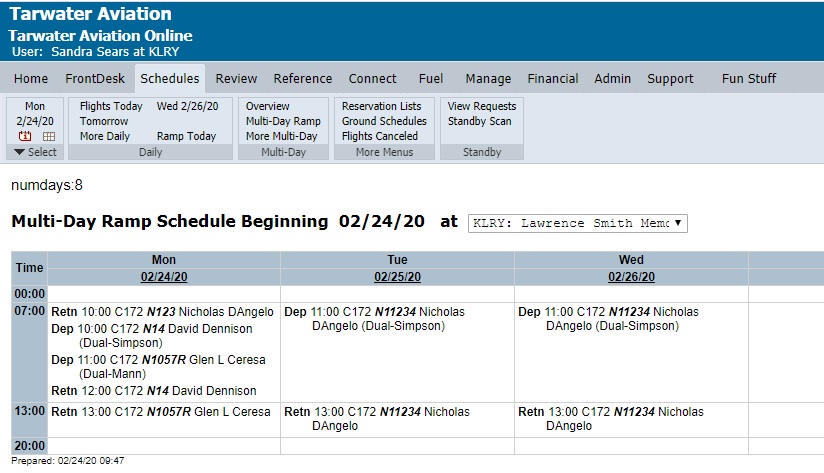
Customized overview schedules can be prepared by selecting dates, duration, and which resources to include on the schedule. A variety of multi-day formats are available to meet the needs of all users:
View monthly overview schedules for staff and aircraft, hours reserved per day for all resources for the next month, and the month at glance in a calendar format.
Includes Crewed Reservation Details for upcoming flights, upcoming Discovery Flights, and Cancellation Analysis report.
Allows review of all reservations that have not been dispatched and checked in. These lists can be limited / sorted by date and resource, and are a very good tool for managers. Among other information, you can easily see which staff last revised a reservation, or who canceled a reservation and for what reason. For related information, please read Managing Cancellations.
Reservation Lists
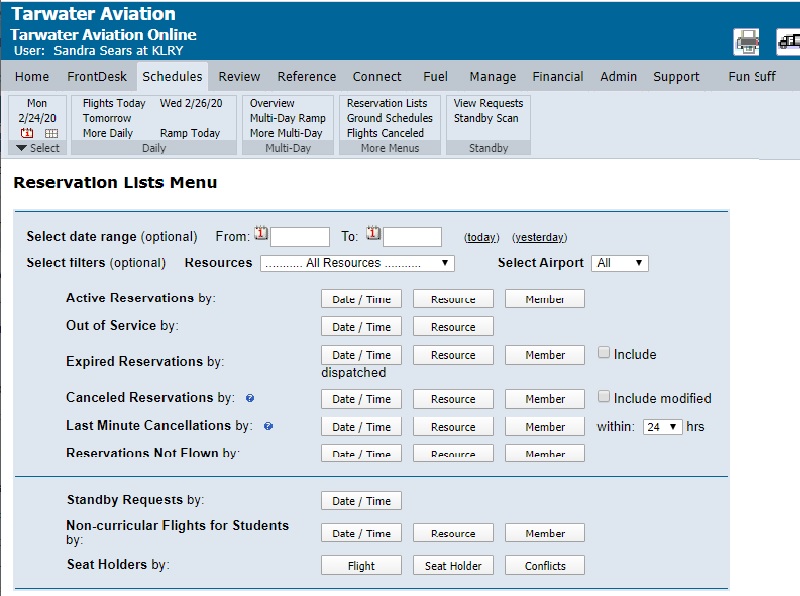
Review and manage ramp schedules and ground service events. For more information, please read Ground Services Overview.
Ground Schedules
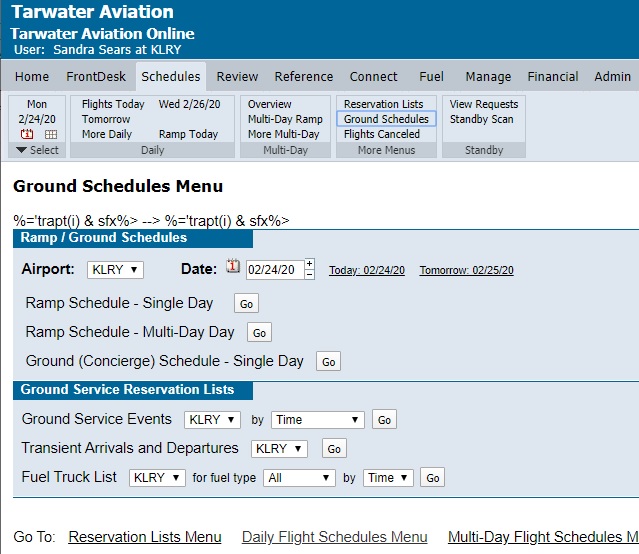
Fore more information about this option, please read About the Standby Option.
At the top of this document you'll notice links to a few basic e-learnings that will be helpful as you are learning to use the system. e-learnings are very quick audiovisual recordings that will teach you how to accomplish specific tasks in your MyFBO.com system. When you are logged into your system, please click the Support Tab for a complete list of e-learnings tailored to your user access level and the options available in your system.
| Copyright © MyFBO.com [email protected] |
10/28/10 cli