![]()
| Advanced Printing Options | Back Forward Print this topic |
Advanced Print
In response to subscriber requests, MyFBO now has Advanced Printing options easily available within the MyFBO system. This means pages within MyFBO can quickly be printed in landscape orientation or portrait orientation, with shrink to fit, and without adjusting any of your browser print settings.
The Advanced Print option applies to Internet Explorer only. Once enabled, a multi-function print button replaces the regular print button in the MyFBO header for advanced portrait and landscape printing, standard printing, and page setup.
Advanced Printing Setup
An Administrator must make the initial settings in the Format and Default Parameters to enable Advanced Printing. The applicable settings are located in the Printing Defaults / General section.
General Printing Parameters
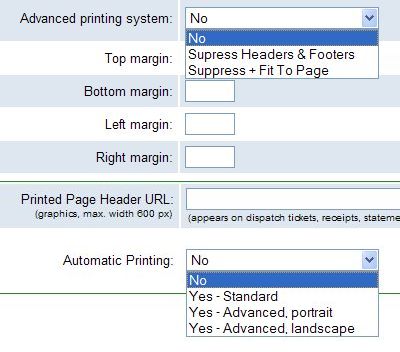
Advanced Printing System
To enable advanced printing, select either to "Suppress Headers & Footers" or "Suppress & Fit to Page". Applies to Internet Explorer only. Provides multi-function print button for advanced portrait and landscape printing, standard printing, and page setup when enabled.
Margin Settings
To print within specific margins, margin settings can be entered in local units of measure � inches or mm (blank to use print setup margins).
Printed Page Header URL
Inserting the URL of your company logo will make it appear on documents that are printed from the system for customers, such as dispatch tickets, receipts, statements, and rate sheets.
Automatic Printing
A setting of "Yes" automatically invokes the print dialog for the following pages: pre-dispatch form, dispatch ticket, customer receipt, instructor briefing sheet, dispatch to maintenance.
Once Advanced Printing parameters have been changed and saved, you will see a yellow warning bar above your system header asking for permission to install 'ScriptX'. This script is required for the new features to work. This script will need to be installed on any computer that you wish to print from using the new options. To install the script:
Once Advanced Printing parameters have been set and ScriptX has been installed, Advanced Printing is operational.
Troubleshooting Installation Problems
When Advanced Printing is turned on, all staff users will be prompted to download the MeadCo ScriptX component after logging if the component has not already been installed. Because this is an ActiveX component, users who have adjusted IE security settings higher than default level may have restricted the ability to install it. To solve this problem without modifying IE security settings, you may:
ScriptX Warning
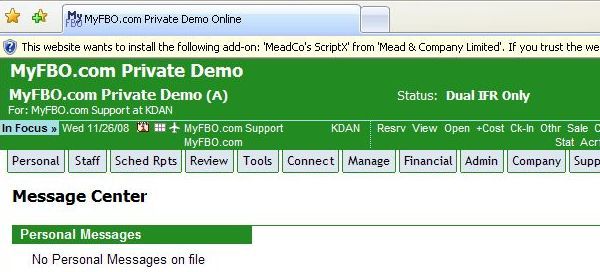
Install ActiveX Control Pop Up
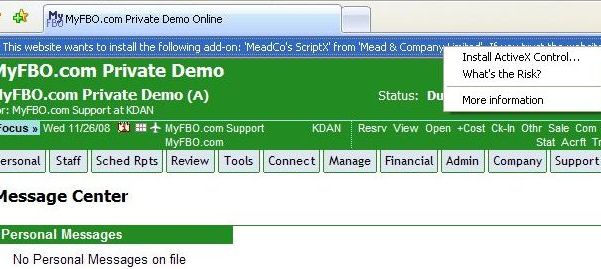
Internet Explorer Installation Window
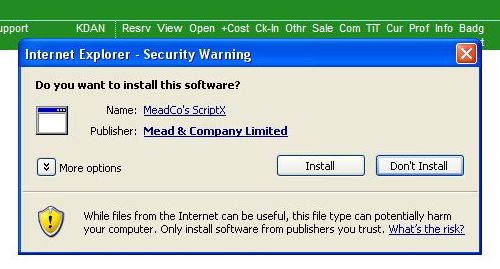
ATTENTION Internet Explorer 11 users:
If you are using the Advanced Printing option and seeing the prompt to install / allow ScriptX multiple times, take the following steps:
| Copyright © MyFBO.com [email protected] |
11/26/13 cli