Resource Management Menu
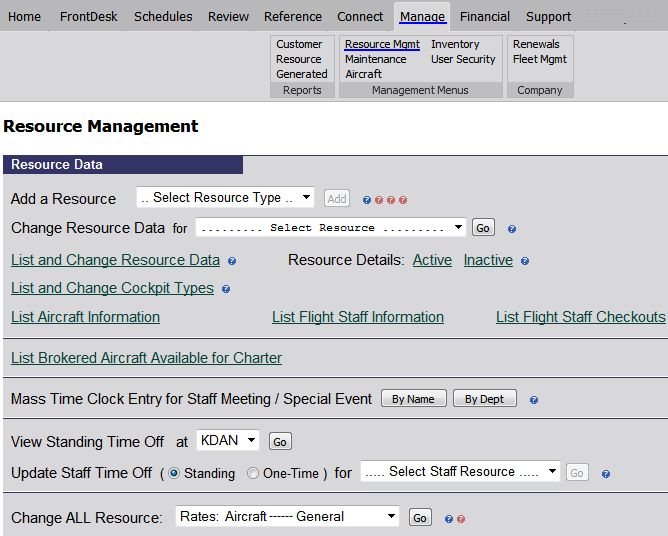
| Flight Operations Guide | Back Forward Print this topic |
Flight Operations Guide
Different types of flight operators use MyFBO -- flight schools and universities, flying clubs, fractional and charter operators, corporate operators, private owners. Big or small, the one thing that all of these subscribers have in common is that they manage resources in MyFBO.
The MyFBO definition of a resource is anything that can be scheduled and rented to a customer. Resources fall into one of four categories: aircraft, flight training device, staff (instructors, scenic pilots, charter / fractional crew, mechanics), or other (e.g., classrooms, written test computers, courtesy cars, block heaters).
This document contains basic information that Administrators need to know when setting up a new MyFBO system. Links are also included to give more detailed information regarding various system settings. If you have any additional questions, please contact MyFBO Support and we'll be happy to assist.
Scheduling Resources
There are a few sets of parameters related to the scheduling of resources that Administrators should review. These are all located on the Admin Tab / Parameters & Settings menu.
There are a number of reservation types that can be scheduled depending upon which types have been enabled in your MyFBO system. These different types exist because different data is input and tracked for each (for example, rental versus instructional), the system Qualification & Limitation checker works by checking different customer and pilot information based on reservation type (for example, solo rental versus scenic), and often different tax rates apply based upon reservation type.
Customers, members, students can be granted the authority to log in to MyFBO and self-schedule on an individual basis within a set of specific limits. These self-scheduling limits are set in the Customer Scheduling Parameters.
If you allow your customers to log in, they see a very simple customer menu. Administrators can control what options are available on this menu by editing settings in the Customer Menu Parameters.
Curious about the system menu seen by customers? Check it out by navigating to the Home Tab and using the option to Log In As Customer.
If your operation includes charter flights, please review the additional documents below:
Resource Management
Resources are initially created for a MyFBO system during the automated setup process, and at that time basic information such as tail numbers, aircraft types, flight staff names, types of flights allowed, and basic hourly rates are entered.
After initial setup, managers can add resources to the system, and view and update information in existing resource records, from the Manage Tab / Resource Management menu.
In the screen shot shown below, note the small blue and red question mark icons next to the different menu options. Clicking on these in your MyFBO system will open help topics specific to the adjacent option.
Resource Management Menu
The Resource Management menu is very important. Managers should routinely verify that resource
information is complete and up-to-date. These details should be carefully reviewed before
online scheduling is provided to your customers.
Every resource in your MyFBO system has a resource record where information controlling how the resource is "used" in the system is stored. Different information is stored depending upon the type of resource (aircraft, flight training device, staff, other). For your MyFBO system to work optimally, it is important to take the time enter all the appropriate resource data, and to update the data as needed.
For flight operations, the
information contained in resource records is integral to using all the related components of MyFBO efficiently. The more details that you enter in resource records, the more work you save down the line.
The Resource Management menu options most frequently used are:
This option is used to add new aircraft, FTDs, or flight staff to the system for scheduling.
The option is used to access the complete resource record for a selected resource.
Change Resource Data - Aircraft
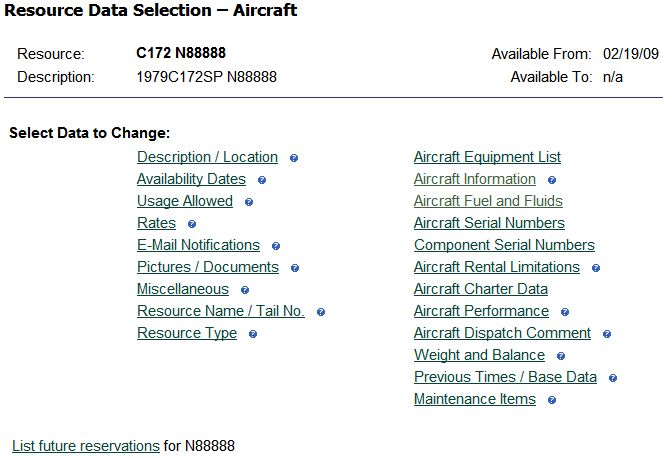
Change Resource Data - Flight Staff
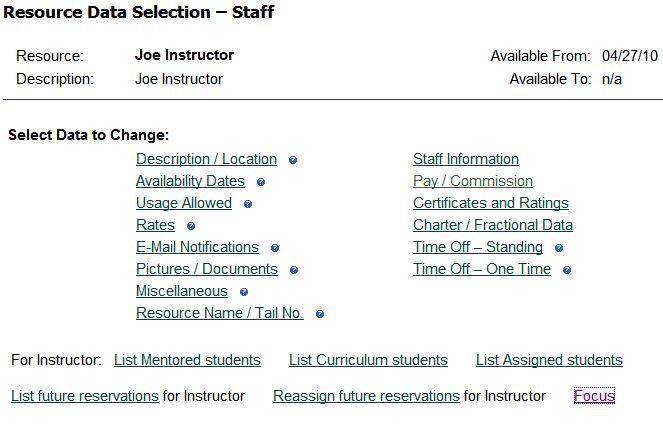
For aircraft, at a minimum the following sections should be reviewed:
Usage Allowed
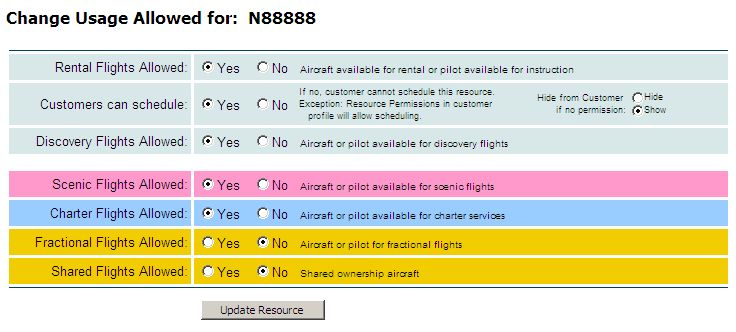
Rates
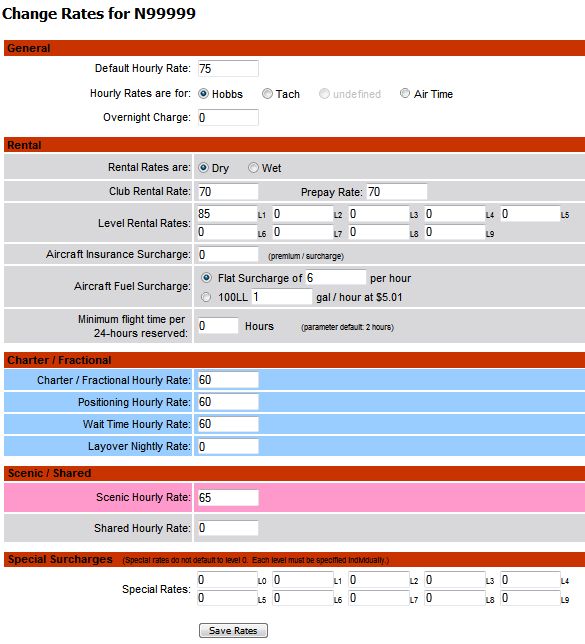
For flight staff, at a minimum the following sections should be reviewed:
Usage Allowed
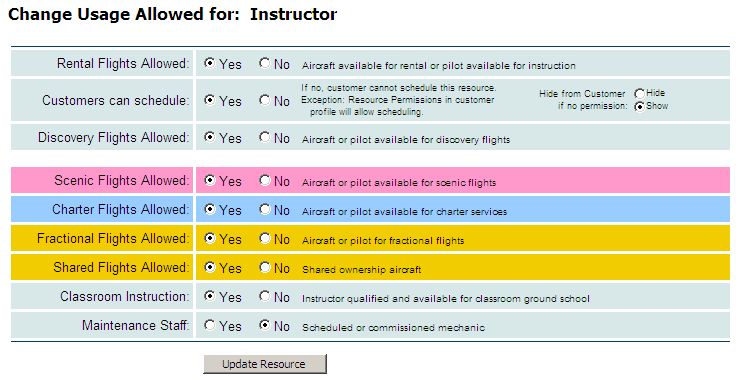
Rates
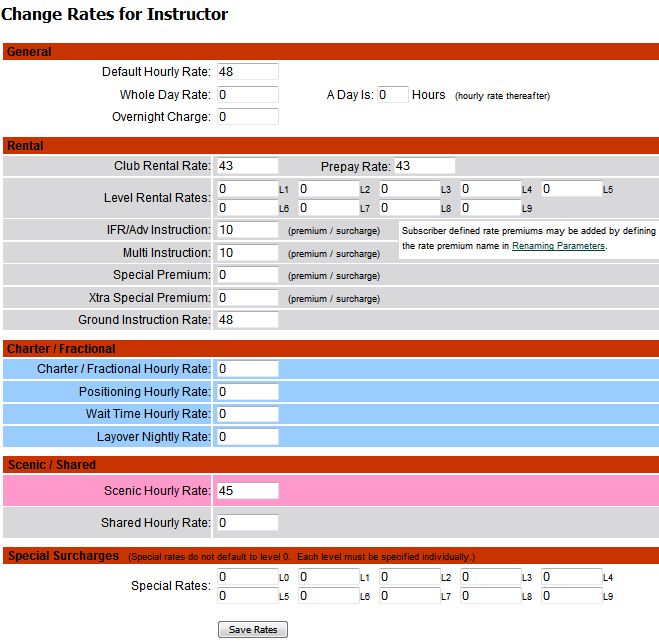
Pay / Commission
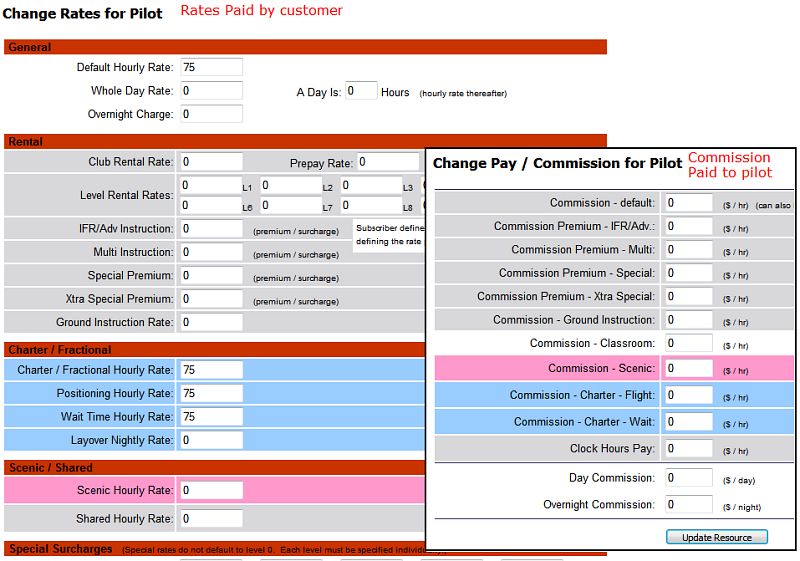
All schedulable staff members can have a standing schedule. A standing schedule must be present if a resource is not available all day every day. Therefore, especially for new subscribers, it is important to check that your flight staff have appropriate standing schedules on file.
Often managers will want to review and update the same type of information for all aircraft or all flight staff. The Change ALL Resource option is the spot for this. The drop down includes a number of reports, and once a report is selected, a manager can view and edit the data without having to go into each individual resource record.
Change ALL - Staff Rates
Resource Dispatch & Check In
Use of dispatch and / or check in is optional for MyFBO subscribers. However, many other functions and options are not available or only partially available unless the dispatch and check-in functions are used, including:
Dispatch and check in functions are enabled by an Administrator from the Admin Tab / Features & Options.
The dispatch and check in process is then further defined by an Administrator via the Dispatch & Check-in Parameters available from the Admin Tab / Parameters & Settings menu. This definition determines exactly what data appears and is collected during dispatch and check in.
Dispatch can be accomplished from an existing reservation or without a reservation. Check in can be accomplished from an open dispatch, from an existing reservation without dispatch, or without a reservation.
For a quick overview of the process, please see the following help topics:
Maintenance & Squawk Tracking
Maintenance Management and Squawk Tracking features are enabled by default in new MyFBO systems. MyFBO provides robust tracking and record keeping for aircraft and equipment resources including tracking and monitoring of individual maintenance items based on date, hours, or cycles, tracking and monitoring of squawks from data entry through review and resolution, and forecasting future maintenance requirements based on aircraft schedules.
When Maintenance Management is enabled, the Manage Tab / Maintenance menu provides access to maintenance status reports for general staff users, and access to the complete maintenance menu for mechanics and managers.
In the screen shot shown below, note the small blue and red question mark icons next to the different menu options. Clicking on these in your MyFBO system will open help topics specific to the adjacent option.
Maintenance Menu
Maintenance Management is a simple three step process:
For a quick overview of the process, please see the following help topics:
If you prefer not to use Maintenance or Squawk features, they can be separately disabled by an Administrator from the Admin Tab / Features & Options.
Qualifications & Limitations
MyFBO has a very thorough Qualifications & Limitations checker. The Qualifications & Limitations checker evaluates the records of a pilot/student for proper qualifications before processing a reservation or allowing dispatch. The list of items that can be checked is extensive.
Most qualification and limitation checks are specified in the Qualifications & Limitations Parameters. These parameters can be set by an Administrator from the Admin Tab / Parameters & Settings menu. In these parameters, the subscriber specifies the action to take if a specific qualification or limitation is violated -- ignore the limitation, issue a warning, or block the scheduling or dispatch action.
Often, Premium and Advanced Edition subscribers will elect to issue a warning at the time a reservation is made but block dispatching on the same limitation. Information can easily be updated by Staff prior to dispatch, and printing out the list of warnings/blocks is a good opportunity to discuss with your customer/student what information is still needed for their record. This maximizes the reservations made while ensuring adherence to appropriate safety and security procedures. Also, whenever a reservation or dispatch is blocked, a manager can override the block (a record of the override is maintained).
Interactive e-learnings
There are numerous interactive e-learnings available to quickly illustrate how to accomplish specific tasks in MyFBO. e-learnings are available in your MyFBO system from the Support Tab. A few of the basics for flight operations are covered in the e-learnings linked below:
| Copyright © MyFBO.com [email protected] |
07/13/11 cli