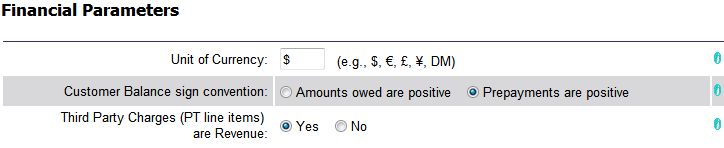
| Financial Parameters | Back Forward Print this topic |
Financial Parameters
The Financial Parameters enable and define accounting options available to Premium and Advanced Edition subscribers. These parameters can be set by an Administrator from the Parameters and Settings menu.
Financial Parameters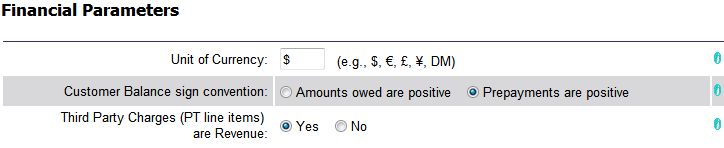
Unit of currency
Set the appropriate unit of currency.
Customer Balance sign convention
The standard system setting is to show Prepayments to an account as positive and amounts owed as negative. This option is only available to Advanced Edition subscribers.
Third Party Charges (PT line items) are Revenue
If set to No, Third Party Charges continue to be listed as a category in the Revenue by Source Report on the Financial Tab / Time & Revenue menu, but they are not included in the report Grand Total or Summary.
Financial Parameters - Cash Drawer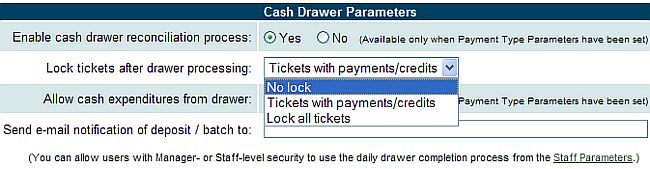
The Cash Drawer Parameters are set in this section. This option is only available to Advanced Edition subscribers. For more information about the cash drawer reconciliation process, please see Cash Drawer Reconciliation.
Enable cash drawer reconciliation process
Enables the MyFBO cash drawer reconciliation process. This option will allow you to balance receipts at the end of a day or shift.
Lock tickets after drawer processing
The standard choice is to lock "tickets with payment/credits". Options are also available to "Lock all tickets" or "No lock" at all.
Allow cash expenditures from drawer
This option is still under construction.
Send email notification of deposit/batch to
Sends email notification whenever a cash drawer reconciliation is performed.
Financial Parameters - Flight Cancellation

The parameters set in this section are used by the Cancellation Charge Processor. For more information about the actual processing of cancellation charges, please see Cancellation Charges.
Maximum Aircraft Hours on Cancellation
Part of the calculation used for generating a cancellation fee is based on the length of the reservation. If the aircraft time reserved is greater than "Maximum Aircraft Hours," it is reduced to that number.
Maximum Staff Hours on Cancellation
Part of the calculation used for generating a cancellation fee is based on the length of the reservation. If the staff time reserved is greater than "Maximum Staff Hours," it is reduced to that number.
Percent of Aircraft Hours on Cancellation
Enter the percentage of aircraft hours to charge the customer for no show / cancellation.
Percent of Staff Hours on Cancellation
Enter the percentage of staff hours to charge the customer for no show / cancellation.
Minimum Cancellation Fee
Enter the minimum amount to charge the customer for no show / cancellation.
Maximum Cancellation Fee
Enter the maximum amount to charge the customer for no show / cancellation.
If you charge a "flat" rate for cancellations, enter the same amount in minimum and maximum cancellation fee fields.
Even if no fee is charged for a cancellation, the cancellation fee processor can be used to create a "transaction" of the no show / cancellation.
Financial Parameters - Customer Account
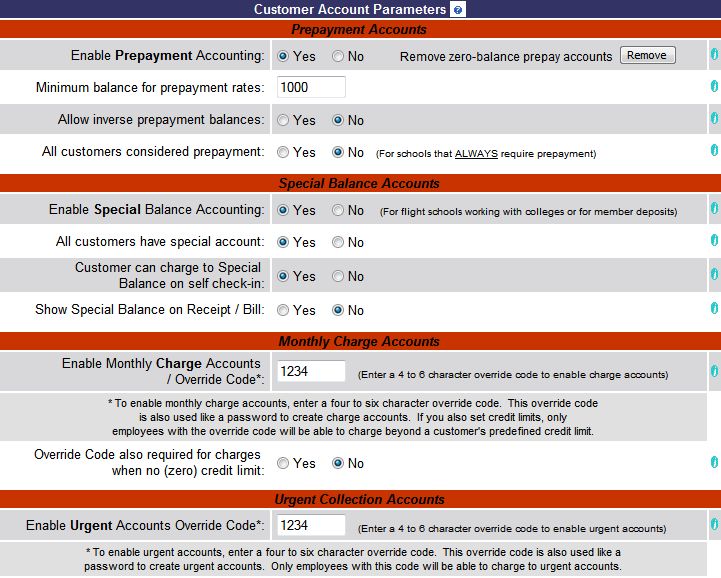
The parameters set in this section enable customer account types. This option is only available to Advanced Edition subscribers. For more detailed information about the different account types, please see About Customer Accounting.
Enable Prepayment Accounting
Enables prepayment accounts as a customer account option.
Minimum balance for prepayment rates
This is the minimum balance a customer must have on account to receive special prepayment rates. Actual prepayment rates are set in the resource record (rates).
Allow inverse prepayment balances
If set to Yes, during receipt preparation it will be possible for charges to be made to the prepayment account when there is not enough money on the account to cover them.
All customers considered prepayment
This option is in place for schools that always require students to have a prepayment account.
Enable Special Balance Accounting
Enables special balance accounts as a customer account option. Special balance accounts are used when certain transactions need to be tracked separately from a customer's other transactions. For example, often a student may have certain expenses paid by a third party. Those transactions could go to the special balance account for easier monitoring and reimbursement by the third party.
All customers have special account
This option is in place for operations that require all customers to have a special balance account. Flying clubs may use this option to track member deposits.
Customer can charge to Special Balance on self check-in
If enabled, customers/members can use their special balance account as a payment method when using self check-in.
Show Special Balance on Receipt/Bill
If enabled, and if payment of a customer receipt is made from the special balance account, the amount of the account after the payment is made will be included on the receipt given to the customer (option is always "on" for prepayment and monthly charge accounts).
Enable Monthly Charge Accounts / Override Code
To enable monthly charge accounts, an override code must be entered. This code is used during the receipt process to create a new monthly charge account, or to charge beyond a customer's predefined credit limit.
Override Code also required for charges when no (zero) credit limit
If enabled, the override code will be required to process a receipt when the customer has a charge account for which no credit limit has been set.
Enable Urgent Accounts Override Code
Urgent accounts are those in need of immediate collection activity. They are created as the result of an unpaid receipt that is closed to urgent status. Only employees with the urgent accounts code will be able to close a receipt to an urgent account.
Financial Parameters - Aircraft Block Time
The parameters set in this section enable the Aircraft Block Time option. For more information about Aircraft Block Time Contracts, please see About Block Time Contracts.
Enable Aircraft Block Time
To begin using Block Time, click "Yes" and the Update button to enable Block Time, and then return to the Financial Parameters to make additional settings.
Default Block Time Contract Duration
Defines the default number of days before a Block Time contract expires. This parameter is used when new block time contracts are created to pre-fill the duration of the contract, though the duration may be adjusted at the time of sale. The maximum contract length is 365 days.
Block Time Creation Code
The creation code is like a password used to restrict access to create (sell to a customer) new block time contracts. If this Creation Code is left blank, any staff user who can prepare a receipt can also sell block time at any rate and for any duration they determine. If the ability to sell block time is to be limited to certain users, this code should be provided only to staff users with that authority.
Block Time Adjustment Code
The adjustment code is needed to adjust or refund a previous Block Time Purchase or to change the expiration date of a Block Time contract. If the Adjustment Code is left blank, no adjustments will be possible. This code should be restricted to only the most trusted management users.
Financial Parameters - Monthly Billing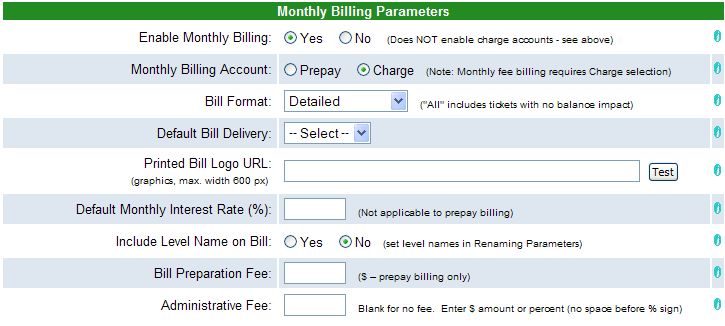
The parameters set in this section enable monthly billing of customer accounts. This option is only available to Advanced Edition subscribers. For more detailed information about the monthly billing process, please see Monthly Billing Overview.
Enable Monthly Billing
Enables monthly billing of prepayment or monthly charge accounts. This option is commonly used by operations with credit customers, managed aircraft, or fractional operators. It's also used by flying clubs to bill dues and flight time.
Monthly Billing Account
This setting should be "Charge" unless the only account type in use in your system is Prepay.
Bill Format
Use this option to set the format of the monthly statements that are provided to your customers. Options available are: Detailed, Detailed - All, Simple, Summary, Summary-Hours. These options can also be selected on an individual basis in the customer "Info" record.
Default Bill Delivery
Use this option to set the default delivery method for monthly statements. Options available are: E-mail, Printed, Both. The option can also be changed during the actual billing process. These options can also be selected on an individual basis in the customer "Info" record.
Printed Bill Logo URL
Enter the URL of your organization's logo here to have it included on monthly statements when they are printed.
Default Monthly Interest Rate
If set, a default monthly interest rate can be applied to unpaid monthly charges. The option can also be changed during the actual billing process.
Include Level name on Bill
If customers have been assigned a customer level, the name of that level can be included on the monthly statement. Levels can be "named" by an Administrator from the Parameters and Settings menu > Renaming Parameters.
Bill Preparation Fee
If monthly billing is performed for prepayment accounts only, a Bill Preparation Fee can be automatically applied.
Administrative Fee
An Administrative Fee can be applied during monthly billing as either a flat rate or a percentage.
Financial Parameters - Credit Card and e-Check

This option is only available to Advanced Edition subscribers processing credit cards online.
Credit Card / Account No. View Code
This password will allow a person creating an invoice to view a customer's non-bank credit card number or checking account number stored on file. Under no circumstances will the full credit card number be viewable for Visa, MasterCard, American Express, Discover, or JCB cards. This section on the Financial Parameters menu can only be seen and set by a Senior Administrator. For security purposes, the code should be updated frequently, and should be shared with caution.
| Copyright © MyFBO.com [email protected] |
03/22/11 cli