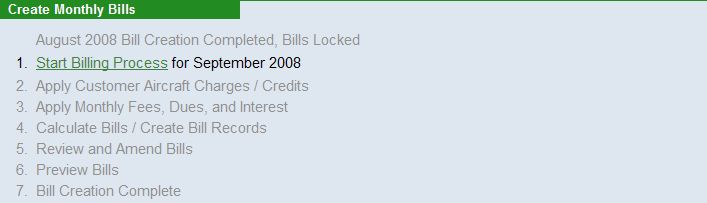
| Monthly Billing Overview | Back Forward Print this topic |
Monthly Billing Overview
The ability to bill customers monthly is included in MyFBO Advanced Edition. Either Charge or Prepayment accounts can be billed. For more information about all account types, please see About Customer Accounting.
Charge accounts are for monthly charges and credits of all kinds. In addition to point-of-sale charges and payments, charge accounts can receive monthly dues and dues credits (for flying clubs), assessments such as management fees (for fractional operators), and tie-down charges (for FBOs). Charge accounts can also receive leaseback credit transactions for operators leasing their aircraft from others. For more details, please see Aircraft Management Overview.
Prepayment accounts are more limited, accepting only point-of-sale charges. Monthly dues cannot be charged to a prepayment account, for example.
While charge accounts and prepayment accounts can exist at the same time for the same customers, only one type of account can be the billing account in a system (usually the charge account).
The initial settings to enable account types and the monthly billing option can be set or changed by an Administrator from the Parameters and Settings Menu > Financial Parameters.
The Monthly Billing option can be used in a number of ways:
Monthly Billing Preparation
Monthly billing for charges from the previous month can be performed on the first of the month. The system cut off date for billing for the previous month is 5 days before the end of the current month. For example, the monthly billing process for charges accumulated in September can not happen earlier than October 1, and can not be processed later than October 26. Monthly billing is a fairly simple step by step process, with all steps meant to be accomplished on the same day.
Regardless of how the Monthly Billing option is used (monthly charge accounts or prepayment accounts), there are a number of items to address each month before you start the actual billing process.
Monthly Billing - Step by Step
When you prepare properly as discussed above, the simple step by step monthly billing process proceeds smoothly. The steps you see on your Monthly Billing menu will depend on whether you use Charge Accounts or Prepay Accounts for monthly billing. The following steps are completed in order, with some steps optional as they only apply to certain operations:
New subscribers often approach this process with trepidation simply because they are unsure of what is coming with the next step. For that reason, the walk through that follows includes numerous screenshots. Also be aware that the process can be wiped out and restarted until you click the FINAL step "Bill Creation Complete" link. This allows you the flexibility to deal with any issues or correct any errors you may encounter during the process.
Start Billing Process
When you start the billing process, tickets for the month being billed are locked. Tickets that are locked can not be revised. This ensures that tickets included in a monthly bill will not change during the process or after the bill has gone to the customer.
Start Billing Process - Charge Account Monthly Billing Menu
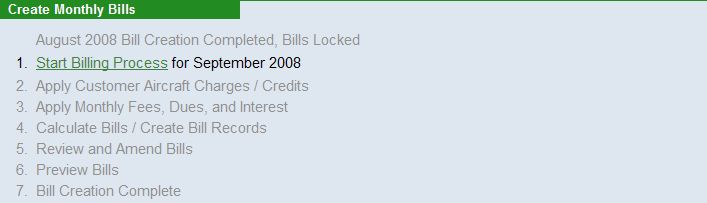
Start Billing Process - Prepay Account Monthly Billing Menu
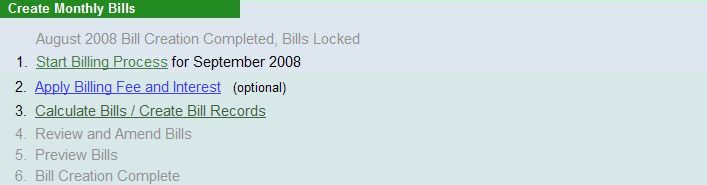
Ticket Lock
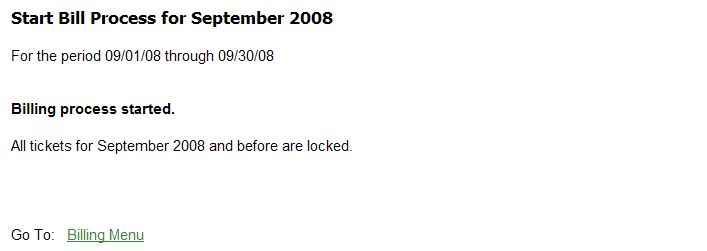
Apply Customer Aircraft Charges / Credits (optional - Only Available for monthly Charge Account billing )
This step only appears to subscribers taking advantage of the aircraft management / leaseback options in the system. The charges and credits addressed here are those set up and associated with aircraft owners through the Aircraft Management menu. These include charges and credits to leaseback owners, and monthly aircraft management charges, such as tie down charges or insurance.
If this step applies to your operation, you must run the Customer Aircraft Charges and Credits report (Manage Tab > Aircraft) to look for and resolve any issues BEFORE you start the monthly billing process. Aircraft charges and credits can not be easily "fixed" for a previous month, so it is very important to review the report before billing, especially the Time Accumulation portions of the report.
The purpose of this step is to POST all the aircraft charges and credits as a summary transaction to the aircraft owner's account so that transaction can be included in the monthly bill.
If you find errors that need to be corrected once you review this step, go back to the Aircraft Management menu to correct them, then restart the billing process.
Once you click the button in this step to actually POST the charges, transactions are posted to the appropriate customer accounts.
If you find an error in these transactions after posting, go back to the Aircraft Management menu to correct them, then restart the billing process.
For more details about aircraft management charges and credits, please see Aircraft Management/Leaseback Monthly Accounting.
Apply Customer Aircraft Charges / Credits

Review / Adjust Variable Monthly Charges for Managed / Leaseback
Aircraft
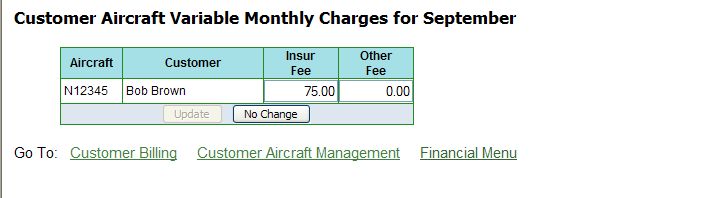
Review / Post Charges & Credits for Managed / Leaseback
Aircraft

Aircraft Management Charges Posted
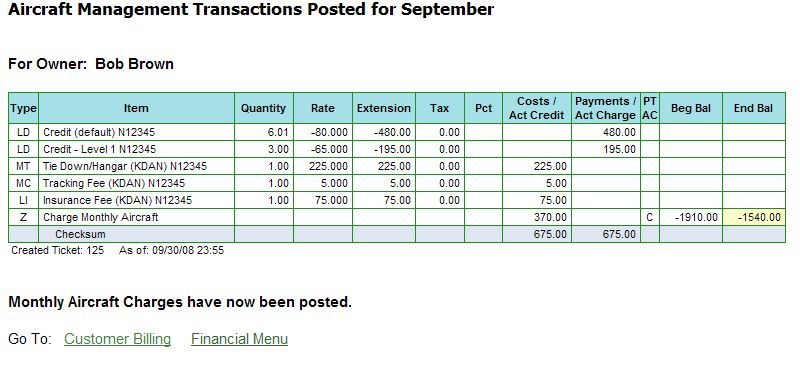
Apply Monthly Fees, Dues, Interest (optional - Only appears for monthly Charge Account billing)
This step is typically used by flying clubs to charge their members monthly dues. Dues can be charged to all customers, or to only those customers marked as "Club Member" in their customer records.
Dues amounts are set up in the Customer Level Parameters by an Administrator. Using customer levels in combination with the club member setting allows you to set levels of club members with different dues amounts. A Monthly Dues Credit can also be set, based on a percentage of charges for the month with a dollar limit on the amount of credit to be allowed. For more details, please see Customer Level Parameters.
This step is also used if you wish to charge interest to monthly billing customers. Default interest rates are set in the Financial Parameters by an Administrator, or the rates can be set (or adjusted) during the billing process.
Once all dues and interest settings have been made, use the "List Proposed Charges" button to view the results for accuracy. If the results are correct, POST the charges. If changes are needed, make the needed changes and process the step again.
Apply Monthly Fees, Dues & Interest
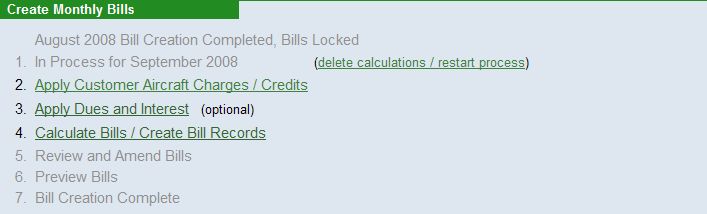
Apply Monthly Dues & Credits
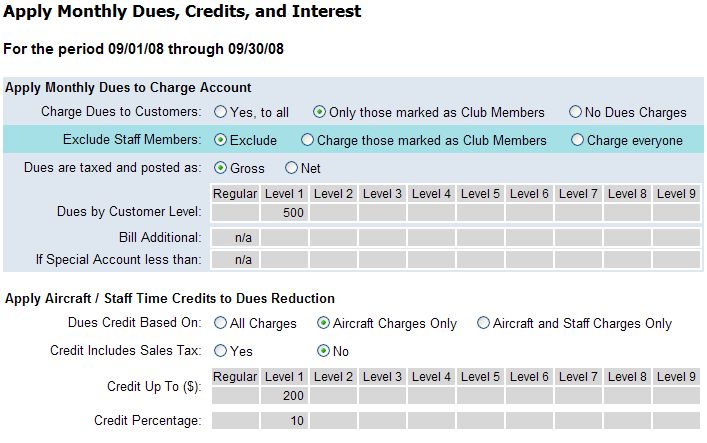
Apply Interest Charges & List Proposed Charges

Apply Billing Fee and Interest (optional - Only appears for monthly Prepay Account Billing)
This step is used to charge a billing fee and / or interest on arrears balances.
Default billing fee and interest rate are set in the Financial Parameters by an Administrator, or can be set (or adjusted) during the billing process. Whether Prepay Accounts are ever allowed to go negative is also controlled by a setting in the Financial Parameters: Allow inverse prepayment balances.
Once all fee and interest settings have been made, use the "Apply Charges" button to view the results for accuracy. If the results are correct, POST the charges. If changes are needed, make the needed changes and process the step again.
Apply Billing Fee & Interest
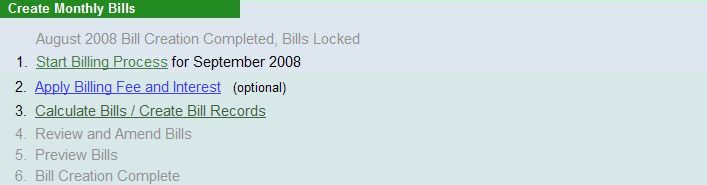
Apply Billing Fee & Interest
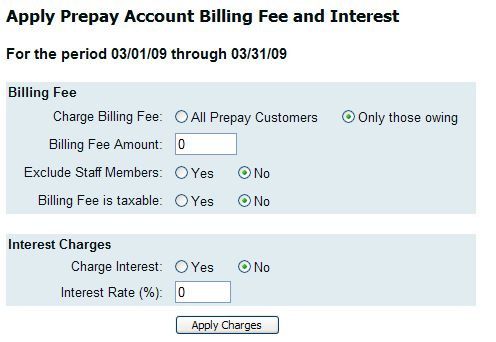
Calculate Bills / Create Bill Records
This is the step where bills are calculated and created. You can set a payment due date and a message to show on all bills. Bills will only be prepared for customers with balances unless the option is selected to "Prepare bills with zero balance".
After this step, if you find errors in the bills from previous steps that need to be corrected, you do so by going back to Step 1 and using the link to "delete calculations / restart process".
Calculate Bills / Create Bill Records
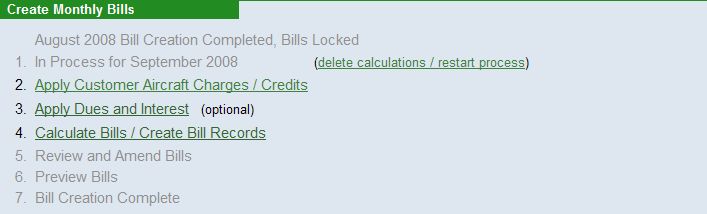
Prepare Bills

Bills Prepared
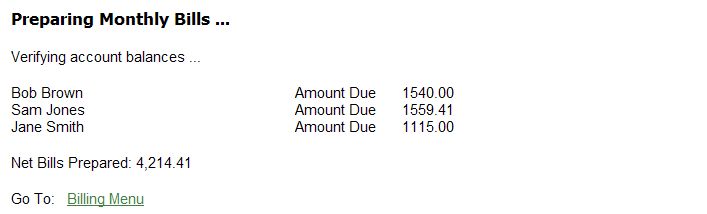
Review and Amend Bills
This step lists all the customers being billed with an "Amend" button next to each. You can add remarks to show only on the bill for the individual customer, and you can amend the bill delivery method for the individual customer.
The default delivery method for bills (e-mail, printed) is set in the Financial Parameters, and individual preferences for bill delivery can be set in individual customer records through "Accounting and Billing Information". The "Additional Receipt- and Billing-Only E-Mail" option in the customer record allows for the entry of up to four additional e-mail addresses to receive billing notices only.
Review & Amend Bills
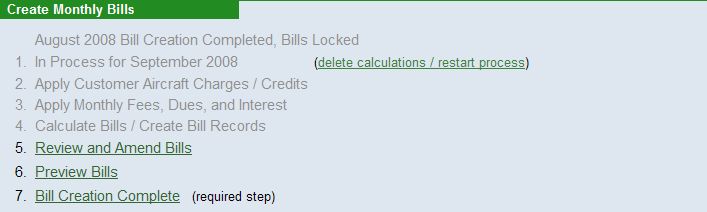
Review & Amend Individual Bills
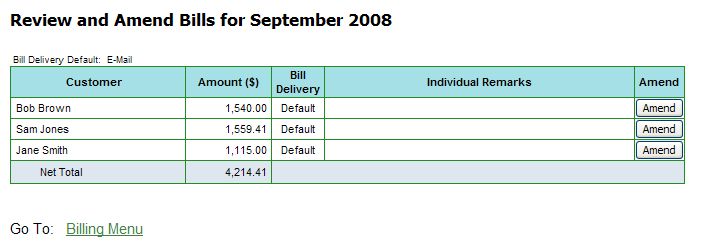
Amend Individual Bill

Preview Bills
This step allows you to review all the bills before finalizing the monthly billing. Review the options carefully, and be sure to select the option to "Include Bills Marked E-mail Only" to see the bills for those customers not set to receive printed bills.
If you use Prepay Accounts as your monthly billing accounts, the monthly bill can also be used to advise customers of their prepayment balance, encouraging them to come fly. Whether to send positive balance notices can be selected each month, using the "Show prepared bills with credit balance" option as bills are prepared. Thus, negative amounts could be billed monthly and positive balance notices could be prepared quarterly or semiannually.
When you review the bills, if you find errors in the bills from previous steps that need to be corrected, you can still do so by going back to Step 1 and using the link to "delete calculations / restart process". (Errors in the individual remarks on bills can be corrected by simply going back to the Review and Amend Bills step.)
Preview Bills
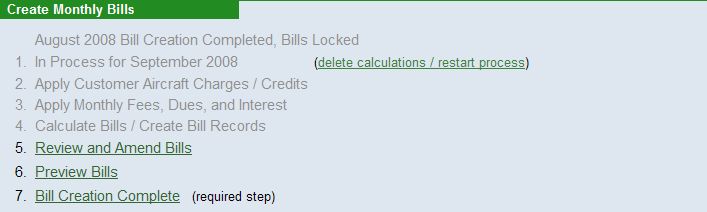
Preview Settings
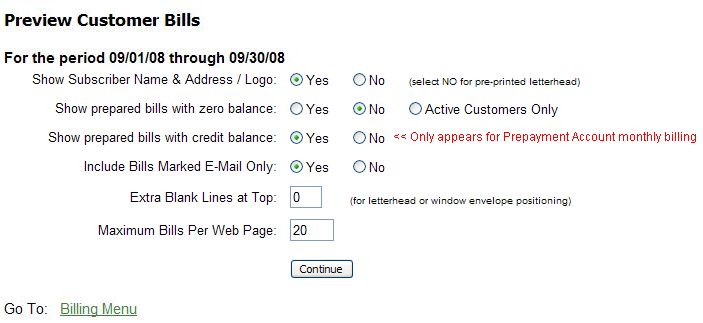
Example of a Preview Bill (Leaseback Owner)
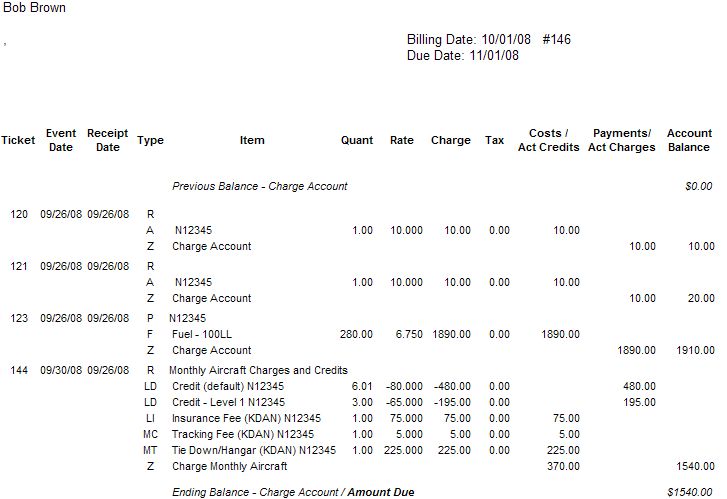
Bill Creation Complete
This is the final step to complete and lock the
bills. Please review and confirm that all bills are correct before
marking
billing as complete. Any correction after this action is taken must be applied
as offsetting transactions in the following month.
Bill Creation Complete
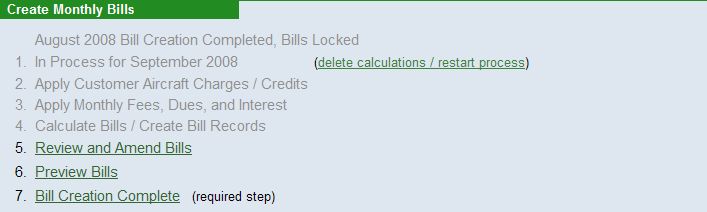
Complete Bills

Distribute/Collect Bills
After you complete bill creation, you have to distribute them. Bills can be distributed by e-mail, printed, or a combination of the two.
To activate the option to deliver bills electronically, you must first set the option "Show monthly bill to customer" in the Customer Menu Parameters.
The default delivery method for bills (e-mail, printed) is set in the Financial Parameters, and individual preferences for bill delivery can be set in individual customer records through "Accounting and Billing Information". The "Additional Receipt- and Billing-Only E-Mail" option in the customer record allows for the entry of up to four additional e-mail addresses to receive billing notices only.
Both distribution options, E-mail Monthly Billing Notices and Print Customer Bills, give you a chance to make choices about which bills to include and to test/preview before e-mailing or printing.
When you e-mail bills, customers receive a notice of the bill with the total amount due and a link to see the detailed bill. Bills Viewed by Customers shows the electronic View Date, which confirms that the customer has viewed the bill.
Subscribers using the option of Online Credit Card Processing through MyFBO also have the ability to collect monthly bill payments electronically via the customer credit card on file.
E-mail and / or Print Bills
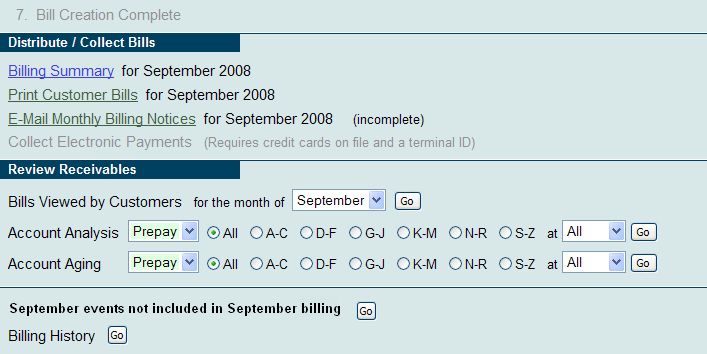
Example Billing E-mail

| Copyright © MyFBO.com [email protected] |
09/01/09 cli