Ticket Summary
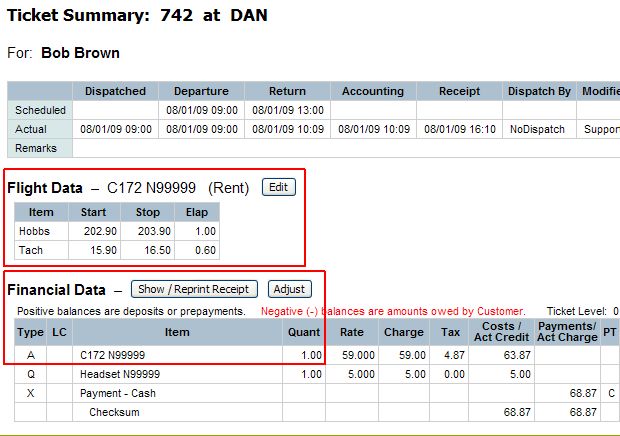
| Aircraft Utilization | Back Forward Print this topic |
Aircraft Utilization
Many reports helpful in managing resources can be viewed from the Manage tab / Resource Reports.
The Aircraft Utilization Report is available by month for all, or individually selected, aircraft. (The report is also available for staff level users from the Review tab / Recent Utilization by date range in a slightly different format.)
The report is a listing of utilization (by meter reading) of aircraft and FTDs. This report is used to reconcile flight hours with associated financial transactions. Tracking this report on a routine basis allows you to ensure that all users are correctly recording flights. This report allows you to quickly locate gaps/overlaps in meter reading entries or inaccuracies in entries. This is important for a number of reasons:
Utilization Data
The data in the Aircraft Utilization Report comes from tickets/receipts created as a result of the Dispatch and Check-in process. (For subscribers using Maintenance Tracking, data is also pulled from maintenance tickets.) The Aircraft Utilization Report offers opportunities to edit this data if it is not correct. To do so, and to understand the report, it is important to understand where in the ticket/receipt the data comes from.
There are two types of data in a ticket/receipt prepared for a flight, and this can be seen easily when looking at a ticket summary:
Flight Data contains the meter readings from the check-in process and the resulting elapsed time. This is the Aircraft Utilization.
While part of the Financial Data is generated automatically by the check-in process, such as the quantity of aircraft time for which to charge, once this automatic data has been sent to the financial portion of the ticket, it is no longer linked to the Flight Data.
It is essential to understand that once a financial receipt has been created, these two types of data operate separately. Flight Data can be edited without changing the Financial Data, and vice versa. Whether it should be edited or not depends on the circumstances, which will be discussed later in this document. Please review the Ticket Summary shown below.
Ticket Summary
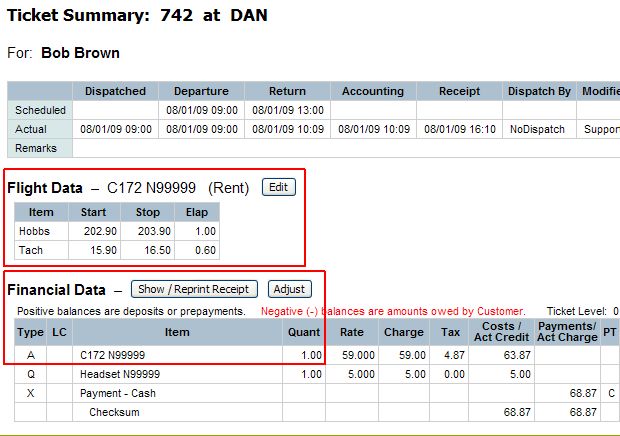
Aircraft Utilization Report Basics
There is a thumbnail of an example Aircraft Utilization Report below. Please click the thumbnail to open the example report in a new window and refer to the report as it is explained below.
Aircraft Utilization Report
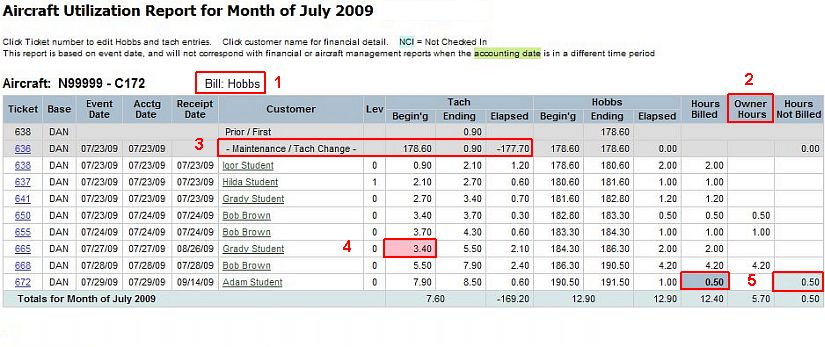
The Aircraft Utilization Report for each aircraft is divided into columns. The data in these columns comes from the tickets/receipts that are prepared as the conclusion to flight check-in, or from flight time used on maintenance tickets.
The ticket numbers in this column are links to the Flight Data for the referenced ticket. This allows editing of the Flight Data to correct errors. Clicking on a ticket number results in the screen shown below.
Edit Flight Data
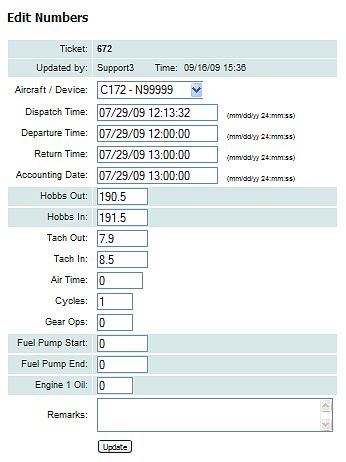
For organizations operating multiple locations out of one MyFBO system, this column simply indicates the base location of the aircraft. The column does not appear for single location operators.
Event Date is the date the aircraft was dispatched.
Accounting Date is the date the aircraft returned.
Receipt Date is the date the financial receipt was closed.
This is the customer on the receipt for the flight. For those with appropriate authority (Accountant level access and higher) the customer name is a link to the transactions details for that customer.
Indicates the customer level applied to the ticket/receipt. This is useful as a verification tool for those using leaseback monthly accounting, since some customer levels may be set up as "unbilled ".
In our example report, the aircraft has tachometer and Hobbs meter, but utilization could be tracked on an additional meter as well. The tracking included is determined by the meters set up in the Aircraft / Device Information section of the resource record.
These columns show the beginning and ending readings and the elapsed time. These numbers come from the Flight Data on the ticket/receipt.
These are the hours billed to the customer on the ticket/receipt. These numbers come from the Financial Data on the ticket/receipt.
Owner Hours in this column indicate hours flown by a leaseback or "contract" owner in their associated aircraft, which may be billed or not depending upon the agreement set up in Aircraft Management for the owner.
Hours Not Billed are hours utilized but not billed to a customer for payment.
Using the Aircraft Utilization Report
Once you understand where the data in the Aircraft Utilization Report comes from, and how to interpret the information on the report, it becomes a valuable tool, highlighting variances that may cause issues in monthly reporting, and allowing location of missing times that could affect your revenue. There is a thumbnail of an example Aircraft Utilization Report below. Please click the thumbnail to open the example report in a new window and refer to the report as it is further explained below.
Aircraft Utilization Report
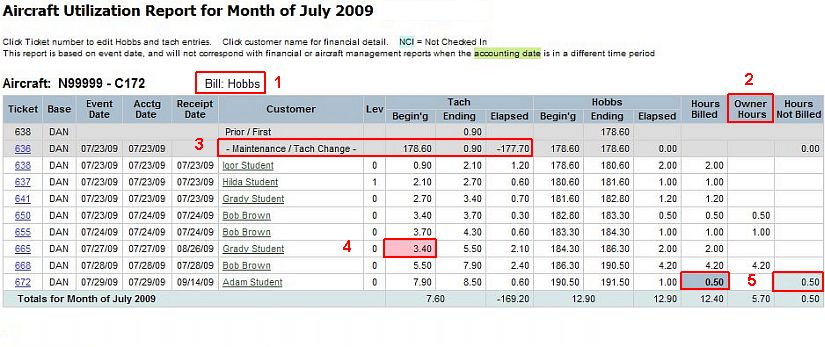
(1) The utilization report for each aircraft indicates the billing meter for that individual aircraft. Why is this important? While you may track readings on more than one meter for the aircraft, the billing meter is the controlling meter when it comes to tracking missing and unbilled time. Also, if you participate in the Phoenix Aviation Managers pay-by-the-hour insurance program, the billing meter is the meter upon which your insurance premium is based.
(2) The "Owner Hours" column includes hours flown by a leaseback or "contract" owner in their associated aircraft, which may be billed or not depending upon the agreement set up in Aircraft Management for the owner.
(3) Maintenance tickets show up in gray and are included in the report to track flight time during maintenance. In the example, a tachometer has been replaced, resulting in a negative elapsed time since the new tachometer has a lower reading than the old one.
(4) Variances in the meter reading entries are highlighted in pink by the system to bring potential errors quickly to your attention. The example shown is a common error of the meter reading being entered incorrectly. This would be resolved by clicking on the ticket number and correcting the entry.
(5) The Hours Billed column shows the hours that were included in the Financial Data of the ticket/receipt. If these hours do not match the Elapsed hours from the billing meter, which are the hours pulled from the Flight Data of the ticket/receipt, the discrepancy is highlighted, and the variance is shown in the Hours Not Billed column.
A positive number in the Hours Not Billed column (as shown for ticket 672 in our example report) can mean the customer was billed for less than the time used on the meter. The most common cause of this issue is staff revising the Financial Data on a receipt to charge a customer a lesser amount for the flight. If you wish to charge a customer a different rate on a receipt, then change the rate, not the quantity. DO NOT adjust or zero out aircraft time to anything other than the valid meter time on flight receipts. If the customer flew for one hour per the meter, and you decide to give him the flight for free, then leave the Quantity in the line item on the receipt at 1, and change the Rate in the line item on the receipt to 0.
A negative number in the Hours Not Billed column can be caused by an overlap in meter readings, which should be corrected, or by a refund ticket/receipt, which is a valid instance.
Locating "Missing Time"
As mentioned previously, the Aircraft Utilization Report is used to find Missing Time. Missing time is elapsed time on the billing meter for which there is no ticket/receipt. This most commonly occurs when staff have failed to record a flight or enter a maintenance ticket, or when the Flight Data on a ticket/receipt has been adjusted erroneously. There is a thumbnail of an example Aircraft Utilization Report below. Please click the thumbnail to open the example report in a new window and refer to the report as it is further explained below.
Missing Time

Note the the "Missing" line on the report between the entries for tickets 724 and 742. The system determines the missing amount of time between the meter readings from those two tickets. The goal is to determine how that time was actually used and account for it correctly.
To assist in this, there is a "Show Zero Data" link at the bottom of the report. Clicking this link will take you to a new view of the same Aircraft Utilization Report. The new view will include any tickets/receipts that were created with zero elapsed meter time. Commonly this could include maintenance tickets, or "no fly" tickets where the customer was dispatched, but then didn't fly due to weather, etc.
There is a thumbnail of an example of the Zero Data view of the Aircraft Utilization Report below. Please click the thumbnail to open the example report in a new window and refer to the report as it is further explained below.
Show Zero Data
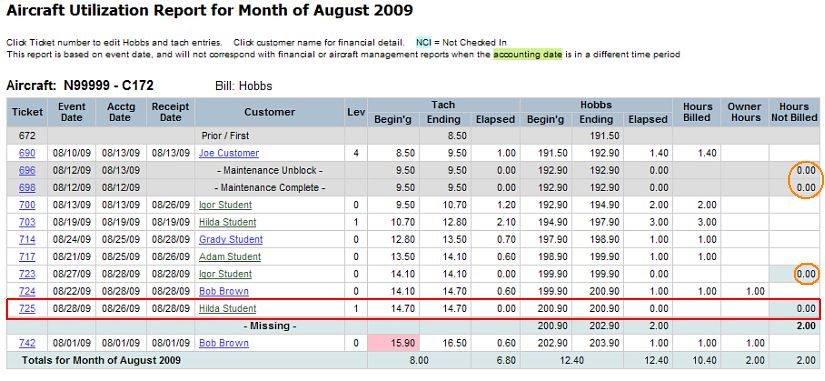
There are four instances of zero time elapsed on this report. Let's review them to look for our missing time:
What are the next steps?
Corrections can be made to the Flight Data from the ticket summary (even if the financial portion of the ticket is locked), or corrections can be made by clicking on the ticket number in the Aircraft Utilization Report.
If the ticket/receipt was entered against the wrong aircraft, the tail number can be changed by clicking on the ticket number in the Aircraft Utilization Report.
Recommended Practices
For clean utilization reports and hassle free monthly reporting, we make the following recommendations for front desk staff and managers:
| Copyright © MyFBO.com [email protected] |
09/28/09 cli