Terms and Conditions
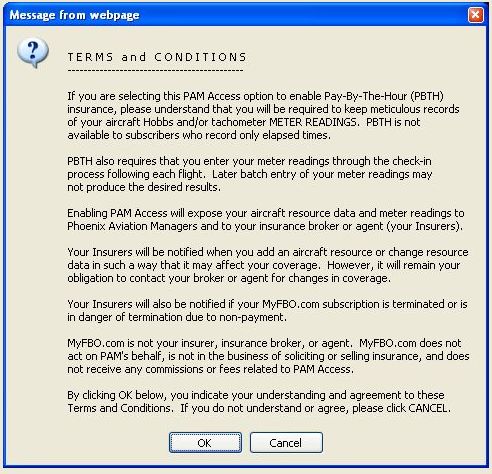
| Phoenix Aviation Managers Access | Back Forward Print this topic |
See also:
Aircraft Utilization |
|
Phoenix Aviation Managers Access
MyFBO subscribers who participate in the Phoenix Aviation Managers Pay-by-the-hour Insurance program must grant Phoenix Aviation Managers specific limited access to data in their MyFBO system for the calculation of premiums.
The information required by Phoenix Aviation Managers is based on aircraft utilization tracking - the aircraft usage data collected in the MyFBO system as a result of the dispatch / check-in process for flights, and the entry of maintenance tickets for maintenance flight times. These functions must be properly performed in accordance with your agreement with your insurer.
Aircraft Utilization reports are available for review and correction from the Manage tab / Resource Reports.
Enabling PAM Access
Access is enabled by the subscriber. This can be accomplished by a system Administrator.
Terms and Conditions
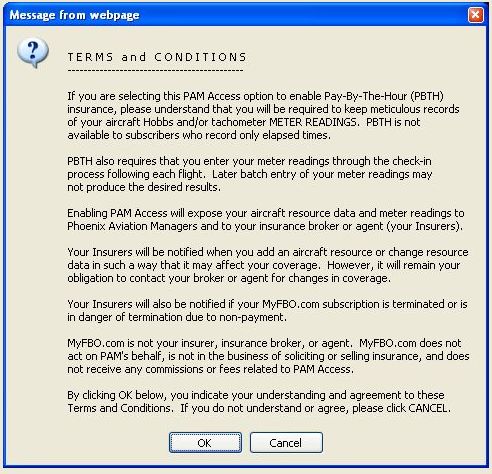
Aircraft Insurance Data for Update
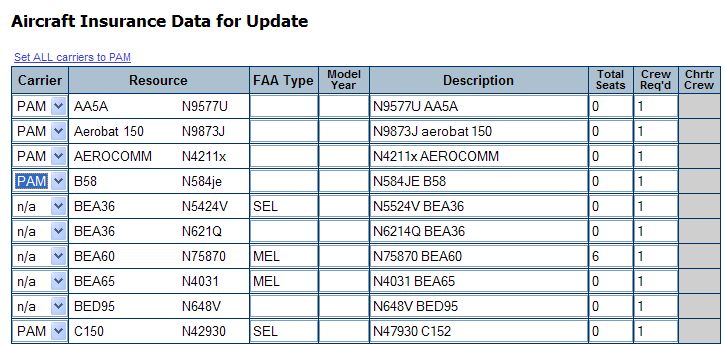
Review / Adjust Aircraft Insurance Data
After initially selecting the aircraft that are part of your agreement with PAM, you can always review and adjust these settings. It is important to be sure that your aircraft resource data is complete for insurance purposes.
The information contained on the Aircraft Insurance Data page is the basic data needed for your insurer to calculate the premiums for the aircraft in your fleet. Please be sure this data is complete and accurate.
Select Data: Aircraft Insurance Data
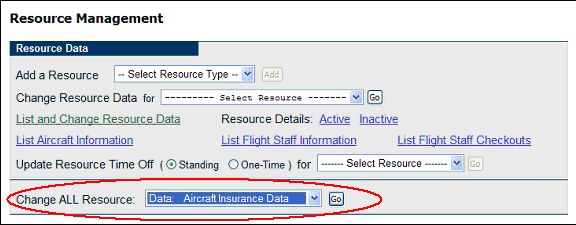
Review/Update Aircraft Insurance Data

Policy Information and Underwriting Data
Once Phoenix Aviation Managers access is enabled, your insurer will then provide the necessary policy information and underwriting data. You can view this information at any time from the Insurance option under the Financial tab.
Insurance Menu

Clicking the Aircraft Underwriting Data link will allow you to verify your coverages, premiums, and hourly basis / cap.
The premiums in the underwriting data are always stated on an annual basis regardless of the duration of the policy. Premiums are actually charged on a daily / per diem basis, and thus will vary based on the number of days in a billing month.
The aircraft hours basis/cap in the underwriting data is also an annual number. To compute your actual basis/cap, this number is prorated based on the duration of the policy. For example, a basis/cap of 400 hours would actually be 333 hours for a 10 month (304 day) policy, or 500 hours for a 15 month (456 day) policy.
You may wish to review this underwriting data report monthly, as your insurer can make changes at any time.
Underwriting Data Report
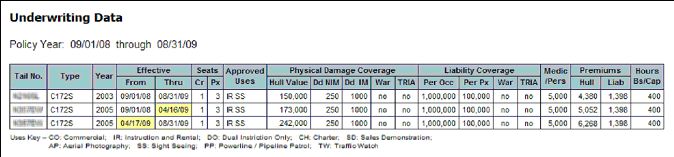
Monthly Reporting
On a monthly basis, you will need to prepare and release a monthly report to your insurer. There are three steps to this process:
The required monthly report should always be completed and submitted to Phoenix Aviation
Managers as soon after the 1st of the month as possible, but no later than the
14th. This requirement must be met to maintain your agreement with Phoenix
Aviation Managers.
Step 1
You should begin this process by first checking and applying any necessary corrections to your Aircraft Utilization Report for the month.
Note: The Aircraft Utilization Report is organized by service (event) date while insurance reports are based on accounting date. The accounting date is similarly used for leaseback calculations, supporting the use of calculated insurance charges in your leaseback accounting.
Step 2
Once your Aircraft Utilization Report has been reviewed, you can prepare the summary of aircraft times on your Insurance Menu using the Review and save aircraft insurance times option.
Note: The Review Aircraft Times Report is organized by accounting date, which is not necessarily the same as the event date. If a transaction has an event date in one month (6/30), and an accounting date in the next month (7/2), the time "logged" on that transaction will not be counted in the Review Aircraft Times Report until the latter month. This will result in logged time less than elapsed time one month, then logged time greater than elapsed time the next month. In many cases, this situation can be avoided by using the check box option when preparing a receipt to close it to the previous accounting month.
Once you are satisfied that the aircraft times for the month are correct and complete, click Save This Data at the bottom of the display.
Aircraft Insurance Times
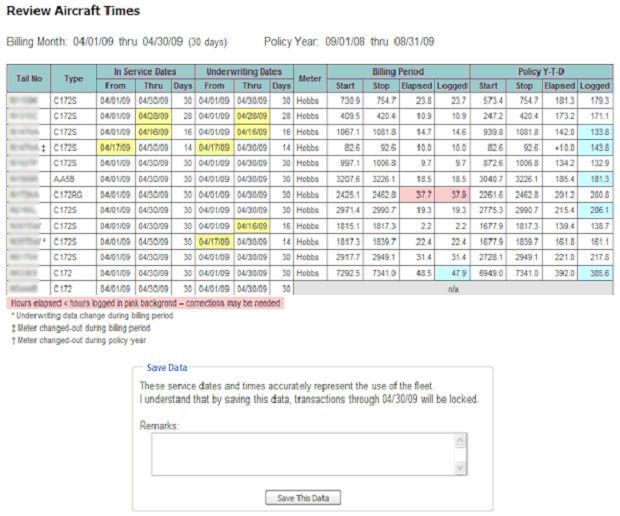
Step 3
The next step is to review the monthly charges � the premiums calculated based on the aircraft times of your fleet. You can review this information using the Review monthly charges and send to insurer option on your Insurance Menu.
Once the report has been reviewed for accuracy, clicking Release to Insurer at the bottom of the page completes the monthly process.
Review Insurance Charges

Once the monthly process has been completed, your Insurance menu will change. You will still be able to View Monthly Charges, but will not be able to revise them once submitted.
View Monthly Charges

You will also be able to View Full Monthly Report as it was provided to your insurer. This two page report includes resource data, coverages, aircraft hours, and premiums owed.
View Monthly Report - Page 1
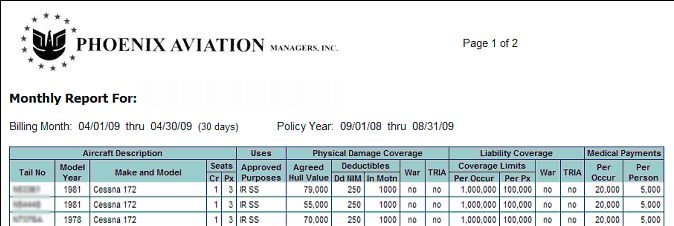
View Monthly Report - Page 2
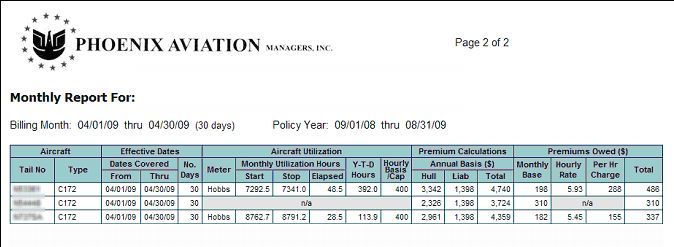
| Copyright © MyFBO.com [email protected] |
02/02/11 cli