Duty Time Parameters
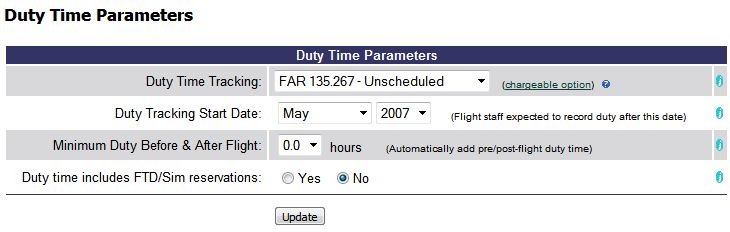
| Duty Time Tracking | Back Forward Print this topic |
Duty Time Tracking
Duty Time Tracking and reporting is available for subscribers who schedule Charter or Fractional flights. The following regulations are supported:
Duty time tracking and analysis requires the recording of actual flight data. Therefore, this option is available only in Premium Edition or Advanced Edition systems in conjunction with the routine use of the flight dispatch and check-in process.
Tour of duty and rest period analysis relies on the proper use of flight staff standing schedules, one-time time off schedules, and daily time clock entries. If there are no time clock entries, the time available on the daily schedule (from the combination of standing and on-time schedules) is used as the duty period.
The MyFBO Qualifications & Limitations checker includes limitations to prevent the scheduling and/or dispatch of flights that would break duty time limits.
Enabling Duty Time Tracking
First, either Charter or Fractional reservation scheduling must be enabled. If not already enabled in your system, these settings can be made by an Administrator in the Reservation Type Parameters available from the Admin Tab / Parameters & Settings menu.
Duty Time Tracking is enabled by an Administrator from the Admin Tab / Features & Options. Simply select the applicable regulation in the Premium Edition section and save the new setting.
Duty Time Tracking is a chargeable option and does carry a small extra-cost that will be included in your monthly billing once enabled. Please see MyFBO.com Current Rates for more information.
Once Duty Time Tracking has been enabled, a few other related settings are then made by an Administrator in the Duty Time Parameters that become available from the Admin Tab / Parameters & Settings menu.
Duty Time Parameters
Duty Tracking Start Date defines when duty time recording and reporting will begin in your system.
Minimum Duty Before & After Flight automatically adds pre/post flight duty time.
The option is also available to include FTD/Simulator reservations as part of duty time if applicable.
Qualifications & Limitations Checking
Once Duty Time Tracking has been enabled, the related Flight Staff Limitations should be set by an Administrator in the Qualification & Limitation Parameters available from the Admin Tab / Parameters & Settings menu. These settings prevent the scheduling and/or dispatch of flights that would break duty time regulations.
Flight Staff Limitations
Additional Settings
To be included in Duty Time Tracking, flight staff must be in your system as a resource and Usage Allowed must include (but is not limited to) either Charter Flights or Fractional Flights. These settings can be reviewed from the Manage Tab / Resource Management menu.
Tour of duty and rest period analysis relies on flight staff standing schedules, one-time time off schedules, and daily time clock entries. If there are no time clock entries, the time available on the daily schedule (from the combination of standing and on-time schedules) is used as the duty period.
Whether or not flight staff are allowed to set their own standing schedules and time off schedules is set by an Administrator in the Staff Parameters. Managers can review and set these schedules for flight staff from the Manage Tab / Resource Management menu.
The MyFBO Time Clock feature is enabled by an Administrator in the Staff Parameters. Once enabled, flight staff will access the time clock function on their Home Tab / Personal Menu. Managers can view and edit clock data from the View Time Clock Only Report on the Manage Tab / Resource Reports menu.
Operators who check-in flight segments (legs) may select to enter departure and return times in either the local default time or Zulu/Greenwich time. This flexibility is enabled by an Administrator in the Check In Settings - Aircraft section of the Dispatch and Check In Parameters available from the Admin Tab / Parameters & Settings menu.
Flexible Time Entry
Australian subscribers operating under CASA Civil Aviation Orders Section 48.1 must specify the start of their fortnightly period. This is set by an Administrator in the Other Defaults section of the Formats & Defaults parameters available from the Admin Tab / Parameters & Settings menu.
Flight Staff Access
Flight Staff will access their individual duty time reports from their Home Tab / Personal Reports menu. The Flight and Duty Time Log is presented in a format that is easily printed for the pilot's records. The Flight Time Annual Summary runs all the duty checks for a year at a time.
Duty Time Reports for Flight Staff
The Flight Time Limitations & Rest Req'ts (Duty Time) report provides a monthly overview and can be viewed for any month. In the Flight Staff Signed column the pilot will check the boxes for the dates to be signed off as accurate. Accuracy is confirmed by password entry.
Monthly Overview
Warning messages are generated for any duty time violations. To make corrections for any date, or to add comments to the record, the pilot can click on the date in the monthly overview to open a detailed view of the record for that date only. Options are available to add Time Off, Flight Time, or Duty Time by clicking on the starting hour on the User line and dragging to the end time and releasing. This only changes the duty time record, it does not affect the actual flight transaction. The pilot can also click any linked ticket numbers (7180 in the example below) to access the flight data for any of their recorded flights.
Daily View for Adjustments
Management Access
Managers access the duty time reporting from the Manage Tab / Resource Reports menu. In the Staff Reports section, the Flight Time Limitations and Rest Requirements (duty time) option allows managers to view Flight and Duty Time reporting for all staff or on an individual basis. Managers have access to the same monthly overview and daily view shown above, minus the options to adjust or sign off on the record.
When viewing the report for all staff, managers can access more detailed reports for an individual pilot by simply clicking their name in the report.
Duty Time - All Staff
| Copyright © MyFBO.com [email protected] |
07/11/11 cli