Enter Fuel / Oil Purchased
Elsewhere
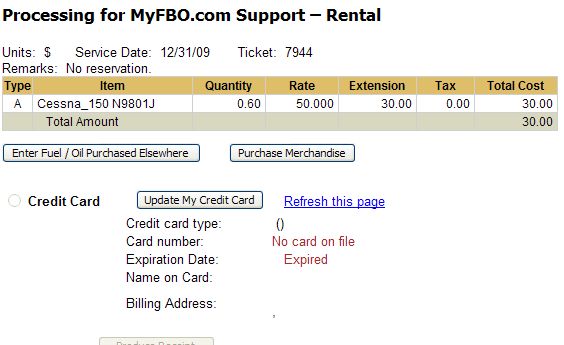
Entry Screen
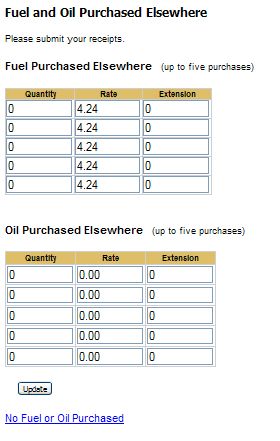
Maximum Rate Block
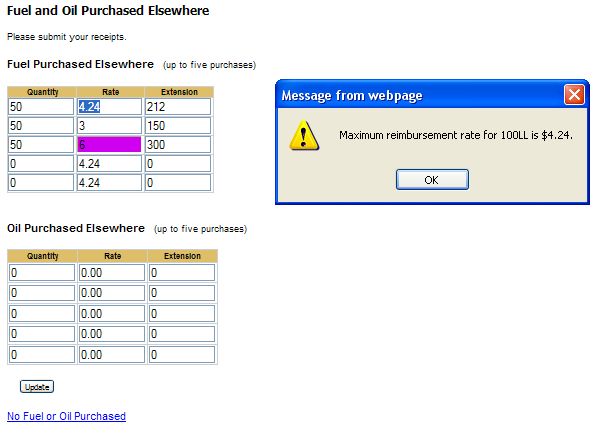
Ticket to Close
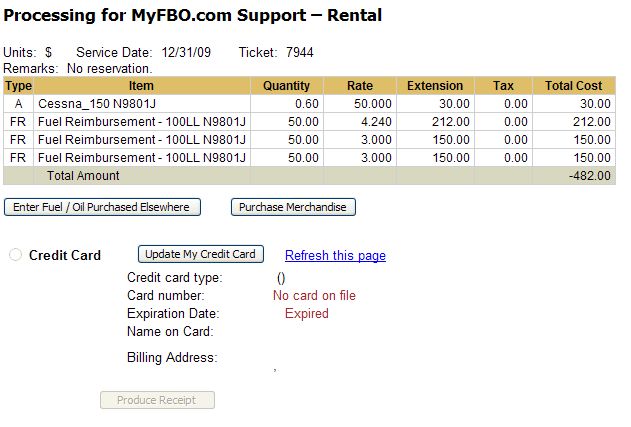
| Fuel Reimbursement | Back Forward Print this topic |
Fuel Reimbursement
If your operation will reimburse fuel purchases to customers, this is accomplished by staff users through the standard receipt preparation process. Fuel Reimbursement is available as a Step 2 entry. Please see Guide to Receipt Preparation for more details on preparing receipts.
If your operation allows self check-in by customers / members (common for flying clubs), then this option is also available with an upper limit set on the maximum reimbursement rate per unit.
Here are the basic steps to setting up this option:
Note in the screen shots in the document linked above that there are lots of options to set rates. One of these is the Reimbursement Rate. Set this as the maximum that you'll pay out.
When members self check-in, after the check-in there are options to add items to the receipt. One of the options will be a button to Enter Fuel / Oil Purchased Elsewhere. They follow through the process and can enter up to 5 fuel items for reimbursement. The price per unit can not exceed the maximum reimbursement rate.
Set Customer Menu Parameters / Schedules Tab section to allow customer dispatch / check-in and to allow customer entry of fuel/oil receipt data. Note that a maximum rate can be set for oil reimbursement as well. Please see Customer Menu Parameters for details.
Here are the steps for the member adding fuel reimbursement during self check-in:
Enter Fuel / Oil Purchased
Elsewhere
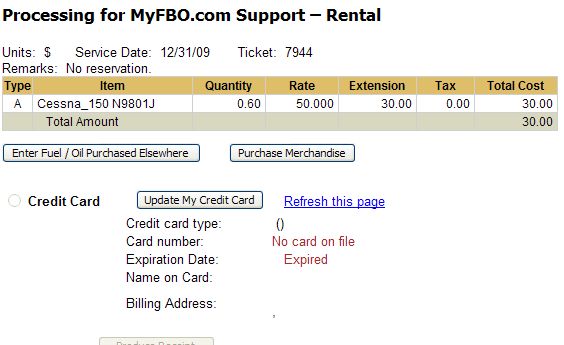
Entry Screen
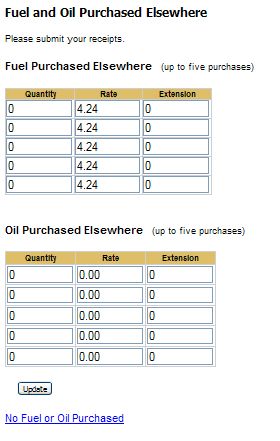
Maximum Rate Block
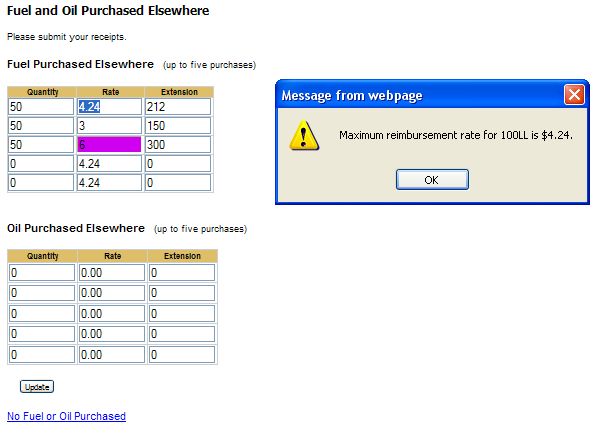
Ticket to Close
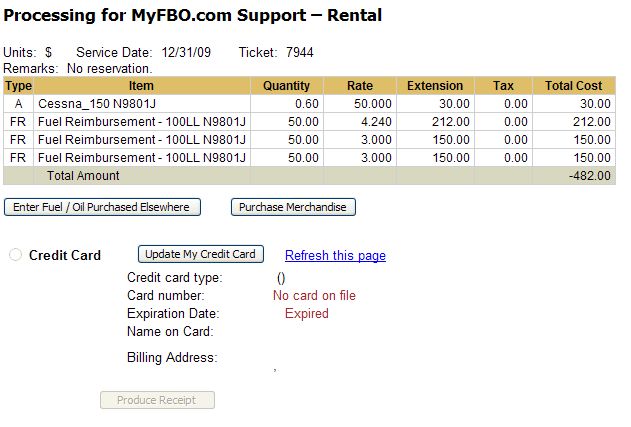
| Copyright © MyFBO.com [email protected] |
06/15/11 cli