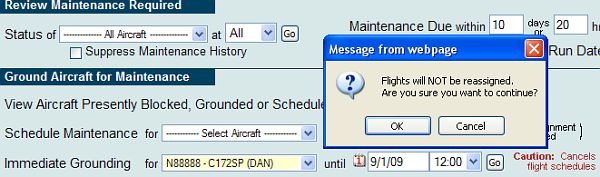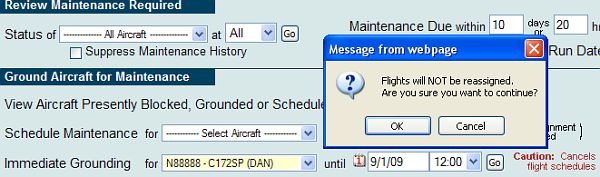Immediate
Grounding
There are a number of ways to take an aircraft out of service for maintenance. For an overview of them all, please see
View
Aircraft Presently Blocked, Grounded or Scheduled for Maintenance.
The Immediate Grounding option is used to take an aircraft out of
service in emergency situations, and is rarely used since the option cancels
any reservations in place for the aircraft during the grounding duration. The aircraft will show up on daily schedules as reserved for
maintenance, and new reservations
can not be made during the
scheduled maintenance time.
Immediate
Grounding
To immediately ground an aircraft, do the following:
- Click the Manage Tab.
- Click Maintenance.
- Scroll down to the Ground Aircraft for Maintenance section.
- Locate
Immediate
Grounding.
- Select the aircraft, an end date and time to set the maintenance duration,
and click Go.
- Note the warning pop up, pictured below, and click OK if you wish
to continue. Any flights scheduled during the
grounding duration WILL be cancelled without any option to reassign.
Immediate Grounding Warning
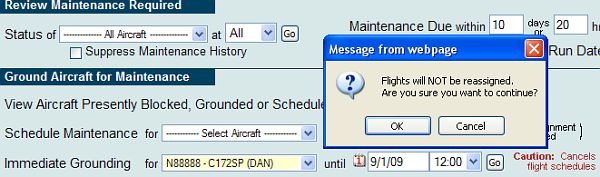
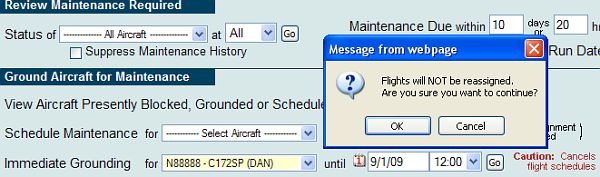
- On the resulting screen, pictured below, you'll see a list of reservations
that the grounding action is going to cancel. This
is your last chance to back out of the action and not cancel the
reservations. To back out, use the option at the bottom of the
screen to Go To: Maintenance Menu.
Immediate Grounding


- To ground the aircraft, enter any remarks and click Continue.
- Continue through the process. Options will be presented to print out the
list of cancellations and to send notices by e-mail to the affected
customers.
Return Aircraft to Service
There are a number of ways to return the aircraft to service.
- If maintenance was not performed:
- View
Aircraft Presently Blocked, Grounded or Scheduled for Maintenance option
on the main Maintenance menu. If maintenance was not performed on the aircraft, it can be returned to
service by using the Return button, or
by using the Edit button to cancel the maintenance time.
- Maintenance reservation block on Schedules
Tab / Flights Today.
Click the block just as you would to revise any other reservation and use
the option to Cancel this
Maintenance.
- If maintenance was performed, use
the Finish Maintenance option on the
Maintenance Menu to
prepare a maintenance ticket for the aircraft,
and a Return to Service option will be available during the preparation of the maintenance ticket.
02/17/10 cli