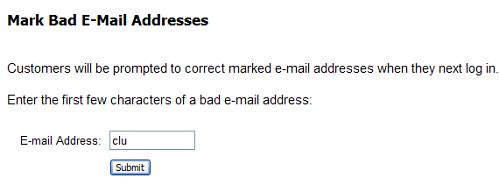
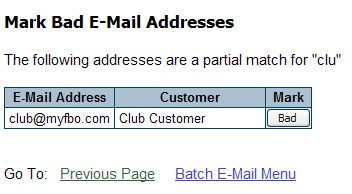
| Mark Email Address As Bad | Back Forward Print this topic |
The MyFBO system sends numerous reminder, notification, and broadcast emails to your customers. It is inevitable that there will be returned email. Emails fail to be delivered for numerous reasons, such as the receiver's mailbox is full, out of service, the email address has changed or doesn't exist.
Mailboxes that continue to generate returned mail can be marked as "bad".
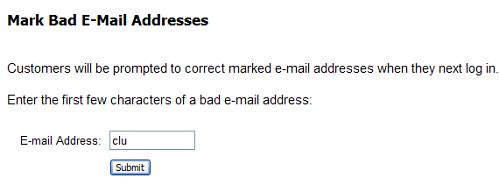
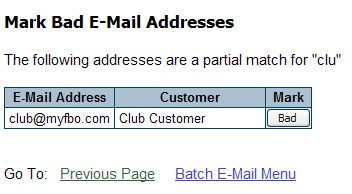
The above process is the quickest way to perform this function when you have multiple bad email addresses to mark; however, an individual e-mail address can also be marked as bad within the General Information section of the customer record.
Customers can be forced to have at least one valid e-mail address on file to schedule online or be dispatched. For more information see Getting Customers to Update their Personal Information and Qualification and Limitation Parameters.
| Copyright © MyFBO.com [email protected] |
10/12/10 cli