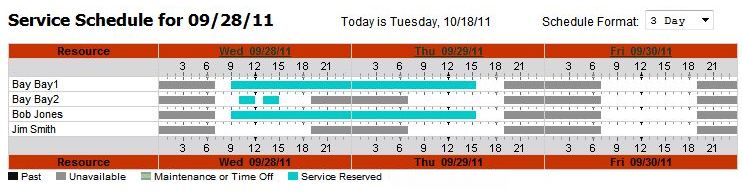
| Service Reservations | Back Forward Print this topic |
Service Reservations
Maintenance shop operators can schedule service work in MyFBO. A shop bay can be scheduled, or a mechanic, or both. The service schedule feature is available to those subscribers using the Service Orders option.
To be included on the service schedule, bay and mechanic resources must be designated as maintenance resources. This is accomplished by a Manager or higher level user via the Change Resource Data option available on the Manage Tab / Resource Management menu. See the screen shots below for the applicable settings.
Usage Allowed Settings - Bay
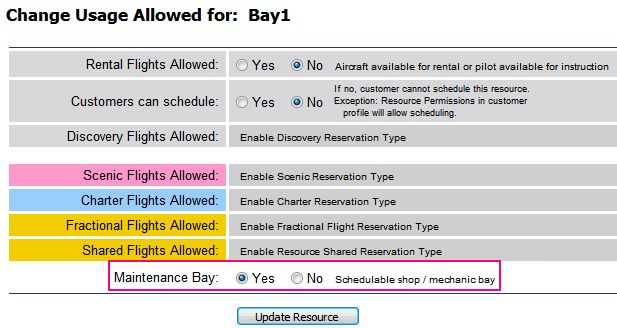
Usage Allowed Settings - Mechanic
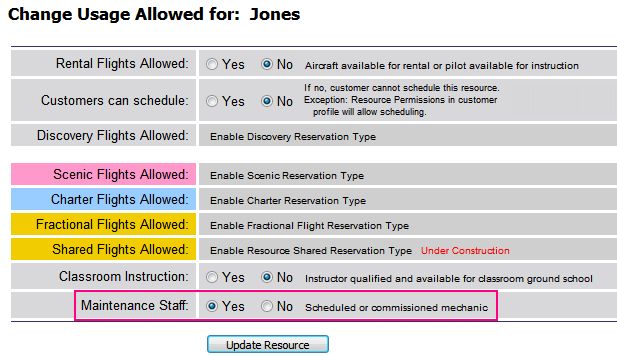
Service reservations can only be scheduled when an estimate exists. Scheduling is accomplished by using the Reserve button on the actual estimate, or by using the Reserve button on the list of estimates available from the Manage Tab / Service Order menu.
Reserve from Estimate
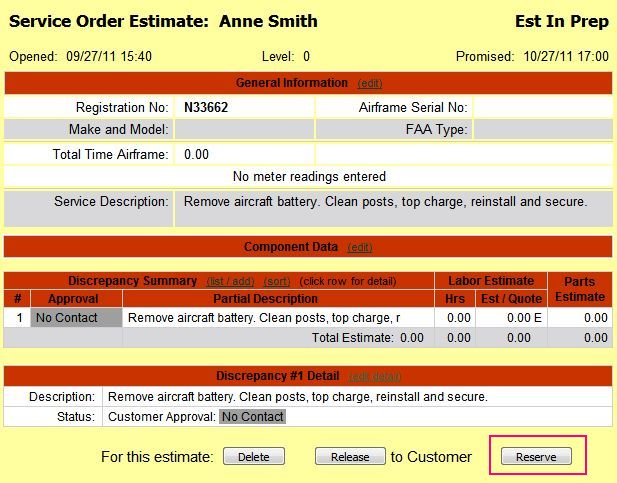
Reserve from Estimate List

Once the Create Service Reservation screen appears, reservations are made using a click and drag process. With click and drag, reservations are created using the mouse by left-clicking on the starting time for a reservation, moving the mouse pointer to the ending time while holding the left mouse button down (i.e., dragging), and then releasing the mouse button. To assist you in selecting the correct times, a "tip" box is provided showing the resource name, date, and time. If the reservation is started by selecting a service bay, the option appears for a mechanic to also be added to the reservation if desired (not required).
The service schedule can be viewed at any time from the Manage Tab / Service Orders menu.
Notice on the schedule below that Bay1 and mechanic Bob Jones have been reserved for an extended period of time, while Bay2 is being used for service tasks of shorter duration without a specific mechanic designated.
As with other schedule views in MyFBO, clicking on any reservation block will bring up the details of the reservation. These details are shown below. Notice the options to view the estimate, cancel the reservation, or update the customer's profile with additional contact information.
Service Reservations are also included in the various ramp and ground schedule views available to line staff from the Schedules Tab / Ground Schedules menu.
| Copyright © MyFBO.com [email protected] |
10/20/11 cli