Dispatch to Maintenance
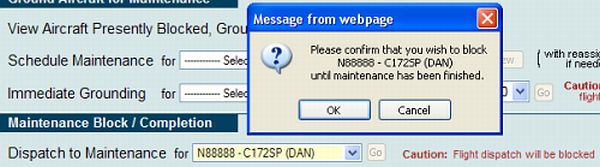
Blocked for Maintenance
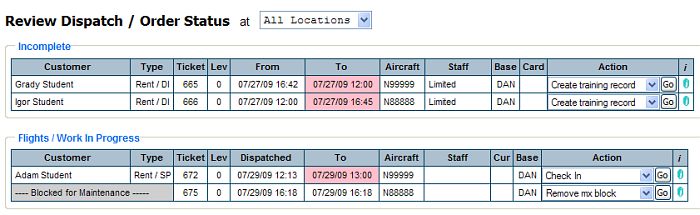
| Dispatch to Maintenance | Back Forward Print this topic |
Dispatch to Maintenance
There are a number of ways to take an aircraft out of service for maintenance. For an overview of them all, please see View Aircraft Presently Blocked, Grounded or Scheduled for Maintenance.
Unlike the other methods, Dispatch to Maintenance does not show up as a reserved for maintenance block on the daily schedules. Instead, the aircraft will show up on the Review Tab / Review Dispatch Status page as blocked for maintenance, and all dispatch for the aircraft will be blocked until such time as the maintenance block is removed. (Dispatch block can be bypassed via Manager override.)
To dispatch an aircraft to maintenance, do the following:
Dispatch to Maintenance
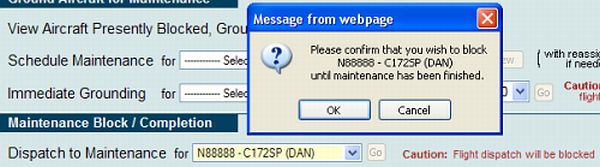
Blocked for Maintenance
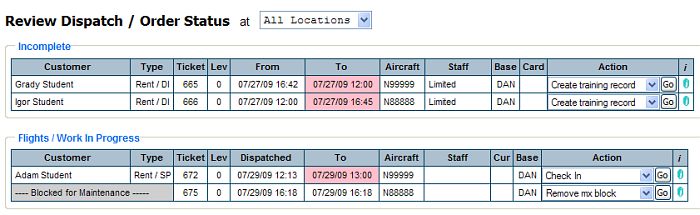
Return Aircraft to Service
Returning the aircraft to service is a two step process:
Return to Service Ticket
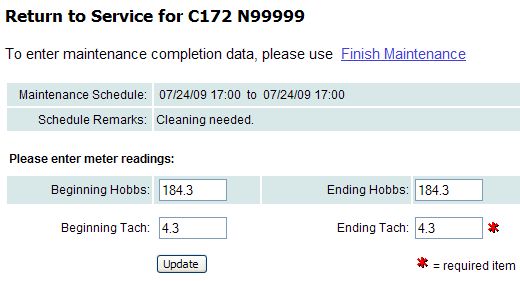
Maintenance Ticket
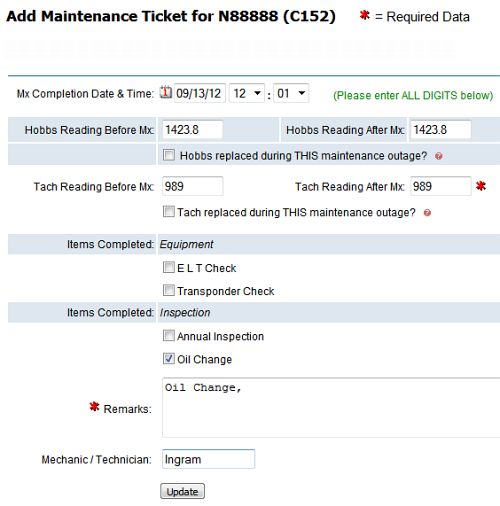
| Copyright © MyFBO.com [email protected] |
02/17/10 cli