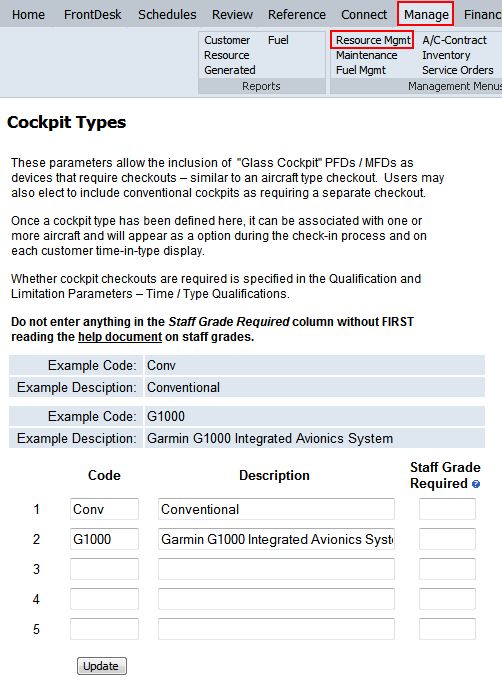
| Cockpit Types | Back Forward Print this topic |
Cockpit Types
MyFBO supports special check-outs for various Cockpit Types including Glass Cockpits.
1. Enable Cockpit Types
To enable this feature you must first define cockpit types. This is done on the
Manage Tab / Resource Management Menu using the "List and Change Cockpit
Types" link.
Cockpits are set up by entering a code and description in the fields provided.
Sample Code: G1000
Sample Description: Garmin 1000 Integrated Avionics System
2. Enable Cockpit Qualification Checking
Once Cockpit Types have been created, you can set the system to check pilot qualifications upon scheduling and/or dispatch. This is done in the Qualification and Limitation Parameters on the Admin tab / Parameters and Settings Menu.
3. Assign which Aircraft have which Cockpits
Once Cockpit Types are defined, you can specify which aircraft resources have which cockpits. This is accomplished in the aircraft resource record. The aircraft resource record can be accessed on the Manage tab / Resource Management Menu. Once you access the resource record, the type of cockpit is specified via the Aircraft Information link. You can also add a glass cockpit logo to aircraft on your schedule display by selecting the Miscellaneous Information link and then using the "Affiliation / Logo" dropdown.
4. Customer Type Checkouts / Time-In-Type
You can specify if a customer is checked out in certain cockpits in the customer's time-in-type record. You can see a report of cockpit check-outs from the Manage Tab / Customer Reports Menu. Locate the List Customer report option and select Type Checkouts.
Defining Cockpit Types
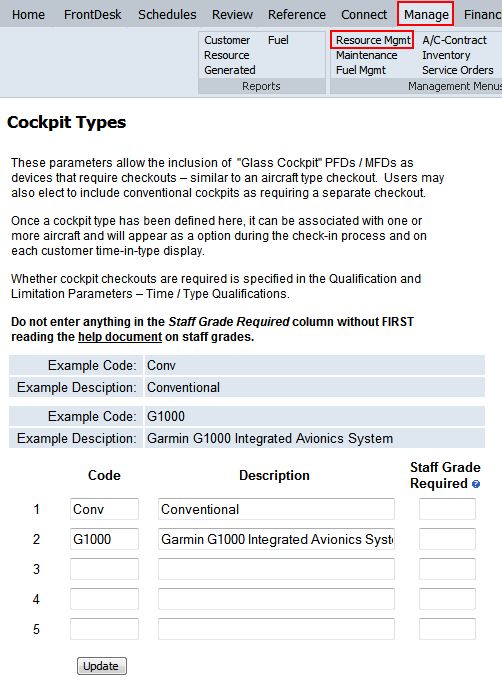
| Copyright © MyFBO.com [email protected] |
08/20/10 cli