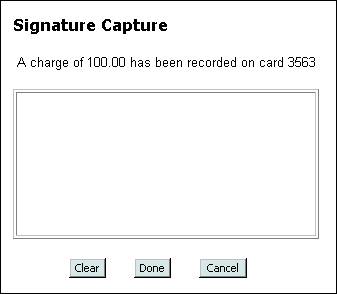
| Signature Capture | Back Forward Print this topic |
Signature Capture
If you add a signature capture pad to your front desk computer, you can eliminate the need to save paper copies of your customers' signatures. Customers can even see their approving signature online, reducing credit card charge-backs for forgotten transactions.
Signatures can be captured for credit card charges if online credit card processing has been enabled in your online system. For more information, please see Online Credit Card Processing. Signature capture does not decrease your credit card processing rates.
Signatures can also be captured for in-house customer accounts (Charge, Prepay, Special) if they have been enabled in your system. For more information, please see About Customer Accounting.
Subscribers using a signature capture pad have signature images securely stored. There is a small fee for document storage (see MyFBO.com Current Rates). For security reasons, the signatures can not be viewed by staff, but the Document and Image Management menu offers a digest of signature storage and an opportunity to delete signatures older than 90 days to reduce online storage charges. For more information, please see Document Management.
Important: Microsoft� Internet Explorer 6+ is required to use a signature pad during the receipt preparation process.
Purchase
MyFBO.com supports the Topaz Systems SigLite LCD 1x5series (family T-L460) of
signature capture pads. Information on these pads is available at www.topazsystems.com.
As you will see, this family of pads is available in four models to accommodate
Serial/USB communications and backlit / non-backlit tablets. While all should
work, MyFBO.com has specifically tested USB model T-L460-HSB. Purchase one of
the USB models to assure compatibility. Get the backlit model if your counter
area is fairly dark.
Topaz Systems pads can be purchased from a variety of sources. You may wish to
compare online providers for the best offers.
Installation
When your signature capture pad arrives, DO NOT connect it to your computer. Software installation is required first. Use the installation CD provided with the pad to install the SigPlus eSignatures ActiveX control.
You may connect your pad after installation is complete. Windows® will then associate your signature pad with the installed controls.
Configuration
After proper installation, a few configuration steps are required in the MyFBO.com online system.
Operation
With the signature pad installed and configuration options set, and after a credit card or in-house account charge, the online system will automatically go to the signature capture page:
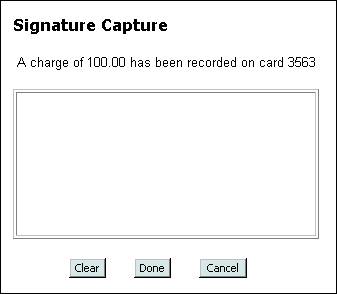
The signature pad will also be activated and display the same information:
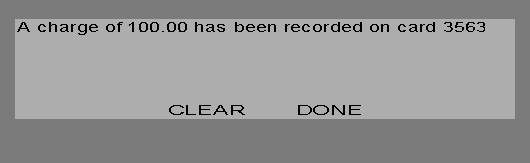
Your customer signs on the pad at this time. You will be able to see the signature on your screen.
If the customer makes an error, they can tap "CLEAR" on the pad, or you can click the CLEAR button on your screen. The signature can then be repeated.
When the signature is complete, the customer can tap "DONE" on the pad, or you can click the DONE button. If the signature pad is not blank, this will record the signature in your online system database.
If for some reason your customer is unable to sign, you can use the CANCEL button on your screen to bypass the signature capture process. (No cancellation option is available on the signature pad.)
Troubleshooting
If you reach the signature capture page and see a red "X" in the signature block, this means that the SigPlus eSignatures ActiveX control has not been installed and/or properly registered. Please return to the Installation section above.
The online system checks for the presence of a pad when the signature capture page is loaded. If the system cannot find the connected pad, it posts a message and returns to the receipt preparation page. If this occurs, please check the connections between your computer and signature pad. A loose or disconnected cable is the likely cause.
| Copyright © MyFBO.com [email protected] |
01/28/11 cli