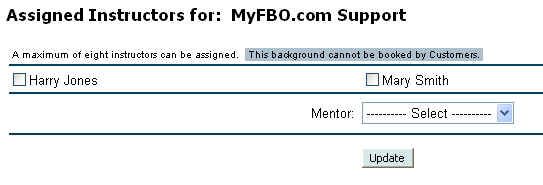
| Assigned Instructors | Back Forward Print this topic |
Assigned Instructors
It is possible to assign a customer to one or more instructors as a scheduling limitation tool. This option is enabled by an Administrator from the Admin Tab / Features & Options menu.
The assignment is made in the customer record by putting the customer in focus, selecting View / Update, then Assigned Instructors. The assignments are made from the screen shown below. Notice that a mentor can also be added from this screen. Please see Mentors for more information.
Customers with instructors assigned see ONLY those instructors when they make a reservation online. Customers with NO instructors assigned see ALL instructors. The same is true when scheduling from the staff side of the system, but there is an option when staff are making reservations to click through to see all instructors. For organizations with a large number of instructors on the schedule, this can speed up the scheduling process.
Managers can view a list of all customers with their assigned instructors from the Manage Tab / Customer Reports menu.
Assigned instructors can see a list of the individuals who are assigned to them by using the My Assigned Customers option from their Home Tab / Personal Reports menu.
Attention Managers: If a student is assigned to an instructor, that assignment does not automatically disappear if the instructor becomes inactive or is removed from the schedule. If an instructor leaves your organization, you should reassign the students to another instructor. This is accomplished by a Manager from the Manage Tab / Resource Management menu. Use the Change Resource Data option and select 'List Assigned Students' to reassign to another instructor or remove the assignment. If you do not change the assignment, and the student was only assigned to the one instructor, the student will not be able to self-schedule any instructors.
| Copyright © MyFBO.com [email protected] |
06/10/11 cli