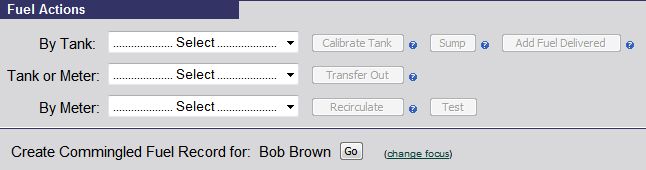
| Commingled Fuel | Back Forward Print this topic |
Commingled Fuel
The Commingled Fuel option allows MyFBO subscribers to effectively manage commingled fuel storage, whether you sell fuel in bulk, or store and disburse fuel using an Into Plane fee.
Arrange to receive / store a full load of fuel on behalf of a customer, realizing revenue by charging the customer a prearranged Into Plane fee as the fuel is disbursed.
Sale of any quantity of fuel at a special per gallon price, realizing revenue at the time of the initial sale, with an optional Into Plane fee as the fuel is disbursed.
In both cases, fuel usage is fully tracked against the original agreement quantity, eliminating the possibility of the customer continuing to receive a special rate once the agreement quantity has been disbursed.
Enable Commingled Fuel Management
The Commingled Fuel option can be enabled by an Administrator. To enable:
Once Commingled Fuel is enabled following the steps above, access to Commingled Fuel actions is available on the Manage Tab / Fuel Management menu. Related reports are available on the Manage Tab / Fuel Reports menu.
Creating Commingled Fuel Records
Commingled Fuel Records can be created by a manager from the Manage Tab / Fuel Management menu.
To start the process, simply put the customer in focus and use the Create Commingled Fuel Record option.On the resulting screen (shown below), there are three options for creating a Commingled Fuel Record:
Select this option if the fuel being stored on behalf of the customer has not yet been delivered.
Select this option if the fuel being stored on behalf of the customer has already been delivered
Select this option if fuel is being sold in bulk to the customer.
Full Load - to be delivered
Using this option to create a Commingled Fuel Record, you will first record the arrangement, then receive the fuel against the customer's Commingled Fuel Record when it arrives.
Select the fuel type and Fuel Load - to be delivered.Enter the expected quantity of the load, and indicate if the customer should be allowed disbursement of fuel before their load has been delivered.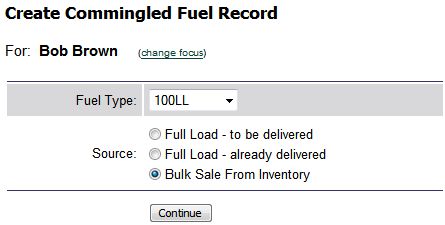
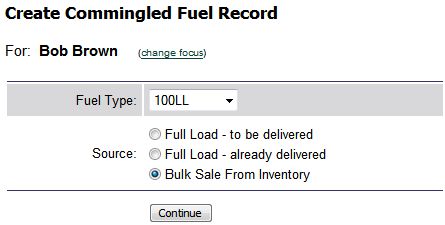
Enter the per gallon Into Plane Fee that will be charged at the time of fuel disbursement. Also enter any applicable remarks. Remarks are helpful when a customer has multiple Commingled Fuel Records.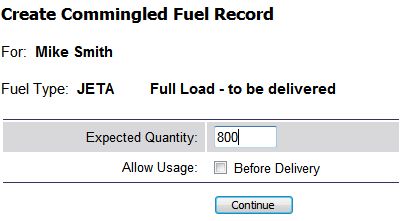
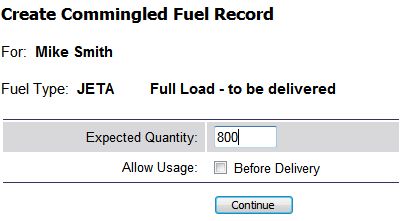
In the example above, we are waiting for a load of JetA to be delivered for Mike Smith. When the next JetA delivery is recorded in MyFBO, the option will be shown to record the delivery as a Commingled Fuel delivery. This option is only shown if you have an open commingled fuel record with delivery pending. In the example below, there are two deliveries pending for Mike Smith. Once the selection is made to indicate a commingled fuel delivery, the Total Cost and Tax fields become inactive since your organization does not own or pay for the fuel.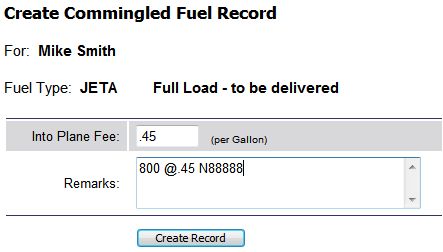
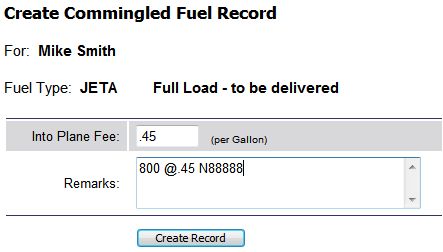
Full Load - already delivered
Using this option to create a Commingled Fuel Record, you will record the arrangement and select the fuel load that has already been received and recorded in MyFBO.
Select the fuel type and Fuel Load - already delivered.Select the correct delivery ticket from loads that have already been recorded in MyFBO.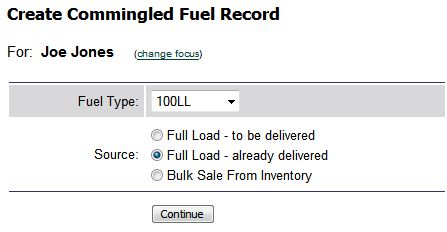
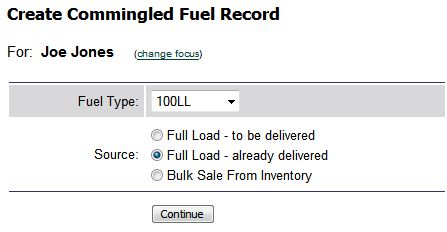
Enter the per gallon Into Plane Fee that will be charged at the time of fuel disbursement. Also enter any applicable remarks. Remarks are helpful when a customer has multiple Commingled Fuel Records.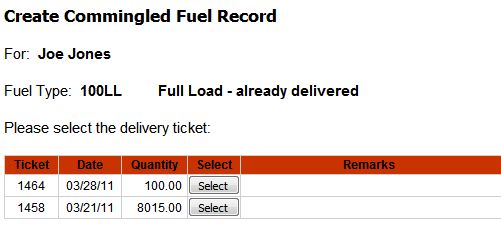
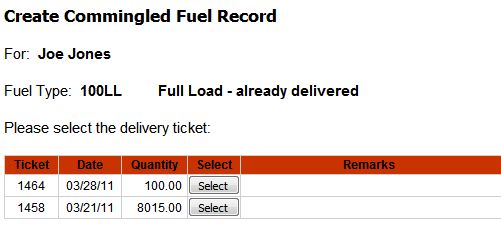
Bulk Sale From Inventory
Using this option you can sell a bulk quantity of fuel at a discounted per gallon price. Charging an Into Plane fee during disbursement is optional.
Select the fuel type and Bulk Sale From Inventory.Enter the quantity to be sold and the discounted rate per gallon.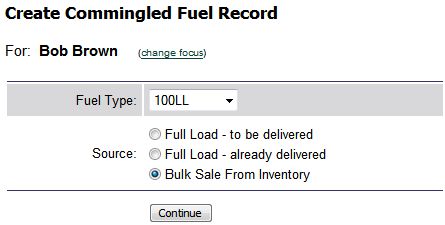
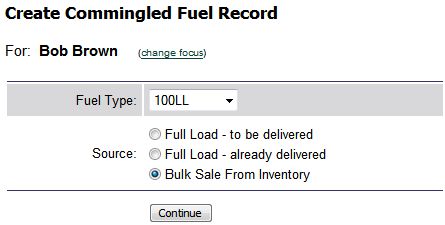
Enter the per gallon Into Plane Fee (optional) that will be charged at the time of fuel disbursement. Also enter any applicable remarks. Remarks are helpful when a customer has multiple Commingled Fuel Records.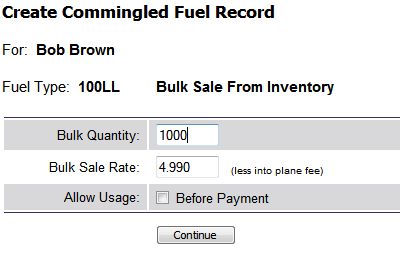
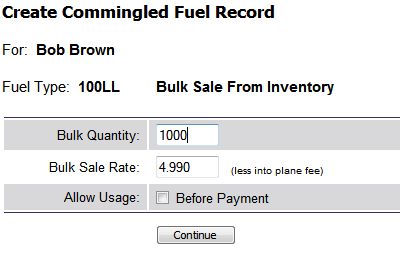
The resulting receipt is the record of the pre-paid Bulk Fuel sale. Payment will be made by the customer for the fuel at this point.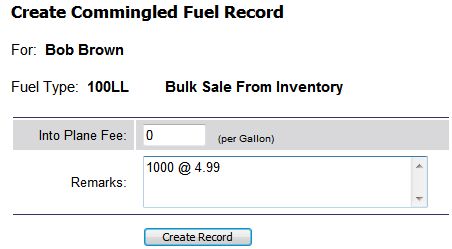
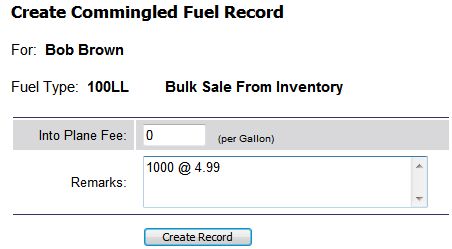
Review & Manage Commingled Fuel Records
Once Commingled Fuel records are created, they are available for review from the Manage Tab / Fuel Reports menu.
In the screen shot below, note the details of each commingled fuel record. A status of Locked indicates that the fuel has not yet been delivered, so the customer is not yet allowed fuel disbursement against the record.
Selecting the reference number for any of the commingled fuel records will result in a detailed page of the record. Notice in the screen shot below that the Into Plane Fee can be revised. This is the ONLY component of a commingled fuel record that can be revised. If an erroneous commingled fuel record is created, it can be deleted. In the example shown below, deleting the commingle fuel record will change the already received delivery to a received purchase.
Once a commingled fuel record has fuel disbursement transactions against it, as seen in the screen shot below, the record can not be deleted without first canceling the transactions.
Disbursement of Commingled Fuel
When fuel is disbursed to a customer with a Commingled Fuel agreement, the transaction is handled like a typical fuel sale. The fuel tank/truck is selected, the tail number recorded, and meter readings and quantity recorded.
If the customer has an active commingled fuel record for the fuel type selected, an option is presented to count the fuel just disbursed against the commingled fuel agreement.
On the resulting transaction shown below, notice that the customer is only charged the agreed Into Plane Fee of .35 per gallon. The customer is not charged for the fuel because the fuel belongs to them. In the case of a Full Load agreement, they paid the vendor for the fuel. In the case of a Bulk Fuel agreement, they pre-paid for the fuel.
Customer View of Commingled Fuel Records
If customers are allowed to log in to your MyFBO system, they can also be allowed read only access to their commingled fuel records. This reporting is available for customers from the Reports Tab / Commingled Fuel menu. This will allow customers to easily keep track of how much fuel has been disbursed against an agreement.
For this option to be available to customers, it must be enabled by an Administrator. To enable:
| Copyright © MyFBO.com [email protected] |
06/14/11 cli