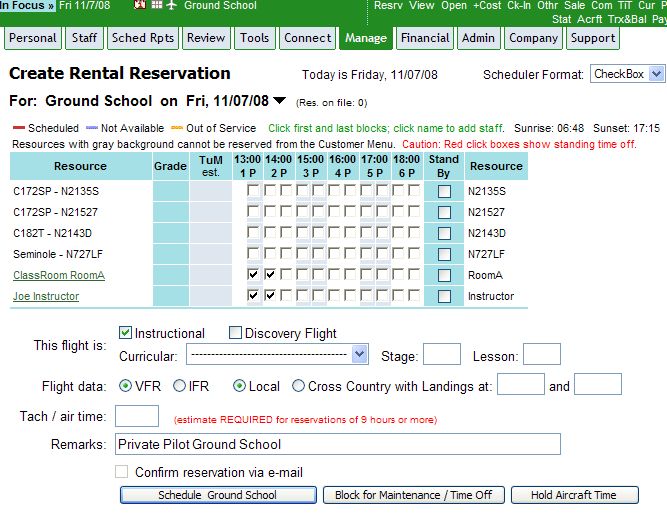
| Classroom Ground Instruction | Back Forward Print this topic |
Classroom Ground Instruction
Scheduling and processing of Classroom Ground Instruction is accomplished through the use of a fictitious customer and a Classroom resource. When properly set up and processed, instructor time and commission is calculated, individual receipts are created for each student, and a training record can be entered for each student.
Setting Up Ground School
If you have multiple types of ground schools, such as Private Ground School, Instrument Ground School, etc., you should create a fictitious customer for each. Doing this has several benefits, including:
Note: The customer Ground School must be fictitious and the classroom must be an "other" resource for this process to work.
Creating Ground School Reservations
Use fictitious customer "Ground School" to reserve the classroom and instructor for the Classroom Ground Instruction.Once the reservation has been made, view the details of the reservation and click the "Observers" link.
Add students to the reservation using the "Select Seat Holder" option. Simply type in the beginning of the last name to locate a student.
Select the student to add to the reservation. Check the box to send a confirmation e-mail to the student if appropriate, and then "Add to Seat Holder List".
Continue the process of adding seat holders one at a time until all the students have been added to the reservation. Students are able to see their reservations as seat holders along with their other reservations from their Schedule tab when logged in to the system.
As with other reservations, Classroom Ground Instruction reservations can be rescheduled. When rescheduling, look for the options to notify seat holders.
Duplicating Ground School Reservations
Once a group of students have been added to an initial Classroom Ground Instruction reservation, this reservation can be quickly duplicated with the students (Observers) included. Classroom Ground Instruction reservations are easy to locate on the Daily Schedule. Reservations that include observers show on the Daily Schedule with a special "Obs" notation, as pictured below.
To duplicate a Classroom Ground Instruction reservation, open the details of the reservation and click the "Duplicate" button.
The reservation can be duplicated once or multiple times. To include the original students in the duplicated reservations, the box to "Copy Observers" must be checked.
Processing Classroom Ground Instruction
Classroom Ground Instruction reservations must go through the normal dispatch and check-in process. Do not attempt to "check-in without dispatch".
After dispatch, check in the reservation.Enter the amount of time for the classroom and the instructor. These entries must match and be greater than zero. The number entered should be the total number of hours for which the instructor will be paid for conducting the class.
Note: Dependent upon system settings, check-in options may include two fields for instructor time -- time and classroom time. If the field "Classroom Time" is available, use this field instead of "Time".
From check-in a base receipt will be created for the fictitious customer "Ground School". This is the receipt that will carry the instructor's time for Staff Time reporting. Rates on this receipt are irrelevant, as they will be zeroed out in the next step.
At the bottom of the receipt, there is an option to "create seat holder tickets". Enter the amount to charge each individual student for the class and click "Go".
A new receipt will be generated for each student (seat holder). These receipts can easily be seen from the Review tab / Dispatch Status page.
Prior to finishing the receipts for each student, a training record can be added by using the Action menu to "Select Curriculum". Then click the "Records" button to view records, followed by the "Add Training Record" button.
To finalize the receipt for a student, select "Finish Ticket". The receipt can be revised, items added to it, and processed just as any other receipt.
Preventing Double Booking
To prevent students being booked for flights at the same time as class, it is important to review the settings for overlapping reservations. These settings can be reviewed and changed by an Administrator from the Admin tab. In the Feature and Option Parameters, locate the section "Scheduling Features".
In systems where overlapping reservations are not allowed, booking students as seat holders for Classroom Ground Instruction will prevent them from being booked for any other resources at the same time. If a student has an existing reservation that is in conflict with the attempted Classroom Ground Instruction reservation, they can not be added to the reservation.
There is one exception where a scheduling conflict is allowed by the system, and it is intentional. When duplicating a Classroom Ground Instruction reservation, scheduling conflicts are ignored. Otherwise, it would be difficult to duplicate reservations with large groups of seat holders. The system does warn of any overlapping reservations when the reservation list is viewed by staff or customers.
Bulk Entry of Ground School Training Records
If you use Advance Curriculum Tracking and create training records for students, there is an option to easily create a training record for each student who was listed on a ground school reservation and attended the class. If you have 20 students in the class, you don't have to enter 20 individual training records -- you enter one that connects to all of them.
For this option to work, the following criteria must be met:
If the above criteria are met, during check in an option will be available to create a training record. A list of the students from the reservation will appear on the standard training record entry page.
The boxes should be checked for the students you wish to include in the multiple record creation. Uncheck the box if the student was absent. The system will generate a training record for each student checked. An instructor signature captured during this process will be applied to each of the student training records created. All of the individual training records created will be linked to the same ticket.
The classroom instruction hours for each student will come from the Classroom / Other Resource Time field during check in.
Because the training records created apply to multiple students, the bulk entry process cannot:
If you require these features for your ground school training records, then you will need to create records for each student individually, not using the bulk entry process.
| Copyright © MyFBO.com [email protected] |
02/18/11 cli