Customer Comments
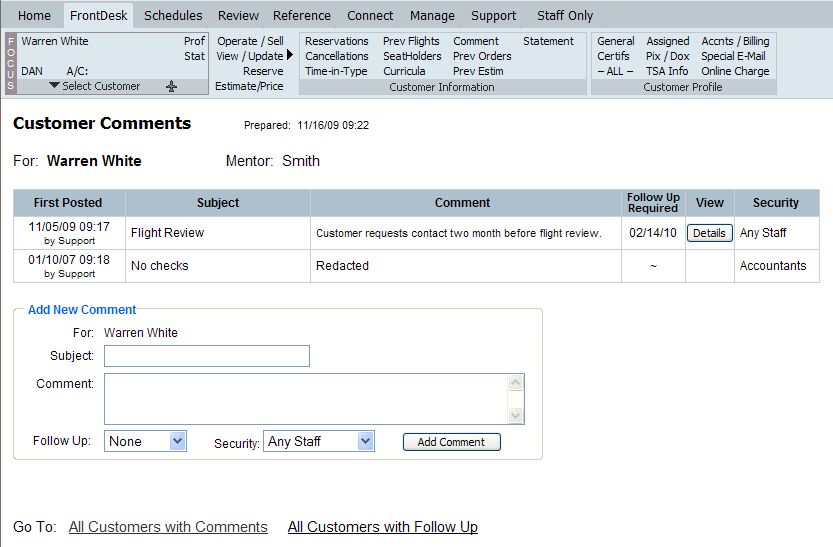
| Comments On Customers | Back Forward Print this topic |
Comments On Customers
In MyFBO you can retain an unlimited number of comments of unlimited length for each customer or member. (Small storage charge applies. See MyFBO.com Current Rates.) In addition, each comment can have Follow Up requirements, allowing the online system to be used for Customer Relationship Management (CRM). This feature is available in all Editions.
The Comments feature is enabled by an Administrator via the Admin Tab / Features & Options menu. Once enabled, you can View/Update comments for an individual customer from the FrontDesk Tab.
Each comment includes both a "subject" and the comment itself. Comment subjects are visible to all staff users. Viewing the comment itself can be restricted by staff security level – administrator, accountant, manager, or all staff. This allows you to prohibit the viewing of financial comments by instructors, as shown below. In the example, the logged-in manager sees only "Redacted" for a comment limited to accountants.
Comments and follow up requirements are never seen by customers.
Customer Comments
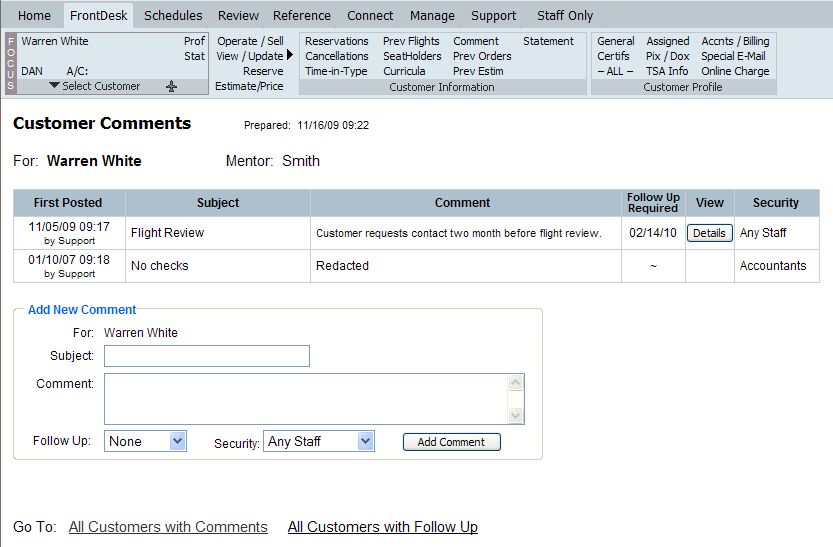
Adding / Amending Comments
As shown in the Customer Comments example above, new comments can be added from the Customer Comments page for each customer. In addition, the details of any comment can be viewed by clicking the Details button. From the comment details page, a comment can be amended, follow up scheduled, or follow up actions recorded.
Comment Details

For Premium and Advanced Edition subscribers, comments can also be added during the check in process. This option must be separately enabled by an Administrator via the Admin Tab / Dispatch & Check In Parameters.
Comments During Check In
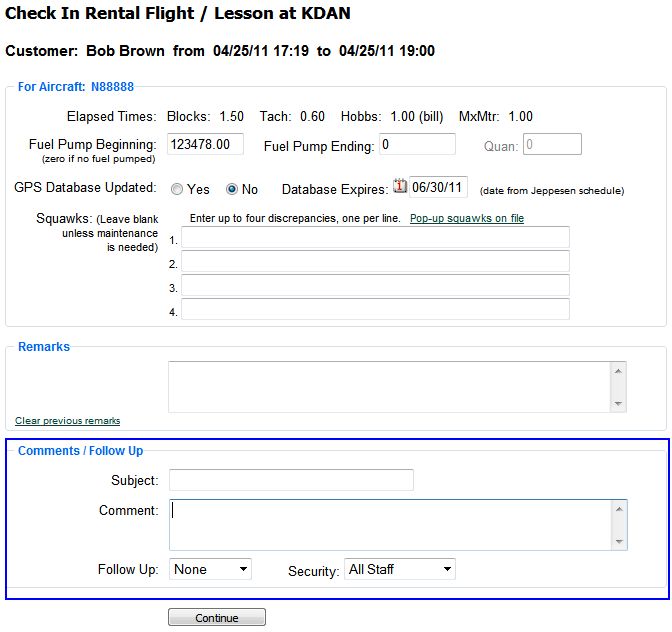
Comments Reporting
Reports listing all customers with comments and all customers with follow up coming due are available using the List Active Customers With option from the Manage Tab / Customer Reports menu. An example of the Follow Up Required report is shown below.
Follow Up Required Report
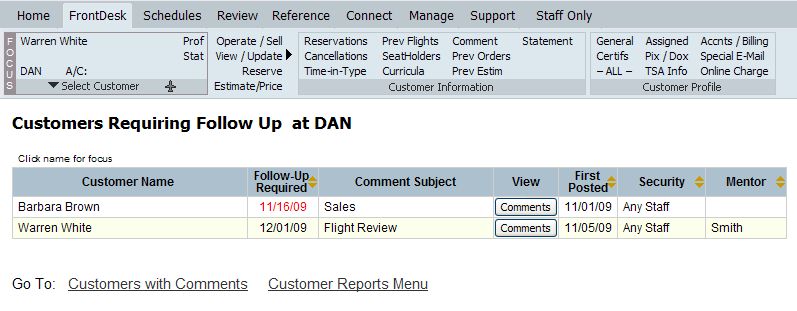
Customer Follow Up Needed is also one of the flasher items that is shown in the footer / status bar of your MyFBO system when you first log in. Clicking on the flasher notice takes you to the same report shown above.
If your operation assigns Mentors to customers / students, additional mentor related reporting on both the Manage Tab / Customer Reports menu and the Manage Tab / Resource Reports menu contains links to the last comment entered for each individual.
Mentored Students Report
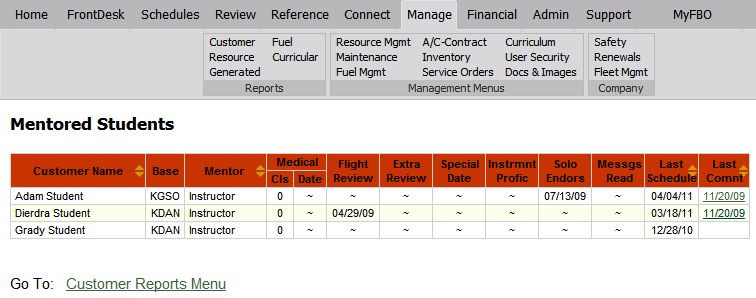
In addition, flight staff have access to a follow up report for all of their mentored students. This is available from their Home Tab / Personal Reports menu. This allows customer follow up to be part of an instructor's duties.
Follow Up Option for Flight Staff
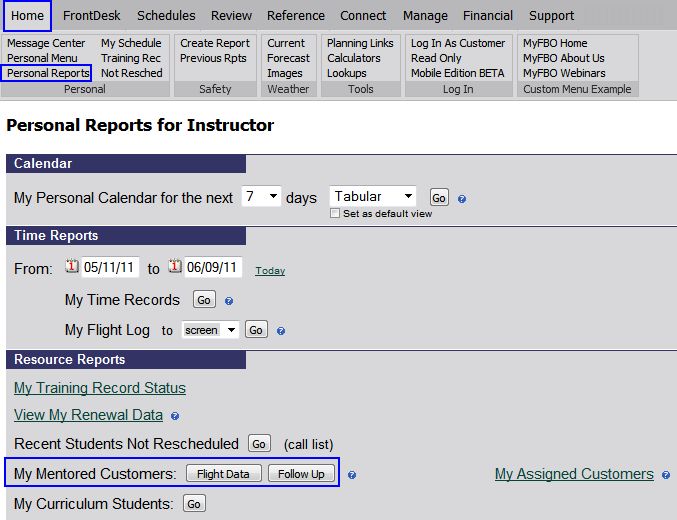
| Copyright © MyFBO.com [email protected] |
06/10/11 cli