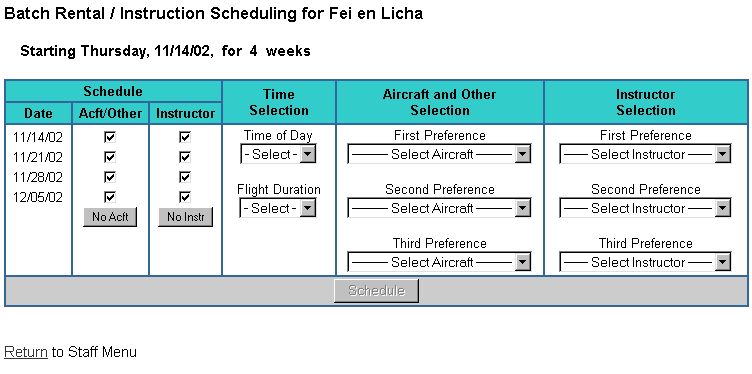
| Duplicate / Batch Scheduling | Back Forward Print this topic |
Duplicate / Batch Scheduling
There are a number of options available for subscribers who wish to make multiple reservations for a single customer/member at one time. These include duplicating reservations, batch scheduling, and program scheduling.
Reservation Duplication
This is the simplest option to quickly make a duplicate reservation. Need to cancel a reservation and make the same exact reservation in the future? Duplicate first, then cancel the original reservation. On the Reservation Details page of any reservation, there is a "Duplicate" button that allows you to repeat the existing reservation:
Take special note of checkboxes to "Notify Customer" and "Notify Staff" if you want confirmation emailed to them of the new reservations. If there are observers that should be included in the duplicated reservations, or remarks, there are checkboxes to include these as well.
When duplicating a reservation, the system only looks for available time with the same aircraft and/or instructor. If there is an availability conflict, the reservation will not be made. For more flexibility in making multiple reservations, use the Program Scheduler or Batch Scheduler.
The Program Scheduler
The Program Scheduler allows for multiple reservations with the flexibility of selecting aircraft by type or tail number, preferred and alternate times, and the inclusion of a selected curriculum.
The Program Scheduler is available on the View Reservations page for any customer. On the "Add To Schedule" line, select a start date and click the "Program" button. Once selections are made on the resulting page, the system offers a list of possible reservations from which to choose.
The Program Scheduler is also available on the FrontDesk Tab.
The Batch Scheduler
The Batch Scheduling Option is designed for subscribers who wish to make a large number of reservations for a single customer/member at one time. This is ideal for university/college programs where a student will fly at the same time every week for a known number of weeks.
Batch Scheduling is enabled in the Reservation Settings parameters by an Administrator from the Admin Tab / Parameters & Settings menu. Simply enter a number greater than zero in the "Default no. of weeks in batch scheduler" field. If you are working with a school that has 15-week semesters, enter 15. You can always reserve more or fewer weeks from within the batch scheduling process.
When the Batch Scheduler is enabled, it is available on the FrontDesk Tab. The start date/day must be selected at the beginning of the batch scheduling option, as this is the day of the week the system will assume you wish to schedule. Several inputs are required, including the resources to be included for each week (you may not wish to reserve an aircraft and an instructor for all weeks), the time and duration of the reservation, and the resources to be assigned. Up to three possible aircraft resources can be specified by type or by tail number. Similarly, up to three instructors can be specified by name. Or, if you prefer, the reservation can be placed with any available instructor.
Once made, there is no difference between reservations created by the batch scheduler and reservations created individually. Individual batch scheduler reservations can be reassigned or cancelled in the same way as any other reservation.
Batch Scheduler
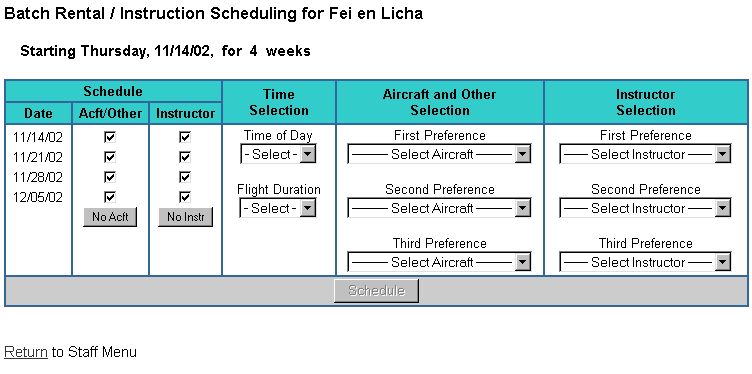
| Copyright © MyFBO.com [email protected] |
03/30/11 cli