
| Taxes | Back Forward Print this topic |
Taxes
Taxes to be included on customer receipts are set by an Administrator. To set up or review current tax settings:
Location Parameters

Gross Receipts Tax
On the Location Taxes screen the first section available, shown below, is for setting a Gross Receipts Tax. Gross receipts tax is NOT sales tax. This option is very rarely used, and you should avoid this section completely unless you know without doubt that you pay Gross Receipts Tax.
Gross Receipts Tax
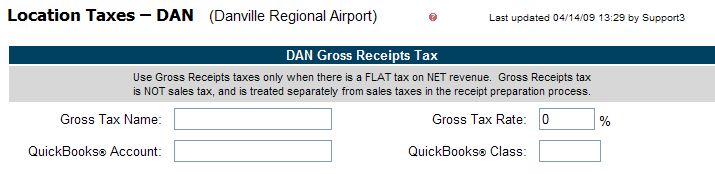
Sales Tax
The next section on the Location Taxes screen is where you set up your Sales Tax rates. This section is shown below. Please click the thumbnail now to open the image in a new window for reference as it is explained.
Sales Tax Rates
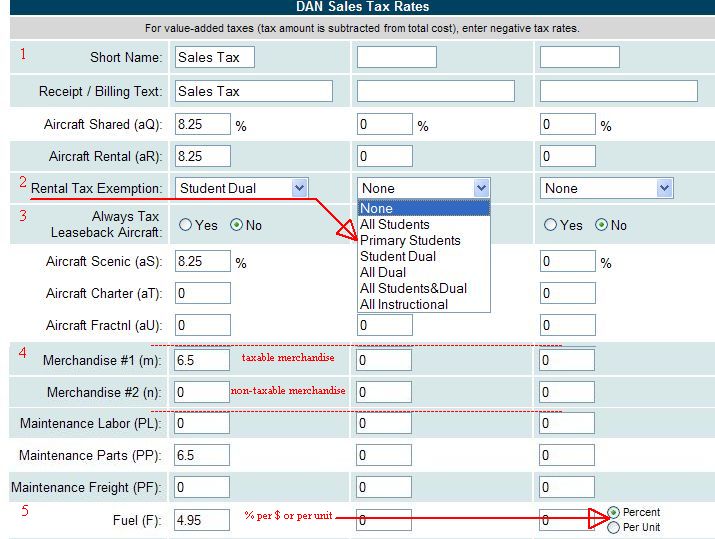
There are three columns for entering tax rates. The first column is meant to be used for your basic sales tax (usually State Sales Tax in the U.S.).
An individual sales tax rate can be entered for every sales category, and categories that do not apply to your operation can be ignored. The screen shot used as an example in this document has many of the categories removed so the following points can be highlighted:
Note: For a flight to be designated as a "student" flight, the student flag must be active in the customer record. For a flight to be designated as "instructional", the reservation should be made as an instructional reservation. A "dual" flight is any rental flight with a staff pilot and a customer pilot, not to be confused with scenic or charter flights. The exemption settings only apply to rental type flights.
If your organization sells more than one fuel type and tax rates are different for each type, the rate should instead be input during the setup of each fuel type. For more information, please see: Fuel Management Overview.
Additional Taxes
There are two additional columns that can be used for taxes from other taxing entities - often for county and municipal taxes or airport fees. These columns are not active by default. If you need to use them, you must take action at the bottom of the Location Taxes screen to activate / install them. This is a simple process of clicking a link as shown below.
Setting Additional Sales Tax Fields

Once tax rates have been entered in the location parameters for each of your locations, the online system automatically computes and assesses the taxes you have specified. Taxes charged are included in the details of every transaction, on every receipt, on customer statements, and on your monthly bills (if you use that feature). Tax is also included on numerous financial reports. Perhaps the most important is Revenue by Source Report present on the Financial Tab / Time and Revenue Menu. This report can be used as the basis for your periodic reports and payments to your taxing entities.
| Copyright © MyFBO.com [email protected] |
03/28/11 cli