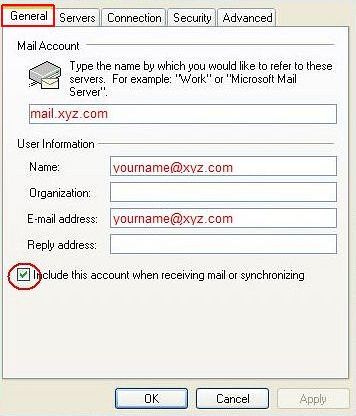
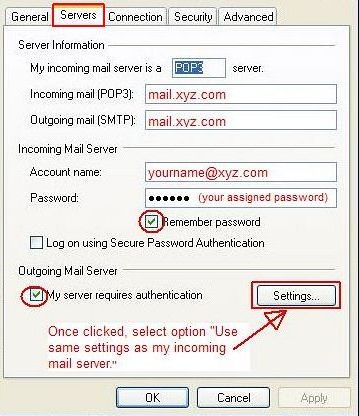
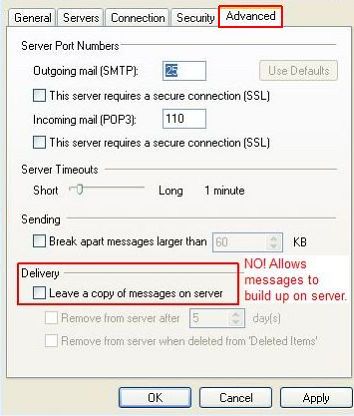
| Individual Email Account Access | Back Forward Print this topic |
User Access to Individual Email Accounts
Once a mailbox is set up by a system administrator, users may check email accounts on the web. To access email on the Internet go to:
http://mail.yourcompany.com/
(Replace "yourcompany" with the name of your organization)
Username: [email protected]
Password: temppassword (temporary password assigned by your Administrator)
The most common and recommended means of checking email is to set up the email account in an email client such as MS Outlook:
POP3: mail.yourcompany.com
SMTP: mail.yourcompany.com
(Replace "yourcompany" with the name of your organization)
Username: [email protected]
Password: temppassword (temporary password assigned by your Administrator)
Note that the SMTP Server requires authentication.
The screen shots below show an example set up using MS Outlook. Please do not contact MyFBO Support with issues regarding sending and/or receiving email until you have confirmed that your settings correspond to the ones shown below.
iPhone E-mail Setup
1. Go to Settings -> Mail, Contacts & Calendars
2. Select �Add Account�
3. Choose to add �Other� email account
4. Choose �Add Mail Account�
5. Enter Basic Account Information
Name: Provide your name to appear on outgoing emails
Address: [email protected]
Password: temppassword (temporary password assigned by your Administrator)
Description (optional): Enter a text description of your account
6. Click �Save�
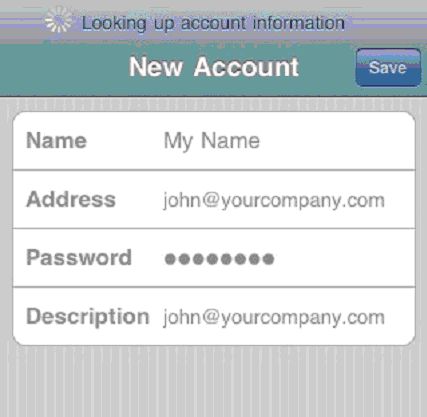
7. Enter Account Information
Select POP account in the IMAP/POP selection at top
Review Name, Address, and Description
Incoming Mail Server section:
Host Name: POP3 server address provided by Your Company (ex: mail.yourcompany.com)
User Name: [email protected]
Password: temppassword (temporary password assigned by your Administrator)
Outgoing Mail Server section:
Host Name: POP3 server address provided by Your Company plus �:1025� to specify port 1025 (ex: mail.yourcompany.com:1025)
User Name: [email protected]
Password: temppassword (temporary password assigned by your Administrator)
8.Click �Save� at the top
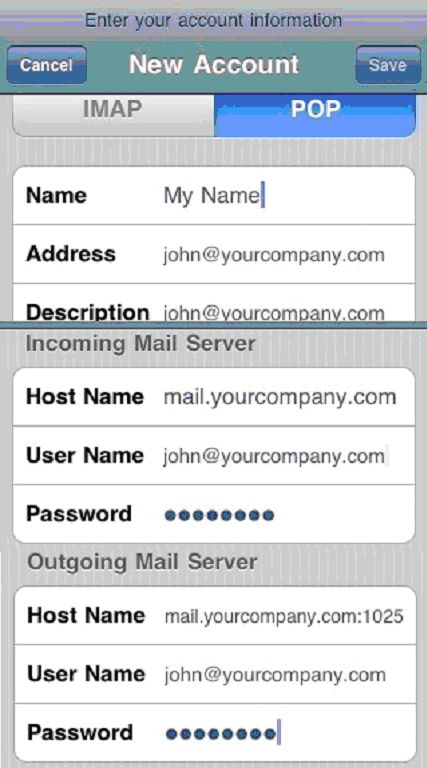
Your iPhone will now try to connect to verify your settings. This may take several minutes and you will need to touch your iPhone frequently to keep it from going to sleep. You may receive these messages during this process, simply click �Continue�/�Yes� and wait:
Secure Connection Failed, The certificate for [email protected] may not be valid. -- Click Continue
Secure Connection Failed, The certificate for SMTP:[email protected]@yourcompany.com may not be valid. -- Click Continue
Cannot Connect Using SSL. Do you want to try setting up the account without using SSL? � Click Yes
Your email account should now be set up. Use the Mail application to test sending and receiving mail.
If you still have trouble sending mail, verify your Mail settings:
Host Name: mail.yourcompany.com
User Name: [email protected]
Password: temppassword (temporary password assigned by your Administrator)
Use SSL: Off
Authentication: Password
Server Port: 1025
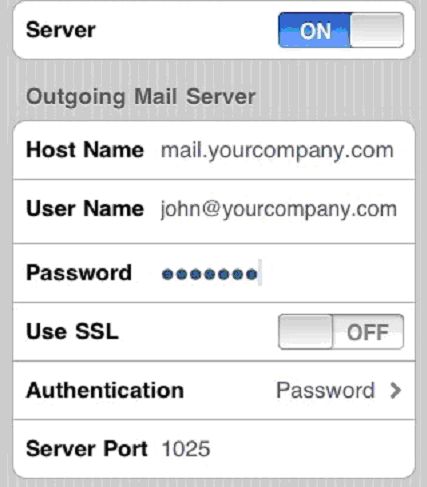
| Copyright © MyFBO.com [email protected] |
10/12/10 cli