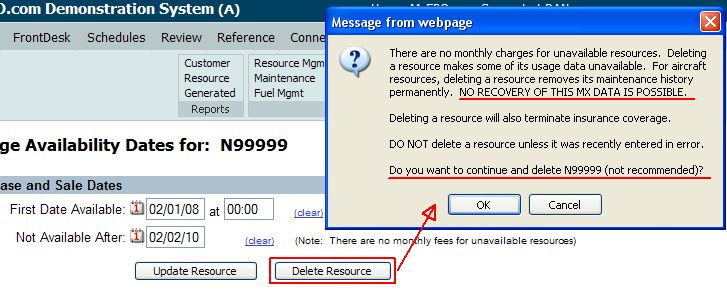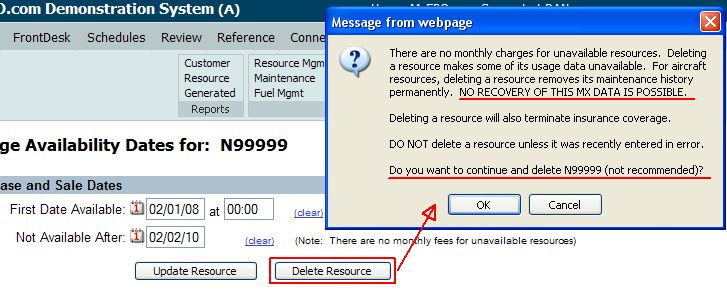Deleting or Inactivating Resources
To delete resources (instructors, aircraft), they must first be made inactive. In
most cases, this the only step that you should take. MyFBO does
not charge a fee for inactive resources, but all the data linked to inactive
resources remains in the system for future retrieval. To inactivate a
resource:
- Select Manage Tab.
- Select Resource Management.
- Change Resource Data for selected resource.
- Caution:
Resources may have active reservations! If available at the bottom of the page, review the options
to "List future reservations" and "Reassign
future reservations" before you make the resource inactive.
- Select the Availability Dates option.
-
Make the Not Available After date a date before today's date and
then Update Resource. The resource will then
be inactive, which means it does not appear at all for scheduling.
- MyFBO Premium and Advanced Edition Subscribers
should stop here. Premium and Advanced Edition Subscribers should never delete
resources, just inactivate them. Once a resource is deleted, related data is
gone and cannot be retrieved!
- If you are absolutely sure that you must delete a resource, select the Availability Dates
option again. Now that the resource is
inactive, there will be a Delete Resource option.
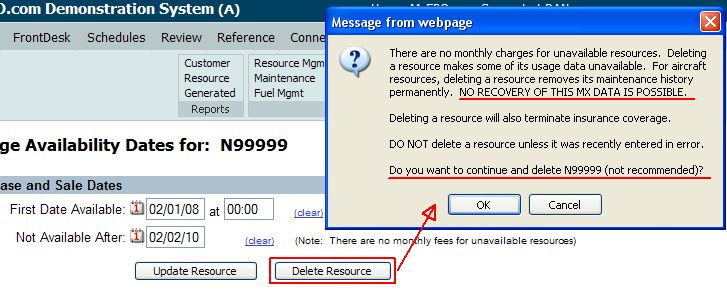
05/26/11 cli