Public Schedule View
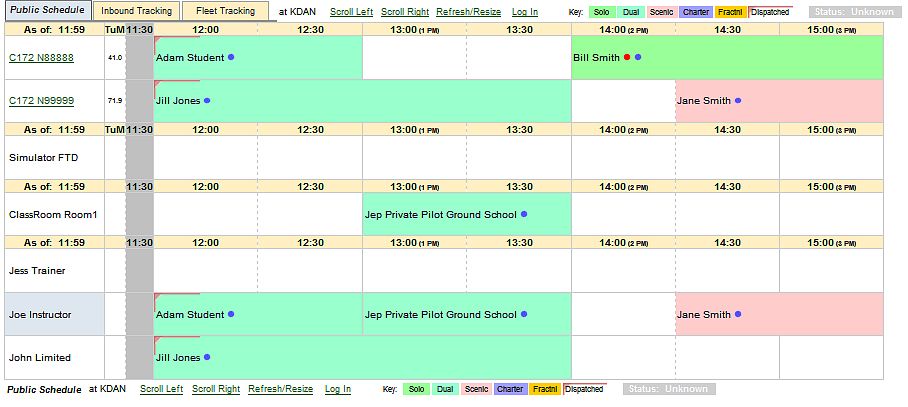
| Public Computer / Kiosk Settings | Back Forward Print this topic |
General
The Public Computer or Kiosk feature causes the subscriber's schedule to be displayed on a selected computer or computers when that machine is not otherwise in use. It is NOT recommended for computers other than those in a public area due to the differences noted below. A subscriber's customers logging in on a lobby computer may also have additional functions available.
Public Schedule View
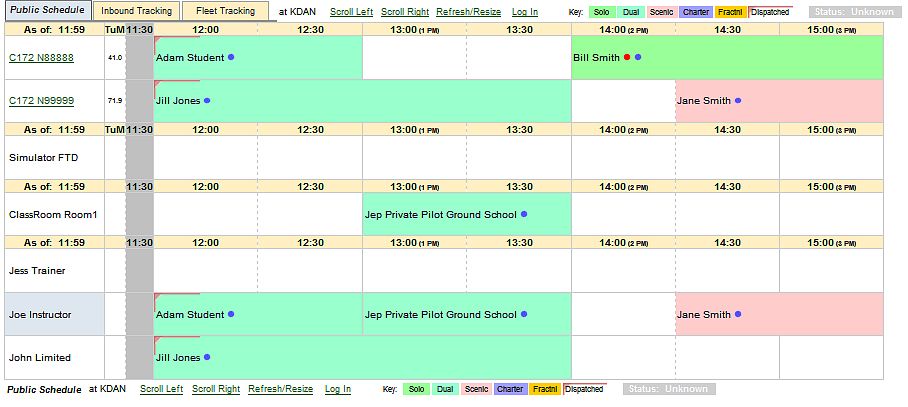
This feature is ideal for subscribers with full-time connections to the Internet (DSL, cable modem, satellite, or fractional T1) as the display is refreshed every 7.5 minutes. Used with a dial-up modem, this feature will cause the subscriber's dial-up connection to remain open, which could result in additional charges from their Internet Service Provider. However, this feature can also be used for the purpose of keeping a dial-up modem continuously connected.
Public Computer / Kiosk Settings
The display settings for all public computers are made by an Administrator in the Formats and Defaults Parameters from the Admin Tab / Parameters & Settings menu. Please see screen shot below.
Individual computers can be marked as Public Computers by a Manager from the Manage Tab / User Security menu. The setting must be made on the computer intended to be a public computer. This is accomplished by clicking the button to Set Public Computer Cookie. The browser (preferably Internet Explorer) on the machine to be used as a public computer must be set to allow first-party cookies and session cookies for the feature to operate correctly. If the public computer display does not refresh itself after 7.5 minutes, please enable "Allow META REFRESH" in Internet Explorer under Tools | Internet Options | Security | Custom Level.
Public Computer Differences
The automatic logout on a Public Computer for staff users is much shorter – eight to twenty minutes depending on Staff Parameters . Use of the Public Computer by staff is NOT recommended due to that computer's public accessibility.
On machines set as Public Computers, the online scheduling system will automatically route the browser to the subscriber's Public Display when a user logs out or an automatic logout occurs. Customer functionality is limited to self dispatch and check-in (if enabled). No flight reassignments or cancellations can be performed without logging in. Dispatch and check-in functionality is also blocked for customers whose password is "reset."
Setting a machine as a Public Computer also changes the welcome screen for that computer. A link to go directly to the Public Display without logging in is provided.
If online dispatch and check-in are enabled, customers who log in from the Public Computer also receive additional functionality. They gain the ability to dispatch their own reservations and, if an open dispatch is on file, to check in. Some subscribers encourage their customers to do this under the general supervision of their instructor or another staff member to minimize the work load on front-desk staff.
| Copyright © MyFBO.com [email protected] |
01/14/11 cli